Basic settings attributes, Mnr-310 system administrator ’s manual – ACTi MNR-310 User Manual
Page 68
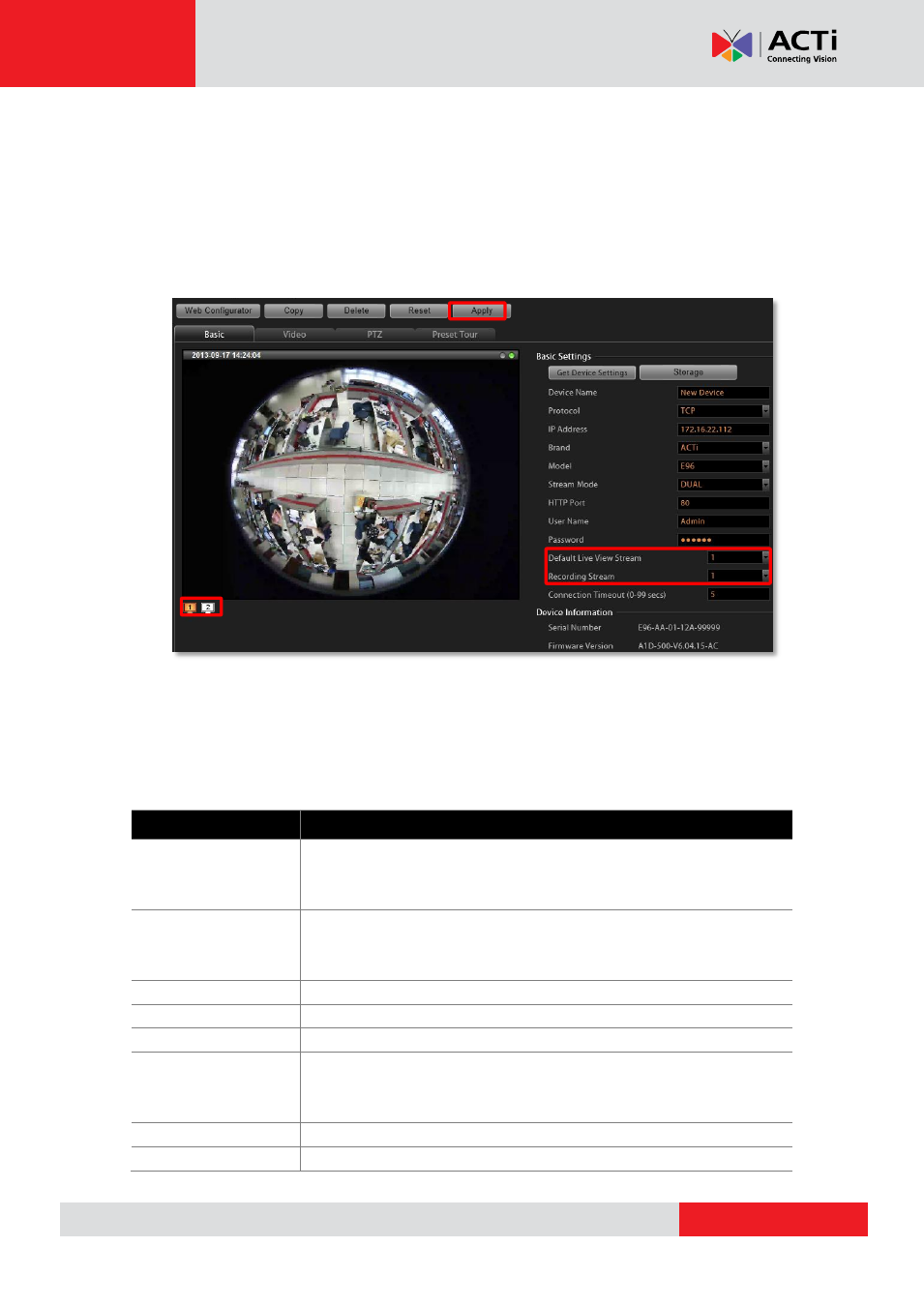
MNR-310 System Administrator
’s Manual
2.
Click
“
Get Device Settings
” to have NVR contact the device and get the live view. Once
connected to the device, NVR will get all the device properties such like
Brand
,
Model
,
Device Serial Number
,
Firmware Version
. If the device supports dual stream,
Stream
Mode
selection field will be revealed, and you may select a different streaming mode and
configure relative options. You may click
“
Apply
” to save it.
3.
To directly access the device configurator webpage, simply click “
Web Configurator
” on
the top right to open it. Certain detailed settings are only available through the web
configurator.
Basic Settings Attributes
Field Name
Description
Media Type
Select the media type of the camera, choosing either
“Standard”
or
“ONVIF”.
To connect with a camera using ONVIF, please make sure
the camera device supports ONVIF.
Device Name
Enter the name of the camera, which will be shown in the
Device
list
on the left in Live View. This name should be descriptive so that you
know where the camera is located.
Protocol
Select a streaming protocol to connect the camera with.
IP address
Enter the camera’s IP address or host name.
Brand
Select the manufacturer of device.
Model
Select the device model of the IP cameras / video servers. In most
cases, this is automatically filled in after you perform
Get Device
Setting
for ACTi cameras.
Stream Mode
*
1
Select one of the streaming modes this device supports.
Channel No.
*
2
The channel ID you set for a stream of a multi-streaming device.