Set ptz preset tour, Preset point 1 preset point 2 preset point 3, Mnr-310 system administrator ’s manual – ACTi MNR-310 User Manual
Page 90: Set ptz command
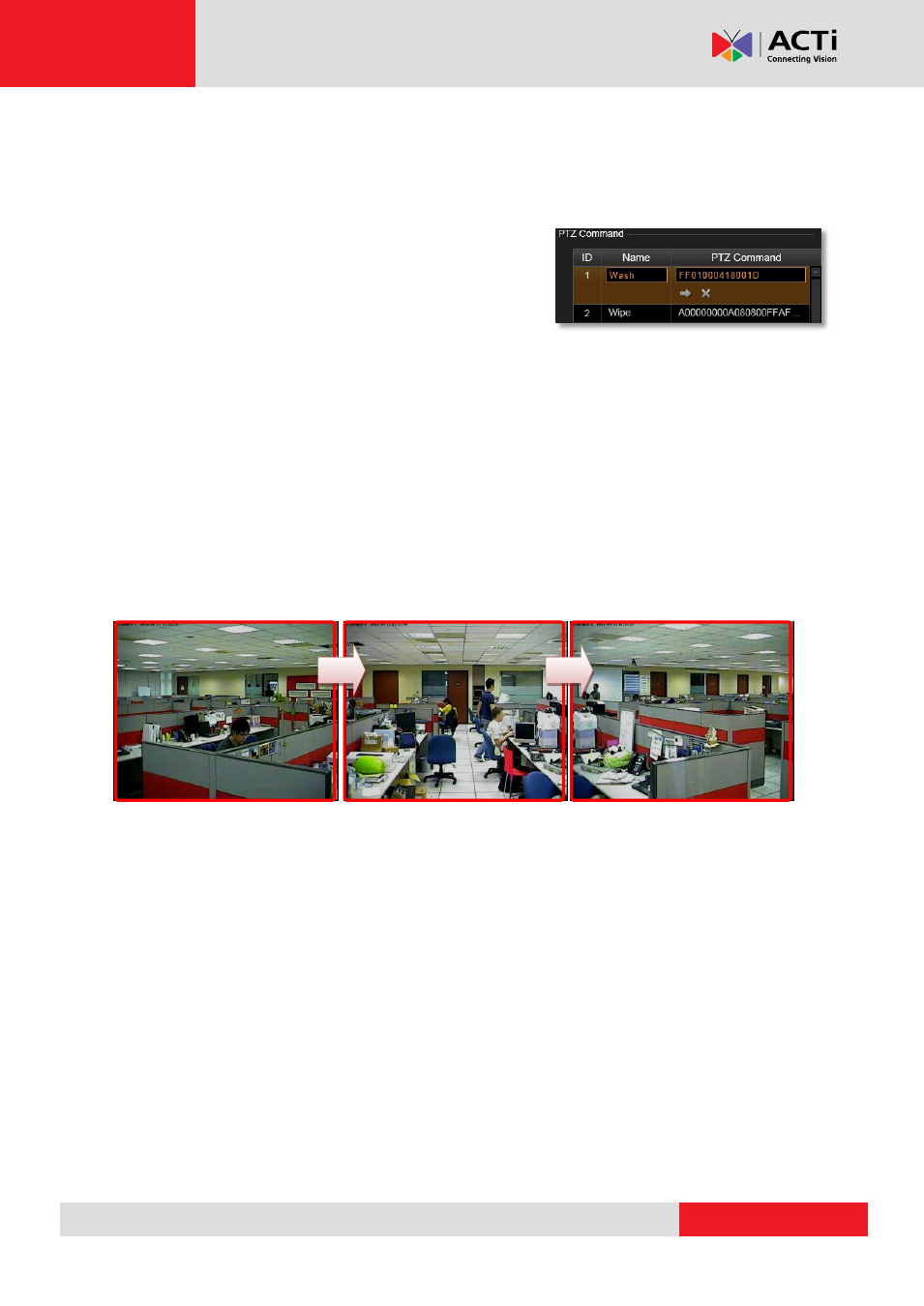
MNR-310 System Administrator
’s Manual
Set PTZ Command
If your speed dome or PTZ device has a special function not supported in the standard
protocol, you may input it in
PTZ Command
list and execute it. Ex: Activate the wiper to clean
the window of the PTZ.
1.
To add a PTZ action command, go to
Setup
page
Devices
tab, select the device from
Device List
, and
on
PTZ
tab, check
“
Enable PTZ
”.
2.
In “
PTZ Command
” area, click in a command entry;
input the name, command and then click “
Apply
” to save it. You may also click “
” to
execute it or “
X
” to clear it.
Set PTZ Preset Tour
Preset Tour is a preconfigured PTZ sequence that directs the camera to cycle through multiple
preset points, including where to look and how long to look at each location. With this preset
tour, your PTZ device can perform an automatic patrol to scan through your cared areas.
For example, a Preset Tour should include two or more preset points. Once a tour is initiated,
the device will automatically point to the preset points based on the sequence and stay at that
view according to the duration you set.
Before setting up Preset Tours, please make sure you have configured PTZ settings and set
PTZ Preset Points. To start setting the Preset Tour:
1.
Go to
Setup
page
Devices
tab, select the device from
Device List
, and click
Preset
Tour
tab.
2.
In the “
Tour List
”, as there is currently no existing tour, click “
Add New Tour
” to add one.
The
default tour name is “
Preset Tour 1
”.
3.
In the “
Preset Points of a Tour
” area, click “
Add Preset Point
” to add the number of
points for this tour. The number of points may outnumber the actual preset points you set,
for the same preset point might be gone through more than one time in a single tour. For
each point,
click in the “
Preset Point
” field to bring up the dropdown list, and select one
preset point and define the dwell time which represents the time the device would stay in a
certain view. Finally, click “
Apply
” to save the tour.
Preset Point 1
Preset Point 2
Preset Point 3