Restoring from a generic image – Grass Valley K2 Solo 3G Client Service Manual v.9.0 User Manual
Page 65
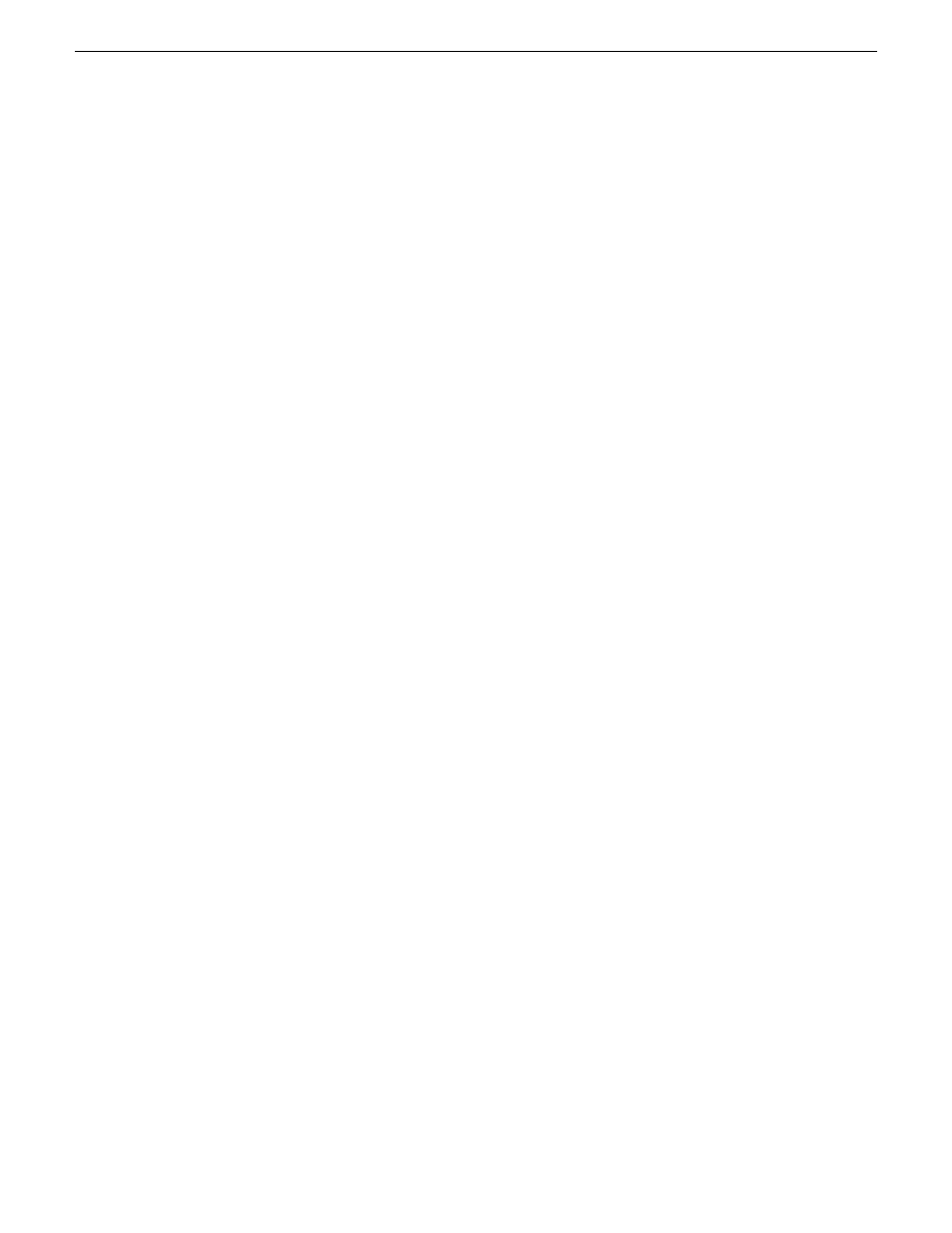
Restoring from a generic image
This task can be used on a K2 Solo 3G system that needs to be restored to its factory default state.
For example, if you neglected to make a first birthday image, you might need to use this procedure.
If the image from which you are restoring was made from the specific machine, refer to the
appropriate procedure.
This task provides instructions for accessing an image on the Recovery Flash Drive. If you access
an image from a different location, such as a network connected drive or another connected USB
drive, alter the steps in this task as appropriate. There can be multiple versions of the generic recovery
disk image on the Recovery Flash Drive. Refer to related topics in "K2 Release Notes" to determine
which version you should use.
NOTE: This procedure restores the K2 Solo 3G system to its factory default condition. Passwords
and other site-specific configurations are reset to factory defaults.
1. Make sure that media access is stopped and that the system on which you are working is not
being used.
2. If you have not already done so, connect keyboard, monitor, and mouse.
3. Do the following:
a) Insert the Recovery Flash Drive into a USB port.
b) Restart the machine, or power on if currently shut down.
The machine boots from the Recovery Flash Drive, into a version of Windows stored on the
drive.
A MS-DOS command window opens.
c) When prompted with a list of options, type
2
to select the Acronis option and then press
Enter
.
The Acronis program loads.
4. In the Acronis main window, click
Recovery
.
The Restore Data Wizard opens.
5. On the Welcome page, click
Next
.
6. On the Backup Archive Selection page, in the tree view expand the node for
Removable Disk (D:)
and select the image file, then click
Next
.
7. On the Restoration Type Selection page, select
Restore disks or partitions
and then click
Next
.
8. On the Partition or Disk to Restore page, select
MBR and Track 0
and then click
Next
.
9. On the Disk Selection page, select
Disk 1
and then click
Next
.
NOTE: Verify capacity to make sure you select the boot media card.
10. On the Next Selection page, select
Yes, I want to restore another partition or hard disk drive
and
then click
Next
.
11. On the Partition or Disk to Restore page, select
(C:)
and then click
Next
.
12. On the Restored Partitions Resizing page, select
Yes, I want to resize partitions
and then click
Next
.
13. On the Restored Location page, select
(C:)
and then click
Next
.
NOTE: Verify capacity to make sure you select the boot media card (CompactFlash or mSATA)
and not a media drive. The boot media has a much smaller capacity and has an interface
identified as "IDE (0) Primary Master".
06 November 2012
K2 Solo 3G Service Manual
65
Service procedures