SMA CLUSTER CONTROLLER User Manual
Page 46
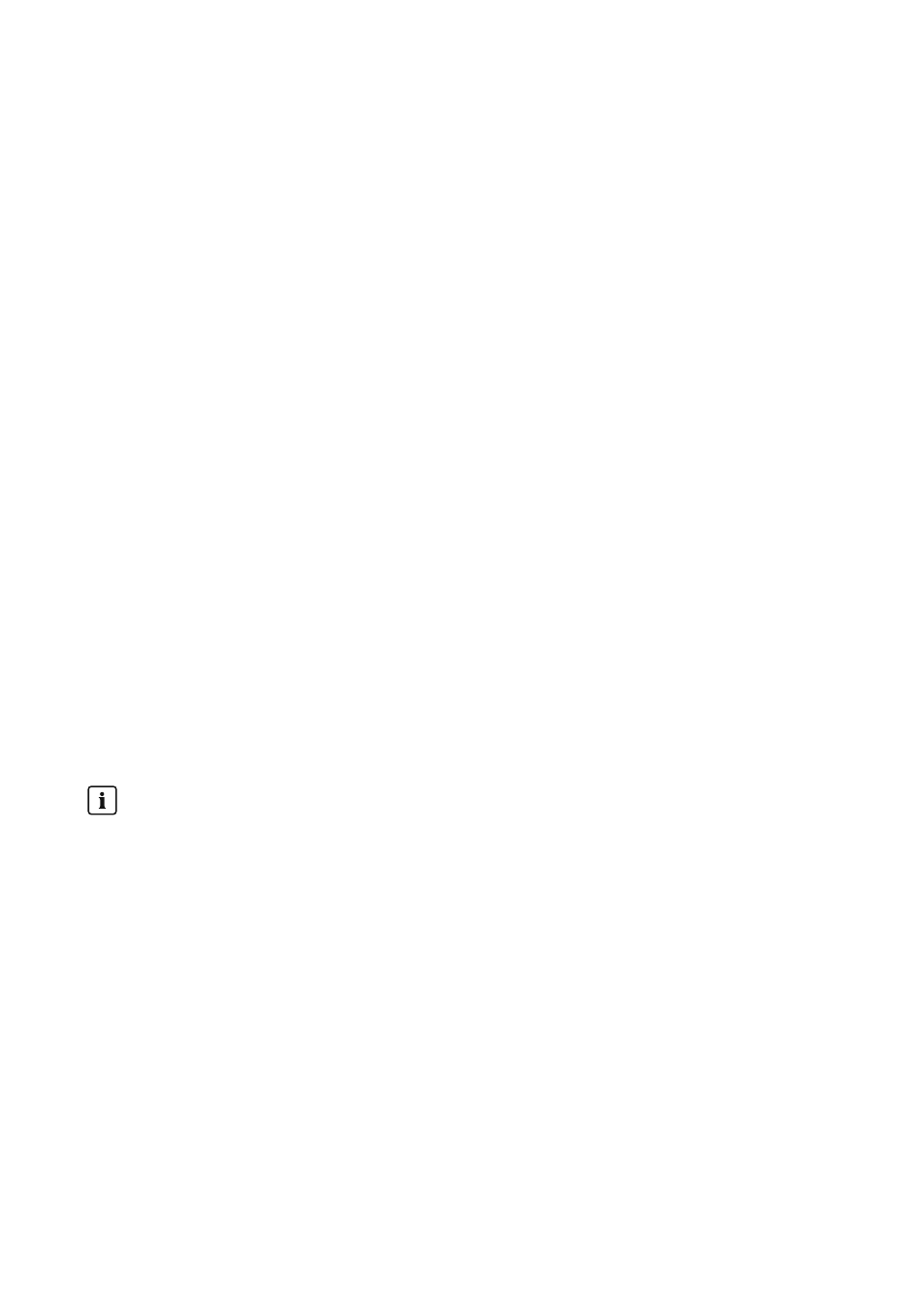
4. In the drop-down list Activated, select the entry No.
5. Select [Save].
☑ The settings are saved in the Cluster Controller and are then transmitted to all devices of the
affected device class. The save process is displayed on the user interface of the
Cluster Controller via an hourglass symbol and may take several hours if the DC input voltage
in the inverter is too low (e.g. at night).
Disabling the Webconnect Function for an Individual Inverter
1. In the system tree, select the desired inverter and select the menu Settings in the device menu.
2. Select the parameter group External communication > Webconnect.
3. Select [Edit].
4. In the drop-down list Activated, select the entry No.
5. Select [Save].
7.4
Saving and Restoring the Device Configuration of the
Cluster Controller
Saving the device configuration
1. Select the Cluster Controller in the system tree and select the menu Update and save in the
device menu.
2. Select the parameter group Device configuration and select [Save device configuration].
3. If required, change the saving location and the file name for the save file.
4. Select [Save].
☑ The device configuration is downloaded and saved.
Restoring the device configuration
Note the firmware version of the configuration file
Only configuration files with a firmware version that is the same as or older than that of the
Cluster Controller can be used to restore the device configuration.
Procedure:
1. Log into the Cluster Controller as Installer.
2. Select the Cluster Controller in the system tree and select the menu Update and save in the
device menu.
3. Select the parameter group Device configuration and select [Browse...] in the field
Restore device configuration (*.bak).
☑ The file selection window opens.
7 Device Configuration
SMA Solar Technology AG / SMA America, LLC
User Manual
ClusterController-BA-en-14
46