Configuration, Configuration – all models, Ultralink 2 installation and operations manual 7 – Rose Electronics UltraLink 2 User Manual
Page 11
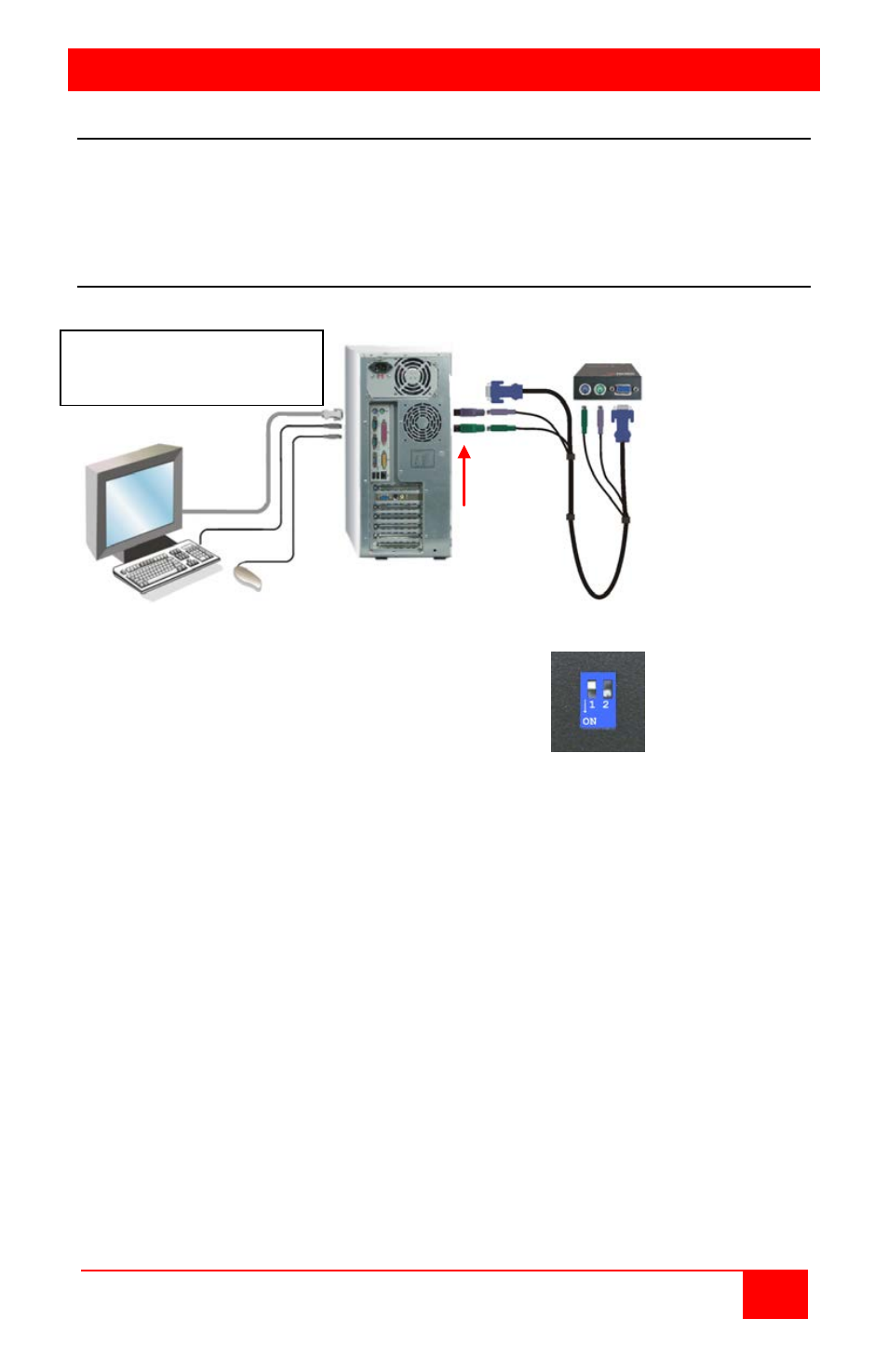
CONFIGURATION
UltraLink 2 Installation and Operations Manual
7
Configuration – All Models
There are three ways to configure the UltraLink 2. All models can be configured using a
connection to the unit and to a standalone computer or laptop’s USB ports. All models can
also be configured using a network crossover cable. The dual access model can be
configured directly using a local keyboard and mouse. Each method is described below.
Method #1 - Unit configuration via USB ports (all models)
The configuration procedure using the USB connections are shown below.
Figure 2. Configuration via USB
Position Switch 2 on the UltraLink 2 to the ON position
located on the
side of the unit.
1.
Disconnect unit from the network (computer and monitor should be ON)
2.
Connect the PS/2 to USB adapters to the CPU adapter cable and to the
computer or laptop’s USB ports.
3.
Connect the other end of the cable to the UltraLink 2’s PS/2 connectors.
(Bottom connectors on Dual model)
4.
When the keyboard and mouse connectors are connected to the UltraLink 2, the
computer operating system will detect the UltraLink 2 unit as a removable drive.
5.
Using Windows explorer, select the UL-2 removable drive and you should see a
text file name “Config.txt”. Edit this text file using a text editor like Notepad and
change the IpAddress, IpNetMask and ipGateway to the IP address information
assigned to the UltraLink 2 unit. Also the Unit name, Use DHCP, and Reset
Admin Password options can be selected here. Complete instructions are
included in the “Config.txt” file.
6.
When changes are complete, save the file and close the text editor. From
Windows explorer, right click on the removable drive and “Eject” the disk.
7.
Wait 2-5 seconds, and then choose “Safely Remove USB Mass Storage Device”
by clicking on the “Safely Remove Hardware” ICON in the bottom right Windows
toolbar.
8.
Disconnect the CPU adapter cable from the computer, wait 15 second, position
S2 to the “OFF” position.
9.
The UltraLink 2 is now configured and ready to install to your network.
Computer Requirements
OS – XP or Vista
USB 2.0 ports (2)
PS/2 to USB
adapters
PC or Laptop