Dual unit installation to a kvm switch – Rose Electronics UltraLink 2 User Manual
Page 33
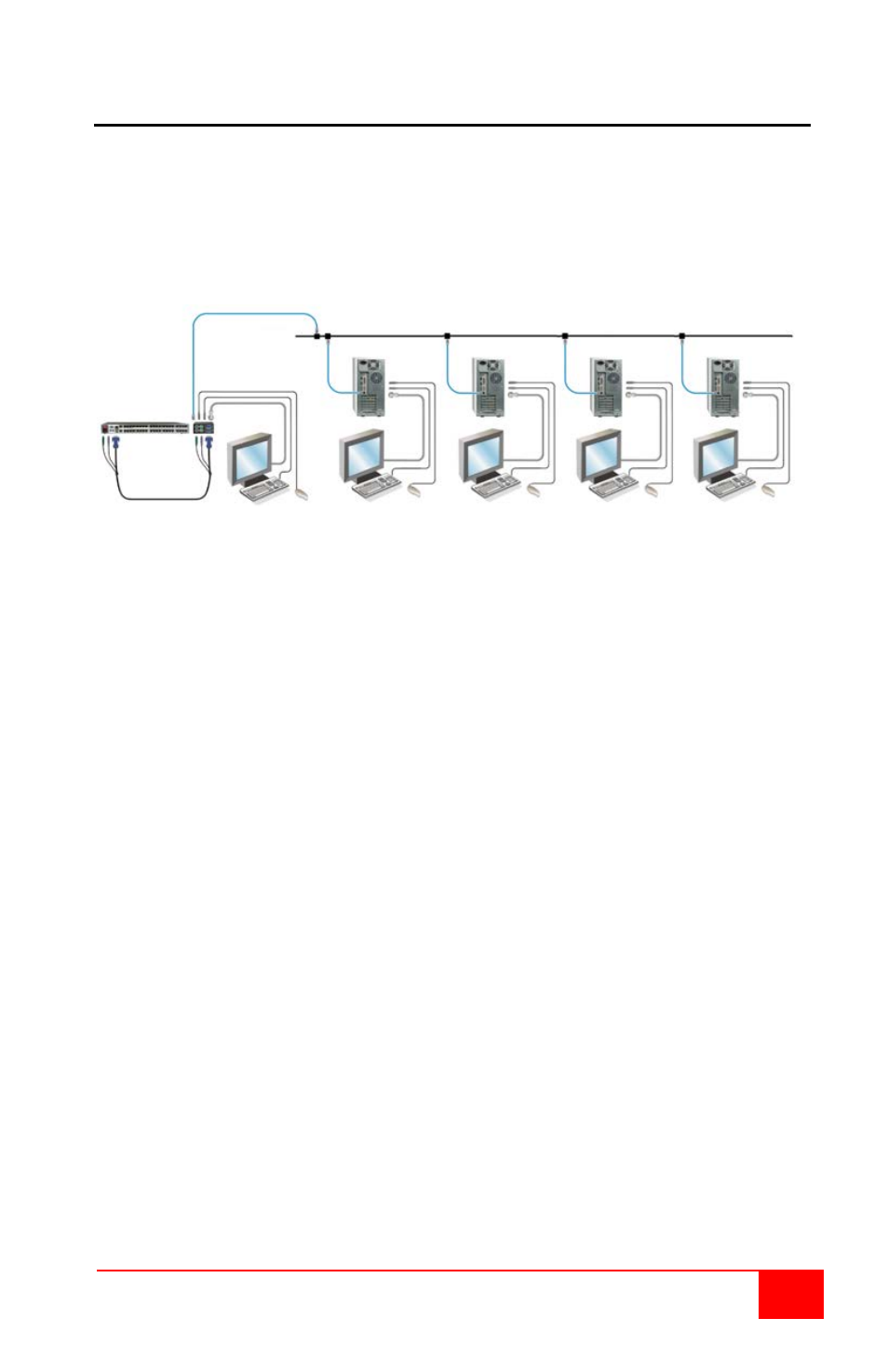
UltraLink 2 Installation and Operations Manual
29
Dual Unit Installation to a KVM Switch
The installation of the UltraLink 2 Dual model to a KVM switch is the same as the dual
model installation except a KVM switch is substituted for the stand-alone computer as
show in Figure 18. Connect a local keyboard, monitor, and mouse to the corresponding
PS/2 top connectors. Connect the supplied keyboard, monitor, and mouse cable from the
UltraLink 2, bottom connectors, to the corresponding keyboard, monitor, and mouse ports
on the KVM switch. If the KVM switch does not provide +5VDC on both the keyboard
and mouse connections, then an optional power adapter must be used.
Figure 18. Installation to a KVM switch
In this configuration, all network and IP workstations have access to the KVM switch.
The Hosts tab on the VNC viewer toolbar can be set-up to access all equipment
connected to the KVM switch. See “Hosts Configuration” and Figure 13 for host
configuration procedures.
Hotkey port switching can also be done from remote workstations provided the Hotkey
assignments for the UltraLink 2 do not conflict with any of the KVM switches Hotkey
assignments. If a Hotkey assignment has been set-up on the UltraLink 2 that is the same
as a Hotkey on the KVM switch, the KVM switch will never receive the Hotkey because
UltraLink 2 will intercept it and treat it as an instruction for UltraLink 2.
Network workstations
KVM Switch to access
and local KVM station