Configure unit, Ultralink 2 installation and operations manual 11 – Rose Electronics UltraLink 2 User Manual
Page 15
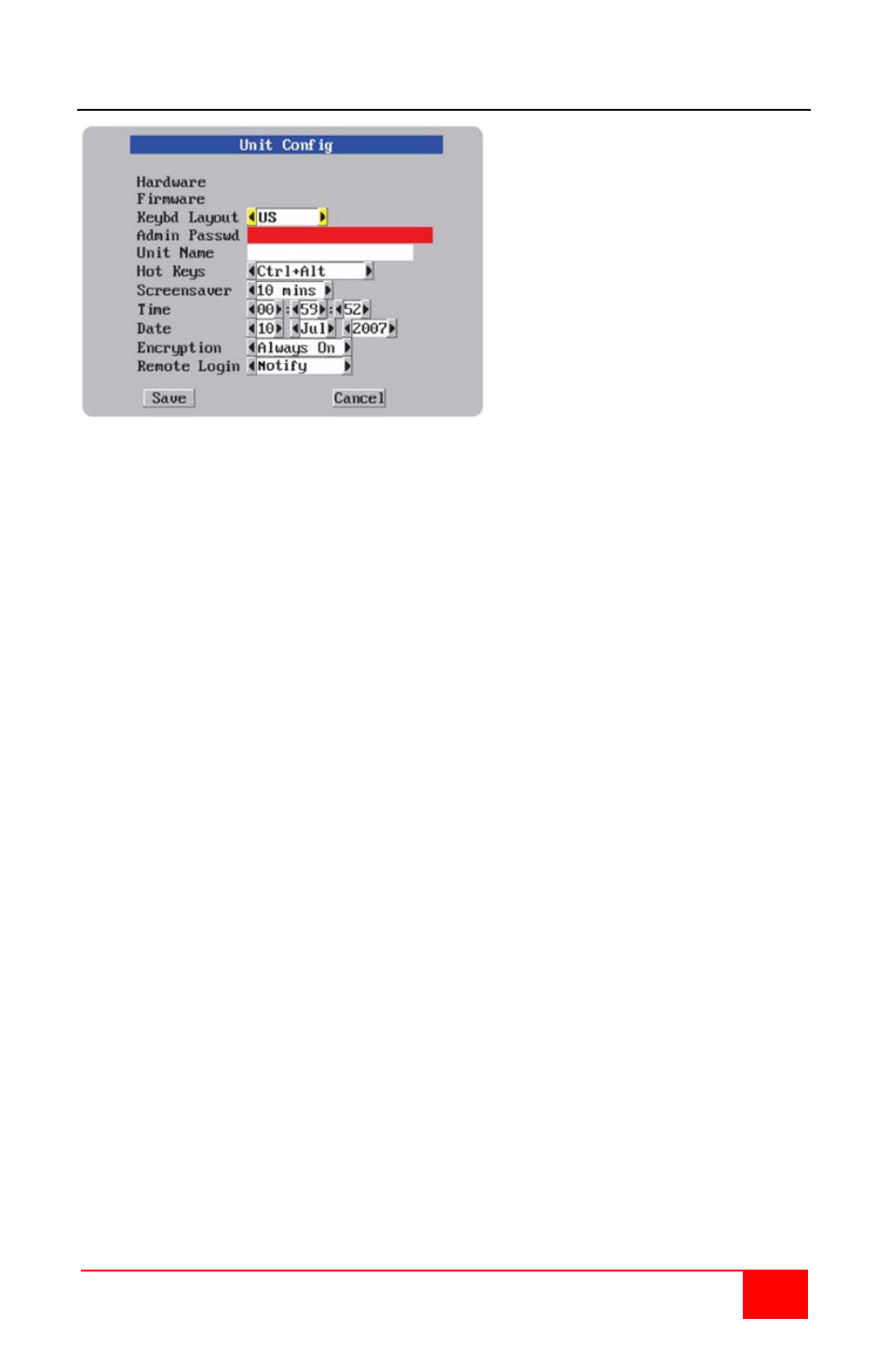
UltraLink 2 Installation and Operations Manual
11
Configure Unit
.
Unit Configuration Menu
The Hardware and Firmware versions will display in the first two fields.
Keybd Layout
Use the left and right arrow keys to select the keyboard type of the host computer
Admin password
Enter a password of at least six characters that has a mix of letters and numerals. The
background color provides an indication of password suitability and is initially red to indicate
that the password is not sufficient. When a password with reasonable strength has been
entered it changes to blue.
Unit Name
The name entered here will be displayed on the local menus and the remote VNC
viewer/browser windows
Hot Keys
Use the left and right arrow buttons to select an appropriate hot key sequence for the
locally connected keyboard. This sequence is used in combination with other key presses
to access the on-screen menus and to change between hosts. The options are: Ctrl+Alt
(default), Ctrl + Shift, Alt + Shift, Alt Gr, Left + Right Alt, Left Ctrl + Alt or Right Ctrl + Alt. If
the UltraLink 2 is connected to a KVM switch, make sure that the hot key combination
selected does not conflict with the KVM switch hot key assignments.
Screensaver
Use the left and right arrow keys to select the period of inactivity before a screensaver
starts and the user is logged out. This setting applies to local users only and once the
screensaver is displayed, for security purposes the user is required to log in again. The
timeout period can be selected between 5 minutes and 1 day (24 hours), it cannot be
disabled.
Time and Date
Set these correctly as all entries in the activity log are time stamped using them.
Encryption
Arrange this setting according to your security requirements. See Encryption settings for a
description of the settings.
When the needed information has been entered, click on “Next” to configure the network.
Remote Login
Use the left or right arrow key to select “Notify” or “Ignore”. Selecting “Notify” will display on
the local KVM monitor all remote users when they connect to UltraLink 2.