Ultralink 2 installation and operations manual 33 – Rose Electronics UltraLink 2 User Manual
Page 37
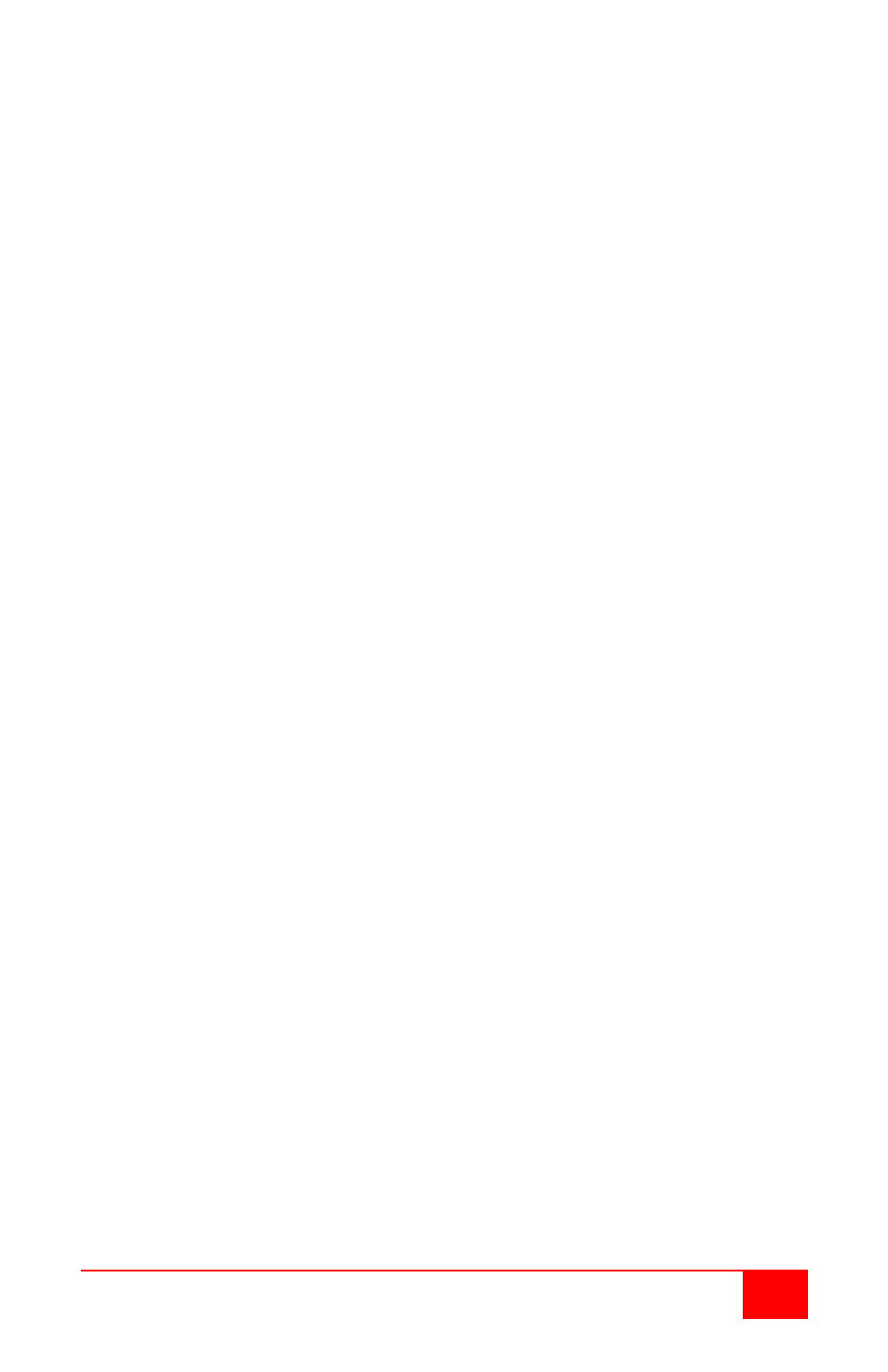
UltraLink 2 Installation and Operations Manual
33
Using automatic configurations
•
Every setting can be individually subjected to an automatic configuration (click the
appropriate ‘Auto’ button) and most can also be manually adjusted.
•
Use the Calibrate All button to automatically determine the optimum settings for all
items.
Note: Before using the ‘Calibrate All’ option, if possible, remove on-screen display
(OSD) elements generated by any connected KVM switches (such as a
host name label or menu). These OSD elements use different video rates
to those of the host system(s) and can affect the setting of the automatic
threshold value. UltraLink-2 uses an improved calculation procedure to
filter out the effect of these elements. However, best results are obtained
when the screen contains only host system information.
Note: To maximize performance, the threshold level is automatically increased by
50% when a slow link is detected.
Note: If the UltraLink-2 is used with one or more KVM switches, the threshold
needs to be higher than 32 due to the significant amounts of ‘noise’ that
these switches introduce. The UltraLink-2 configuration should detect such
noise and adjust the threshold accordingly.
Setting the Threshold manually
Occasionally it can be useful to manually adjust the Threshold setting, in order to achieve a
setting that best suits your particular requirements.
1
Use the ‘Calibrate All’ function to ensure that all other settings are optimized.
2
Click the Threshold left arrow button to decrement the setting by one and observe
the ‘Display Activity’ indicator.
3
Repeat step 2 until the Display Activity indicator suddenly rises to a much higher
level (i.e. 50%). This will mean that you have reached the noise boundary. At this
point, increment the Threshold value by 2 or 3 points to achieve an optimum
setting.
Phase, Position (Horizontal / Vertical), Brightness, Contrast
Use the left or right arrow keys to adjust the phase, position, brightness and contrast to
produce the desired display results.
Virtual Media
A unique feature of the UltraLink 2 is the Remote Virtual Media function. This feature
allows you to remotely send or receive files or folders from the connected computer. Single
files or collections of files and folders up to 2GB in size can be quickly transferred via the
VNC link. This can prove to be an invaluable tool when upgrading host computers from
remote positions. In order to use the Remote Virtual Media feature, a VM link must be
made between the unit and a USB port on the host computer. See Appendix D for detailed
instructions on using the Virtual Media feature.
Info
When selected, this option displays an information dialog showing the current logged on
users, the current host, its video mode and its mouse motion details.