Operating procedure, 30 ultralink 2 installation and operations manual – Rose Electronics UltraLink 2 User Manual
Page 34
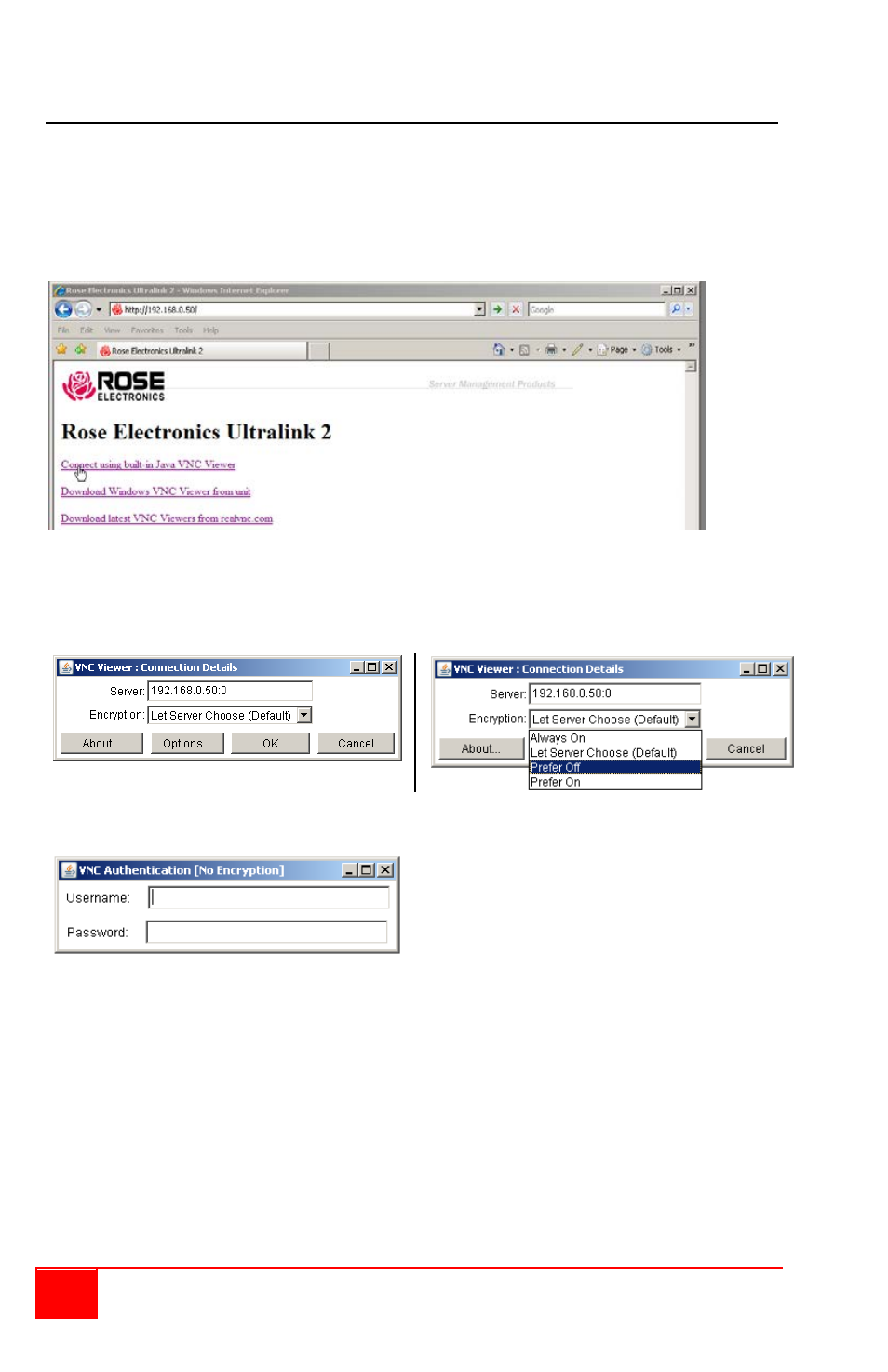
30
UltraLink 2 Installation and Operations Manual
Operating procedure
From any network workstation, start a web browser and enter in the URL field, the IP
address assigned to the UltraLink 2 unit. When the unit is located on the network, it will
respond back to the web browser with the following three options:
1.
Connect using built-in VNC Viewer
2.
Download Windows VNC Viewer from unit
3.
Download latest VNC Viewer from realvnc.com
Selecting option 1 will invoke UltraLink 2 to download a small temporary Java applet to the
connecting computer and then display the VNC Viewer Connection Details window. Verify
that the Server IP address is correct. Click on the down arrow to list the Encryption
options. Normally the default setting is used.
Click “OK” to connect to the UltraLink 2 unit.
The VNC authentication box will display requesting a Username and Password.
Enter the correct Username and Password that was set-up for the user on the configure
user menu and press enter. Upon authentication, the connected computer’s video will
display in the VNC viewer window.
NOTE:
If the username or password is entered incorrectly five consecutive times, the
remote user station’s IP address is locked out and remote access is denied.
The lockout of an IP address will show up in the log as IP address “Blacklisted”.
(See the troubleshooting section for the procedure to unlock the IP address)
Figure 19 shows the VNC Viewer toolbar and an explanation of each toolbar tab. The VNC
viewer uses a two mouse cursor technique to identify if you are working on the VNC Viewer
(Host Computer) or the remote PC’s desktop. When working within the VNC Viewer
window, the local cursor is the dot and the arrow cursor is the host computers desktop.
When you move the cursor, the arrow cursor will follow the dot cursor. When you move the
cursors off of the host computer’s desktop onto the remote computer’s desktop, a single
arrow cursor will be present for local cursor activity.