20 ultralink 2 installation and operations manual – Rose Electronics UltraLink 2 User Manual
Page 24
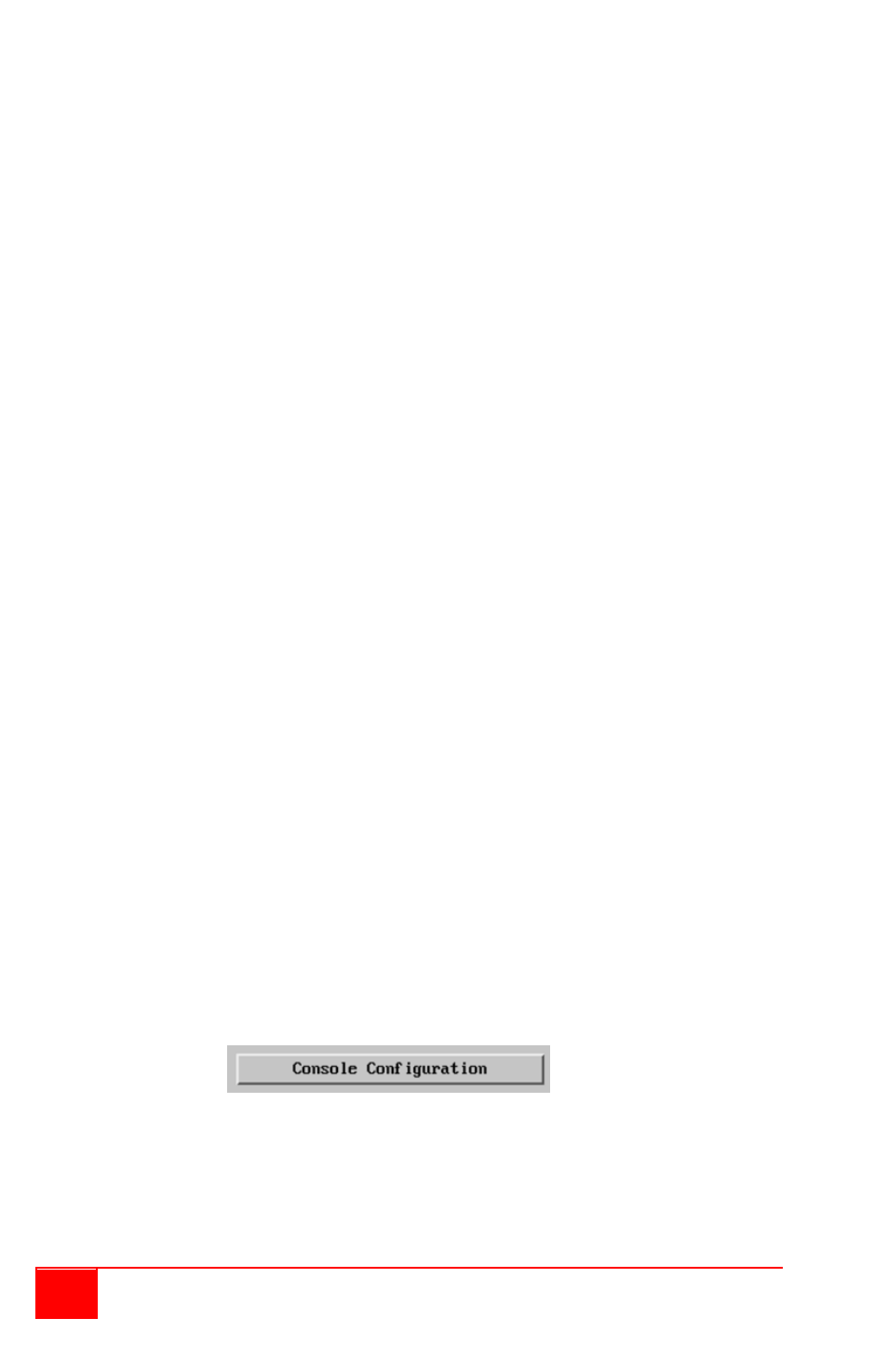
20
UltraLink 2 Installation and Operations Manual
Idle timeout
Determines the period of inactivity on a remote connection before the user is logged out.
The idle timeout period can be set to any time span, expressed in minutes. The
Screensaver option serves a similar purpose for local connections.
Protocol timeout
Sets the time period by which responses should have been received to outgoing data
packets. If the stated period is exceeded, then a connection is considered lost and
terminated.
Mouse Latency Allowance
This option is used during calibration to account for latency delays (caused as signals pass
through a device) introduced by some KVM switches from alternative manufacturers.
During calibration, the UltraLink-2 waits for 40ms after each mouse movement before
sampling the next. If a KVM device adds a significant delay to the flow of data, the
calibration process can be lengthened or may fail entirely. The value entered here is added
to (or subtracted from) the default 40ms sampling time.
Note: You can enter negative values (down to -40) in order to speed up the calibration
process when using fast KVM switches. Use this option with caution as it can adversely
affect the calibration process.
Mouse rate
Defines the rate at which mouse movement data are transmitted to the system. The default
option is 20ms, which equates to 50 mouse events per second. This default rate can prove
too fast when passed through certain connected KVM switches from alternative
manufacturers. In such cases, data are discarded causing the local and remote mouse
pointers to drift apart. If this effect is encountered, increase the mouse rate to around 30ms
(data are then sent at a slower rate of 33 times per second).
Background refresh rate
Use the arrow keys to alter the refresh rate for screen images via remote links. This allows
you to tailor the screen refresh to suit the network connection speeds. The options are:
Slow, Medium, Fast or Disabled. When the disabled option is selected, the remote users
will need to manually refresh the screen.
Note: When a low connection speed is detected, the background refresh is automatically
disabled, regardless of the settings of this option.
Single Mouse Mode Mouse Switch
Allows you to select the mouse button combination that can be used to exit from single
mouse mode (when active). Options are: Disabled, Middle + Right Button, or Middle +
Left Button.
Use VESA GTF
When ticked, the VESA Generalized Timing Formula will be used to help determine the
correct input video resolution and timing details. See Appendix C for a list of all supported
video modes.
Reset Unit
Selecting the Reset Unit tab will reset the unit to factory defaults.
Console Configure
Clicking on the Configure Console tab allows you to select the Local Hot Key Sequence,
turn on or off the screensaver timeout feature, and turn on or off the notification to the local
use that a remote user has logged on