Host configuration – Rose Electronics UltraLink 2 User Manual
Page 28
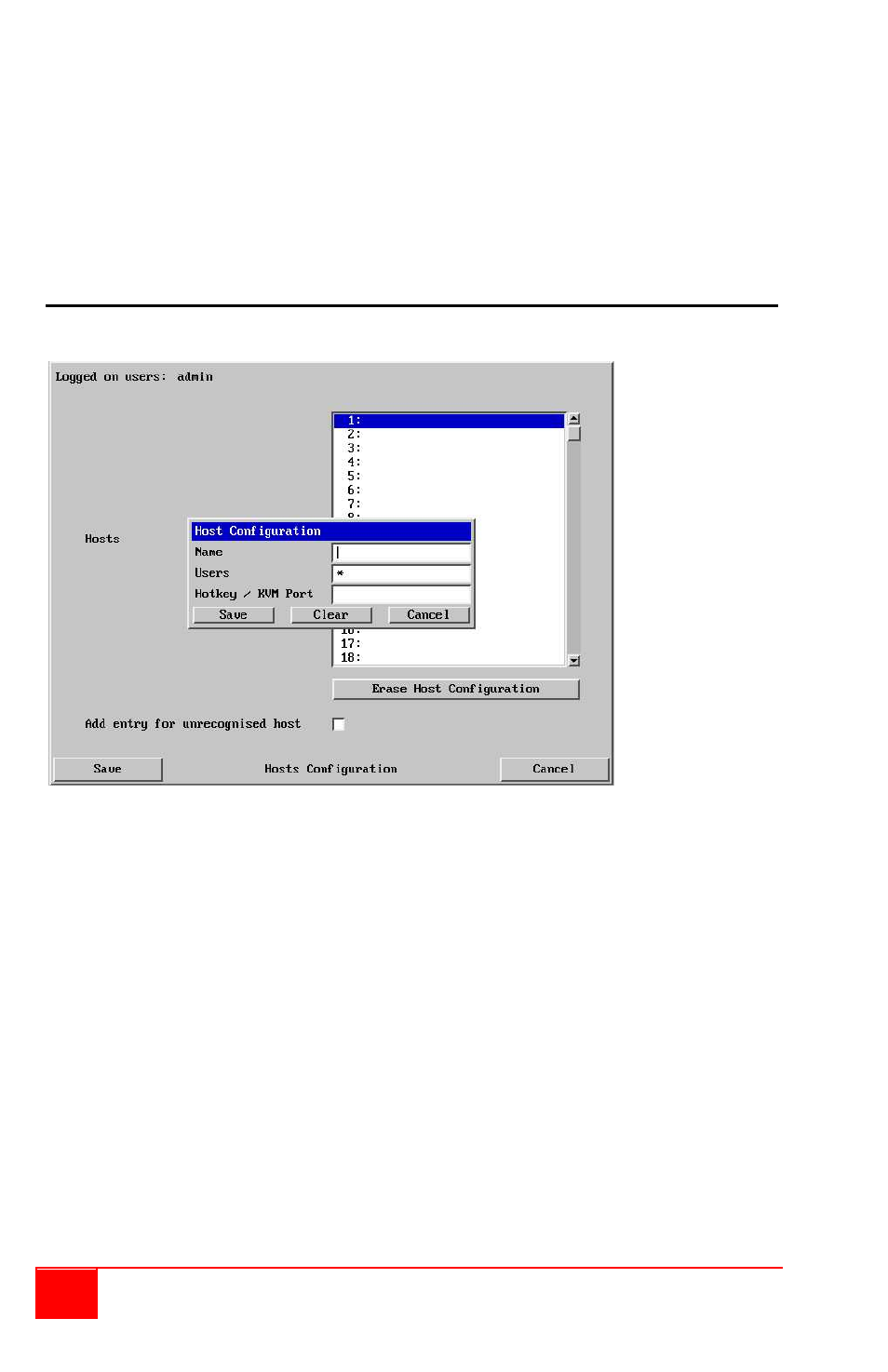
24
UltraLink 2 Installation and Operations Manual
Network/address entry
Mask entry
192.168.142.67
255.255.255.255
defines 1 address (.67)
192.168.142.68
255.255.255.252
defines 4 addresses (.68 to .71)
192.168.142.72
255.255.255.248
defines 8 addresses (.72 to .79)
192.168.142.80
255.255.255.248
defines 8 addresses (.80 to .87)
192.168.142.88
255.255.255.252
defines 4 addresses (.88 to .92)
192.168.142.93
255.255.255.255
defines 1 address (.93)
When complete, click on the “Save” tab to save the new IP information.
Host Configuration
Click on the “Host Configuration” tab to display the Host menu shown in Figure 13.
Figure 13. Remote Hosts Configure Menu
Connecting the UltraLink 2 to a KVM switch provides remote access to all the equipment
connected to the KVM switch. The Host feature is designed to easily switch to any of the
KVM switches ports. Clicking on a Host position (1 – 128) will display the Host
Configuration data box. Each Host can be assigned a Host Name, grant specific users
access, and the Hotkey / KVM port keystroke sequence to access the specific port.
Enter a Host Name in the Name field. This name will display when you select the Host tab
on the VNC viewer toolbar. Enter a user name (e.g. admin, david, mark,…) or * for all
users.
Next enter the Hotkey / KVM port keyboard sequence to switch to this Host position.
Hotkey sequences
Almost any combination of key presses can be emulated using the following notations:
+
means press down the key that follows;
–
means release the key that follows
+–
means press and then release the key that follows
*
means add a delay. The standard delay period is 250ms; however, if a number
immediately follows the asterisk, this will define an alternate delay period
(in milliseconds)