Configure network, 12 ultralink 2 installation and operations manual – Rose Electronics UltraLink 2 User Manual
Page 16
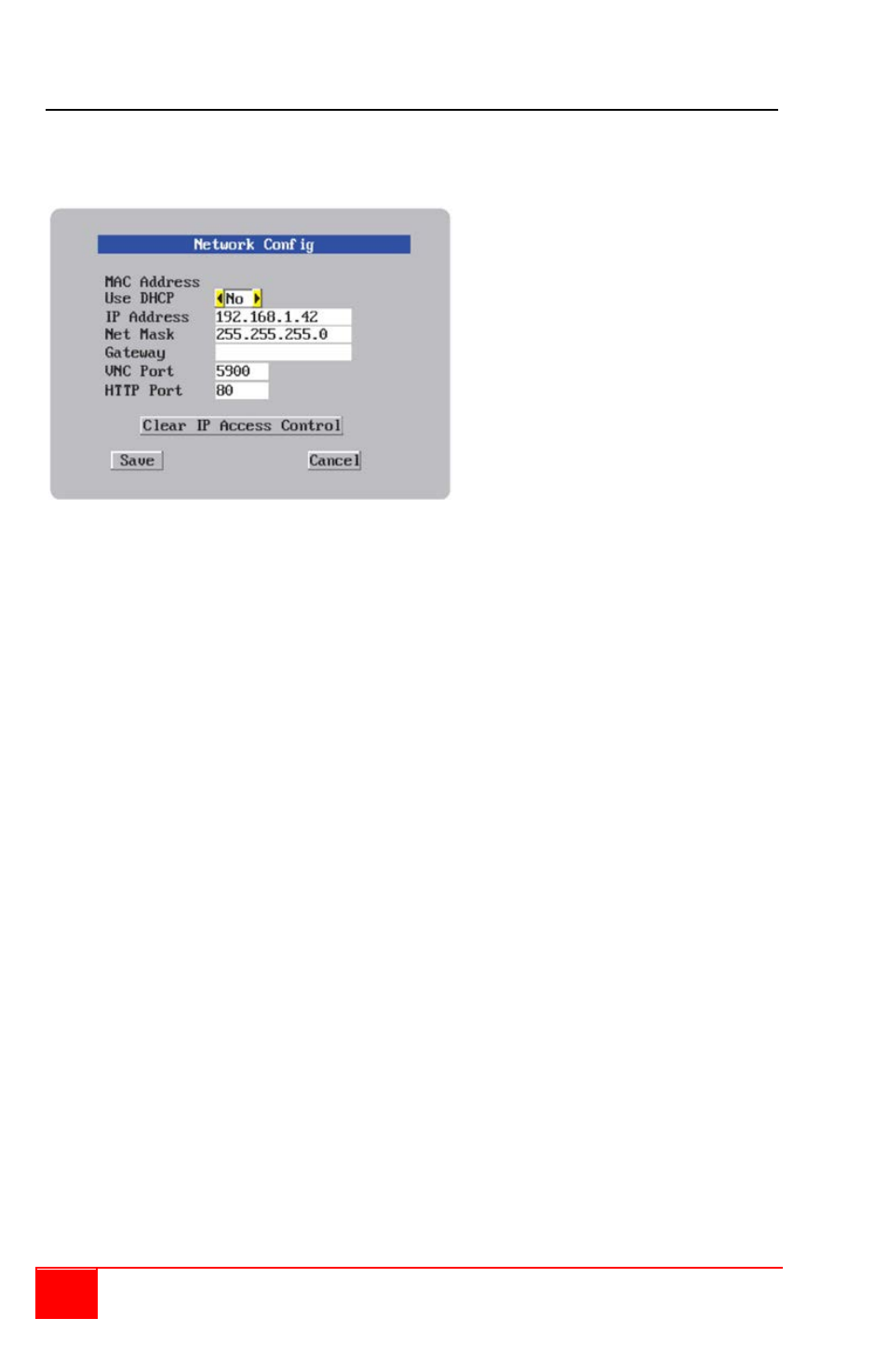
12
UltraLink 2 Installation and Operations Manual
Configure Network
The network configuration menu allows you to customize the network settings to be
compatible with the network UltraLink 2 will be installed on.
MAC Address
The MAC address is a unique machine address that identifies the serial number and
manufacturer. This is fixed and can not be changed.
Use DHCP
If you have a DHCP server on the network, you can elect to have the server assign the
network information. When you change the Use DHCP option to “YES”, UltraLink 2 will
attempt to locate the DHCP server. If the server is located, it will supply an IP address, an
IP network mask (also known as a Subnet mask) and a Gateway address. Remote users
must be informed of the IP address to remotely connect.
IP Address, Net Mask, and Gateway
Enter the IP, Net Mask, and Gateway addresses that have been assigned to the UltraLink 2
unit. If Use DHCP was selected, these fields will be greyed out.
VNC and HTTP ports
These should remain set to 5900 and 80, respectively, unless they clash with an existing
setup within the network.
When all of the network information has been entered, click on Save to save the network
information and next a secure keys menu will display to develop the encryption keys that
are used to establish secure remote links.