32 ultralink 2 installation and operations manual – Rose Electronics UltraLink 2 User Manual
Page 36
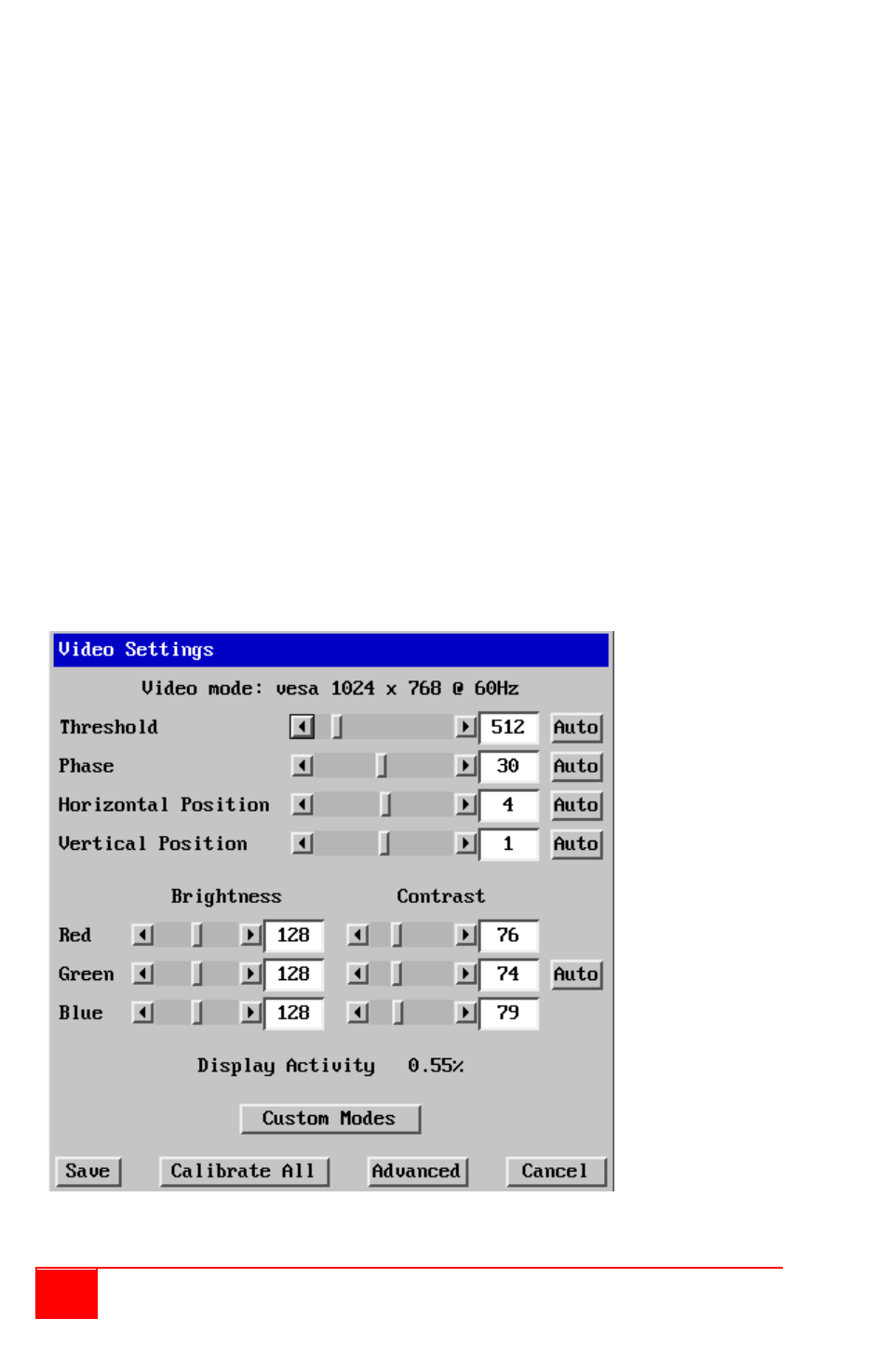
32
UltraLink 2 Installation and Operations Manual
Refresh Screen
This option refreshes the whole screen image to remove any artefacts from moved screen
items. This is useful when using very low refresh rates on slow speed communication links.
Mouse Control
This option displays a mouse control dialog box and is useful when the remote cursor is
failing to respond correctly to your mouse movements, even after using the Re-sync and
calibration mouse option.
The mouse control dialog allows you to control the remote mouse cursor manually using a
selection of buttons that you click with your local mouse. Additional options also allow you
to restore the settings of a mouse that has failed to operate correctly.
Keyboard Control
This option displays a keyboard control dialog and is useful for sending keyboard
combinations (to the host) that are needed regularly.
When entering codes:
+ means press down the key that follows
– means release the key that follows
+– means press down and release the key that follows
* means wait 250ms (note: if a number immediately follows the asterisk, then the
delay will equal the number, in milliseconds - *300 = 300 ms wait)
It is automatically assumed that all keys specified will be released at the end, so there is no
need to specify
-Ctrl or -Alt if these keys are to be released together.
Video Settings
This dialog provides access to all of the key video settings that determine image quality and
link performance.