Troubleshooting – Rose Electronics UltraLink 2 User Manual
Page 39
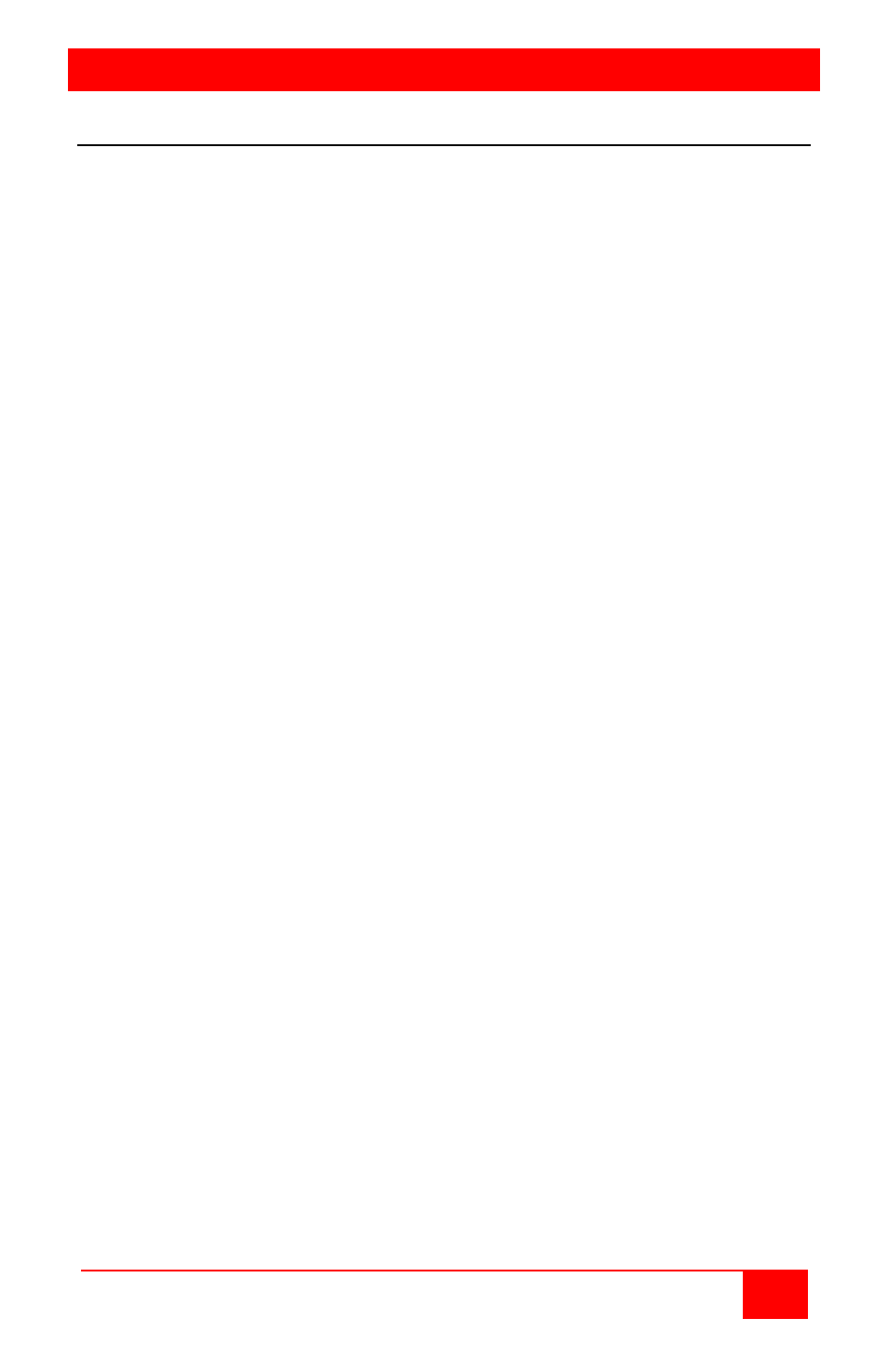
TROUBLESHOOTING
UltraLink 2 Installation and Operations Manual
35
Troubleshooting
Remote network users are unable to contact the unit
Check that the correct address is being used by the remote users.
Check the network settings. Check that the user’ network address has not been
excluded in the IP access control section.
If the UltraLink-2 is situated behind a firewall, check that the relevant ports are
being allowed through the firewall and are being correctly routed.
Check the front panel indicators, the LNK indicator should be on. If the network link
is a 100Mbps connection, the 100 indicator should also be on.
Remote IP address is locked out (Blacklisted)
If the remote user logged on incorrectly five times using the VNC Viewer, try logging
on using the Applet. If logging on using the Applet is successful, the IP address will
be unlocked.
If the remote user logged on incorrectly five times using the Applet, try logging on
using the VNC Viewer. If logging on using the VNC Viewer is successful, the IP
address will be unlocked.
If both the VNC viewer and Applet login is denied access, remove power from the
UltraLink 2 for two to three seconds. This will reset the unit and unlock the IP
address. If the UltraLink2 unit is using DHCP, the previously assigned IP address
may be changed to a different IP address when power is restored. Remote users
will need to be informed of the new IP address. If you still have problems with a
Blacklisted IP address, please contact Rose Electronics technical support.
The remote cursor is not correctly responding to my mouse movements
Recalibrate the mouse. When doing so, ensure that the host system does not have
mouse cursor trails enabled and that the top left corner of the screen is clear of
application windows.
When logging on using VNC viewer, I cannot enter a username
Either, the VNC viewer is an old version or only the admin user has been
configured on the unit.
Virtual media feature not functioning
Keyboard and mouse connection to the remote computer must use the PS/2 to
USB adapters and connect to the remote computer’s USB ports.