46 ultralink 2 installation and operations manual – Rose Electronics UltraLink 2 User Manual
Page 50
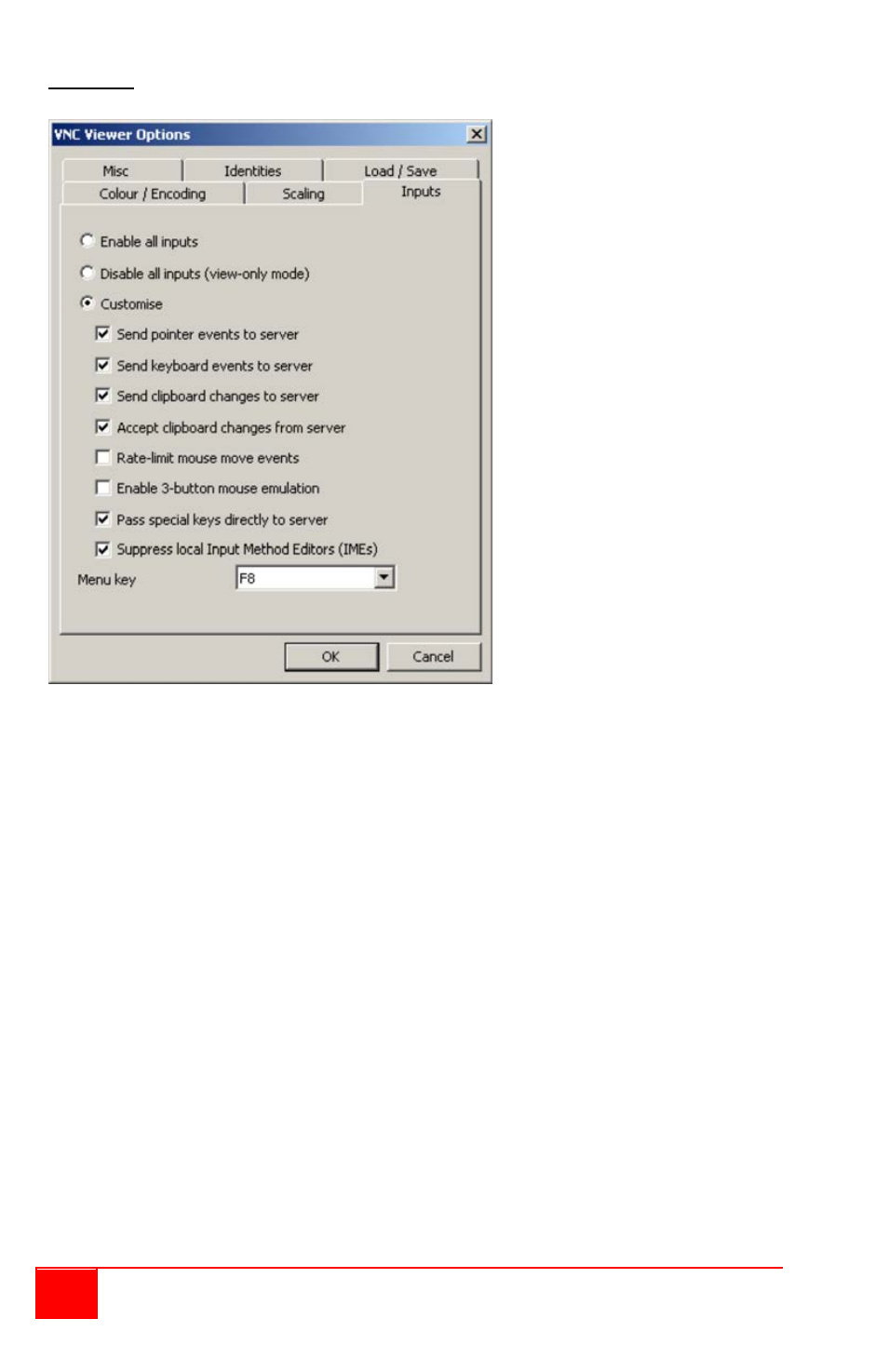
46
UltraLink 2 Installation and Operations Manual
Inputs tab
Enable all inputs
When selected, allows
keyboard, mouse and
clipboard data to be
transferred between server
and viewer systems.
Disable all inputs (view-
only mode)
When selected, prevents
control data being passed
between server and viewer.
Viewer can display the
server output, but cannot
control it.
Customize
Allows you to select which
data can be transferred
between server and viewer.
Send pointer events to
server
When un-ticked, the VNC
viewer will not send mouse
movement or click data to
the unit or host system.
Send keyboard events to server
When un-ticked, the VNC viewer will not send keyboard information to the unit or host
system.
Send clipboard changes to server
This feature is restricted to software server versions of VNC and has no effect on unit
installations.
Accept clipboard changes from server
This feature is restricted to software server versions of VNC and has no effect on unit
installations, except for retrieving the activity log as described in the logging and status
section.
Rate-limit mouse move events
When ticked, this feature reduces the mouse movement information that is sent to the unit
and host system. This is useful for slow connections and you will notice that the remote
cursor will catch up with the local cursor roughly once every second.
Enable 3-button mouse emulation
This feature allows you to use a 2-button mouse to emulate the middle button of a 3-button
mouse. When enabled, press the left and right mouse buttons simultaneously to create a
middle button action. You are advised to generally use a 3-button mouse.
Pass special keys directly to server
When ticked, ‘special’ keys (the Windows key, the Print Screen key, Alt+Tab, Alt+Escape
and Ctrl+Escape) are passed directly to the unit rather than being interpreted locally.
Menu key
This feature allows you to select which function key is used to display the VNC viewer
options menu. The menu key is only way to exit from the full screen viewer mode.