Permissible key presses, Ultralink 2 installation and operations manual 25 – Rose Electronics UltraLink 2 User Manual
Page 29
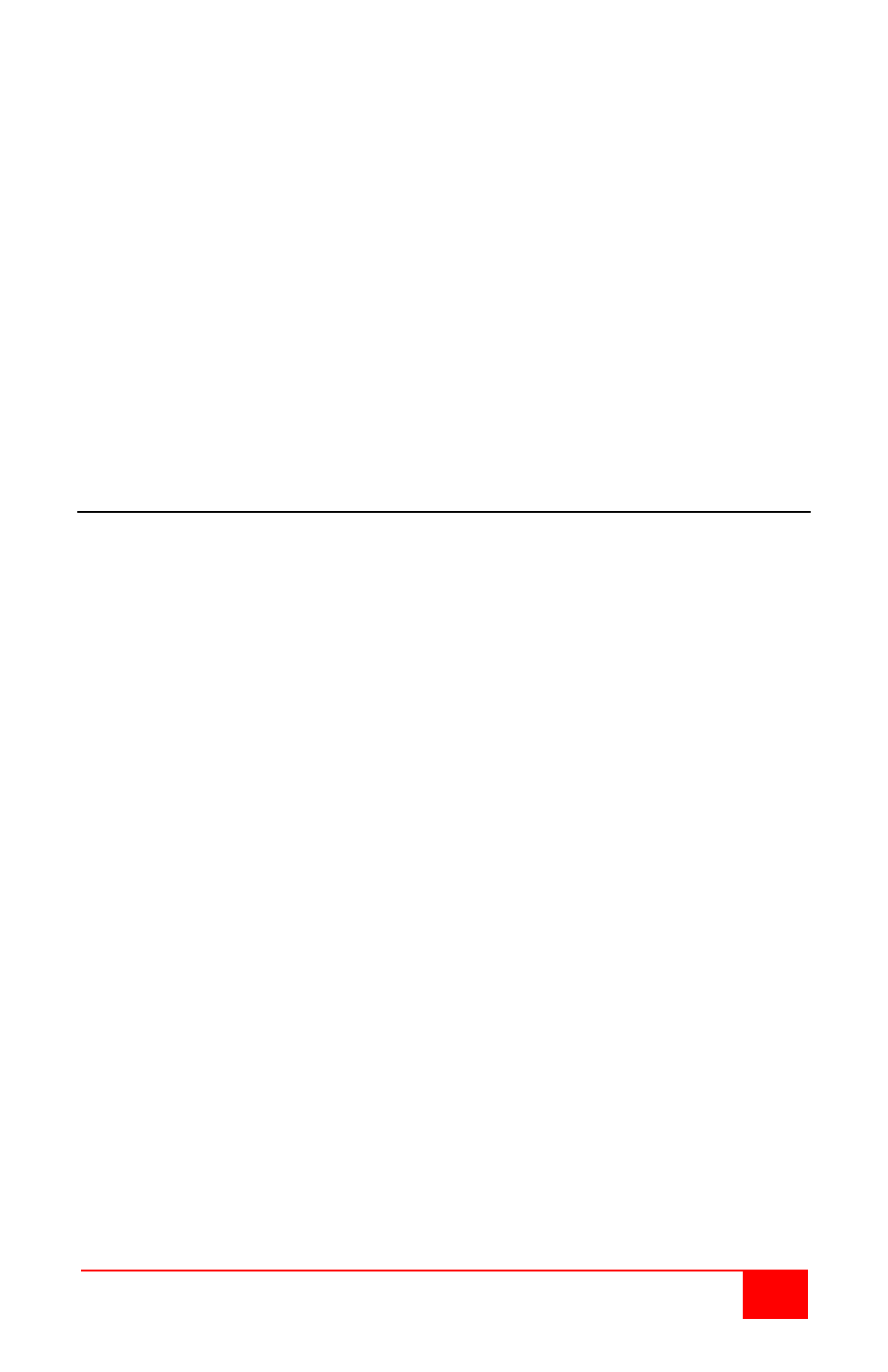
UltraLink 2 Installation and Operations Manual
25
Notes
•
The entries are not case sensitive.
•
It is not necessary to specify all keys to be released at the end because they are all
released automatically after the last code.
•
A number of KVM switches from alternative manufacturers use hot key sequences
that begin with a press/release of either the Scroll Lock or Ctrl keys. These often
require a delay between the initial key press and the channel number to allow the
switch to respond. A 500ms delay is usually sufficient.
Examples:
To end the command Press/release Ctrl + 5 + enter, enter the following: +-Ctrl+-
5+enter
To send the command Ctrl + Alt 4, enter following: +Ctrl+Alt+4.
To send the command Ctrl + Alt 12, enter the following: +Ctrl+ALT+–1+-2
To send the command Ctrl + 1 + enter, enter the following: +Ctrl+-1+enter
To send the command Ctrl + 15 + enter, enter the following: +Ctrl+-1+-5+enter
(the ‘+–1’ entry causes the 1 key to be pressed and released before the-2 key is
pressed).
To send the command Scroll lock 1 + Enter (with a 500ms delay), enter the
following: +–Scr*500+1+Ent
Permissible key presses
Main control keys
Backspace | Tab | Return | Enter | Ctrl | Alt | Win | Shift | LShift | RShift | LCtrl | RCtrl | LAlt |
AltGr | RAlt | LWin | RWin Menu | Escape | Space | CapsLock | NumLock | PrintScreen |
Scrolllock
Math operand keys
Add (Plus) | Subtract (Minus) | Multiply
Central control keys
Insert | Delete | Home | End | PageUp | PageDown | Up | Down | Left | Right | Print | Pause
Keypad keys
KP_Insert | KP_Delete | KP_Home | KP_End | KP_PageUp | KP_PageDown | KP_Up |
KP_Down | KP_Left | KP_Right | KP_Enter | KP_Add | KP_Subtract | KP_Divide |
KP_Multiply | KP_0 to KP_9
Function keys
F1 | F2 | F3 | F4 | F5 | F6 | F7 | F8 | F9 | F10 | F11 | F12
ASCII characters
All characters can be entered using their ASCII codes, from 32 to 126 (i.e. A,B,C, … 1,2,3
etc.) with the exception of the special characters ‘+’, ‘-’, ‘+ –’ and ‘*’ which have special
meanings, as explained below.
When all entries have been made, click on the Save tab to save the information entered.