Sending / receiving on the internet – TA Triumph-Adler FAX 930 User Manual
Page 21
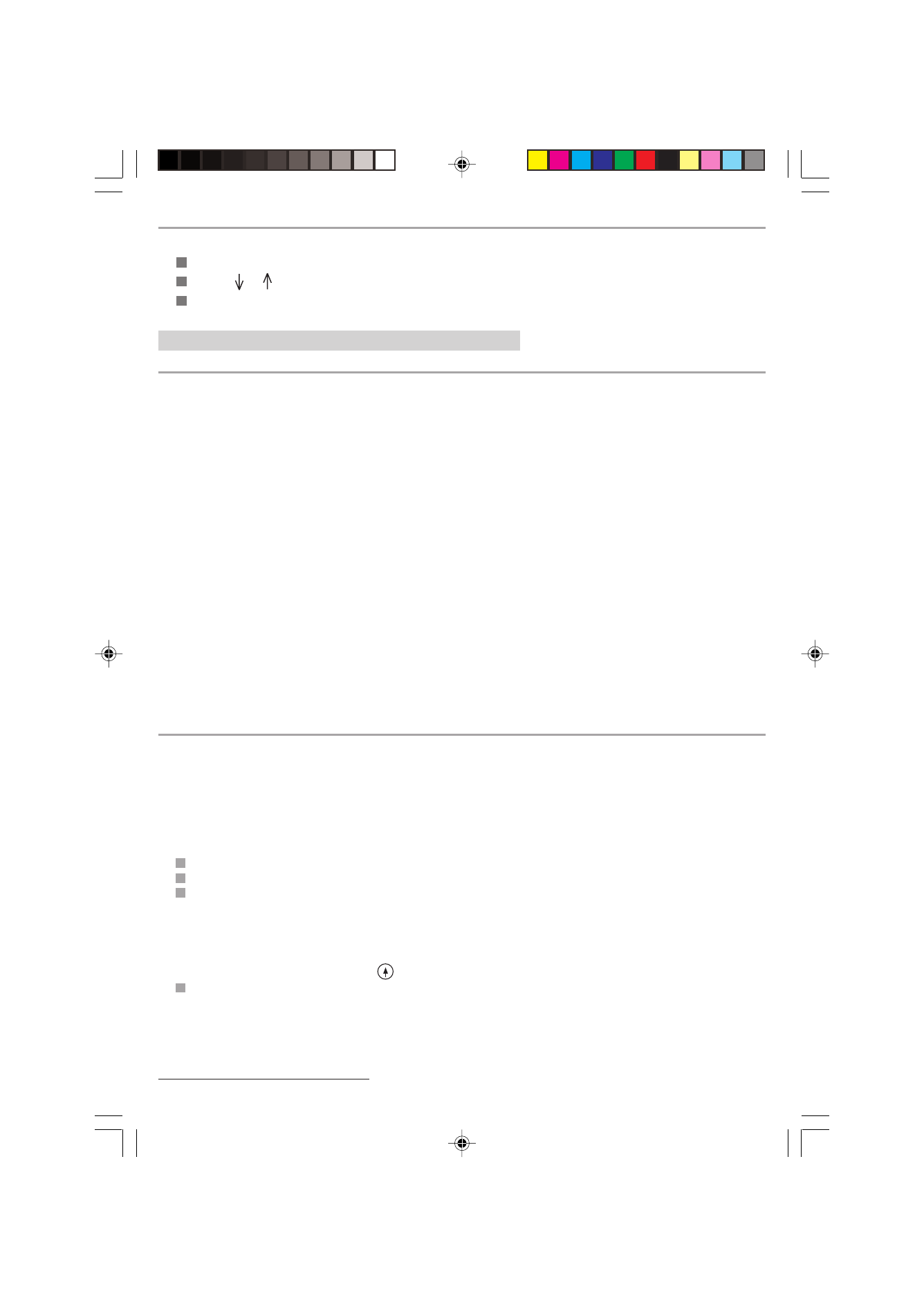
1 6
DISABLING INTERNET FUNCTIONS
If you do not wish to use the Internet functions:
Press MENU, 9, 1 and OK keys,
Use the or keys to select « NO ACCESS ».
Press OK to confirm,
2. SENDING / RECEIVING ON THE INTERNET
CONNECTING TO THE INTERNET
The following steps are involved in an Internet-fax connection via an access provider:
-
send all the Internet-faxes and E-mails queued for transmission to your correspondent’s mailbox,
-
receive all the Internet-faxes and E-mails located in your personal Internet mailbox.
Both operations take place during the same call via an Internet access provider.
Note :
the actual fax-document itself is sent as an E-mail attachment.
The connection can be made in either of three ways, depending on how your machine is programmed (refer to § Settings
- Set times (Menu 951)):
1. three times a day at set times (default setting: 9:00, 12:30 and 17:00),
2. at regular intervals (default setting: every 3 hours): every (n) hours,
3. manually and immediately by pressing the following keys:
•
INTERNET twice,
or
•
MENU, 9, 2 and OK (INTERNET / IMMED ACCES).
Note :
The unit will in fact automatically connect to the Internet (cases 1 and 2) up to 12 minutes before or after the
programmed time, to avoid a flood of Internet accesses resulting in the simultaneous sending of several pending
documents, which would saturate the network.
SENDING ON THE INTERNET
Whatever the document to be sent (fax, E-mail or voice mail *), the document is stored in memory. It will be sent
on the Internet the next time you connect.
Note:
If you are sending a document to a computer, it will be received as an E-mail attachment.
SENDING TO AN E-MAIL ADDRESS
Sending faxes to an E-mail address
Place the document to be sent face down in the fax’s sheet feeder, with the first page at the bottom of the stack.
Press the INTERNET key.
Enter the E-mail address of your recipient (for example [email protected]) or use the DIRECTORY key
(refer chapter SENDING A FAX).
Note:
- to enter the @ character, use the corresponding key on the alphabetic keyboard,
- to enter a dot, press the • / key on the alphabetic keyboard,
- for uppercase characters, use the
(Shift) key.
Press the INTERNET key. The document is scanned and stored in memory.
Notes:
You may use the directory to find a subscriber’s E-mail address (refer to § Dialing using the directory chapter
SENDING A FAX).
You may send document to several subscribers at a time (fax or Internet) (refer to § the fax broadcast chapter
SENDING A FAX).
* Depending on option.
CH03-05 23228395-7.P65
10/08/2000, 07:41
16