6 printer selection, 7 printer information, 8 menu – TA Triumph-Adler CX 8036 User Manual
Page 180
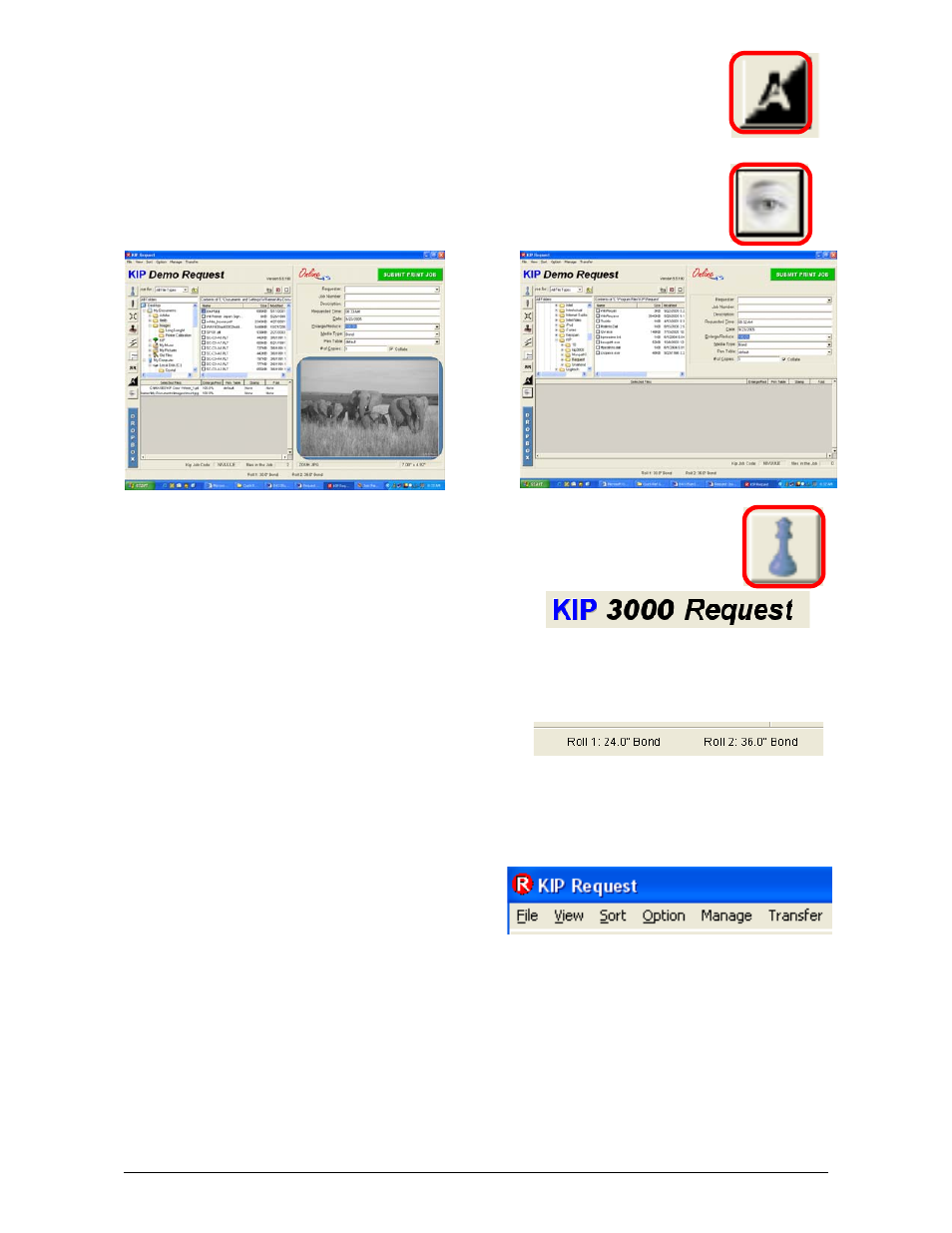
Section 8 Request
8-24
2.5.8 Invert
Inverts the image on the print(s).
( makes black area white and a white area black)
2.5.9 Quick
View
Click on this button to display a viewer in the bottom right of the main
Screen Click again to remove the viewer. ( click on a file , then click inside
viewer box to see the image. )
2.5.10 Manage
Press this button to manage the print que. Password required.( not for use
with CX8036 )
2.6 Printer
Selection
The label or name of the printer can be used to
send jobs to multiply KIP printers on the network if so configured. Click on the name to
select the printer to send the job to. Printer status will also be displayed in the lower area
of the main screen.( see Printer information 2.7 )
2.7 Printer
Information
Roll status, cover or door opened, toner
requirement, misfeeds, and other selected printer status’ are displayed in the lower center
of the main screen.
2.8 Menu
Like most other Windows based application a
menu is located at the upper left of the main
screen. This allows for “menu text” based
configurations and settings, which most
functions are discussed is other sections of the guide.
2.8.1 File
2.8.1.1
Submit Job
Submits a job after files selected
2.8.1.2 Exit
Exits Request software
2.8.2 View
2.8.2.1 Refresh
Updates the directory and file information in the main screen.