TA Triumph-Adler CX 8036 User Manual
Page 200
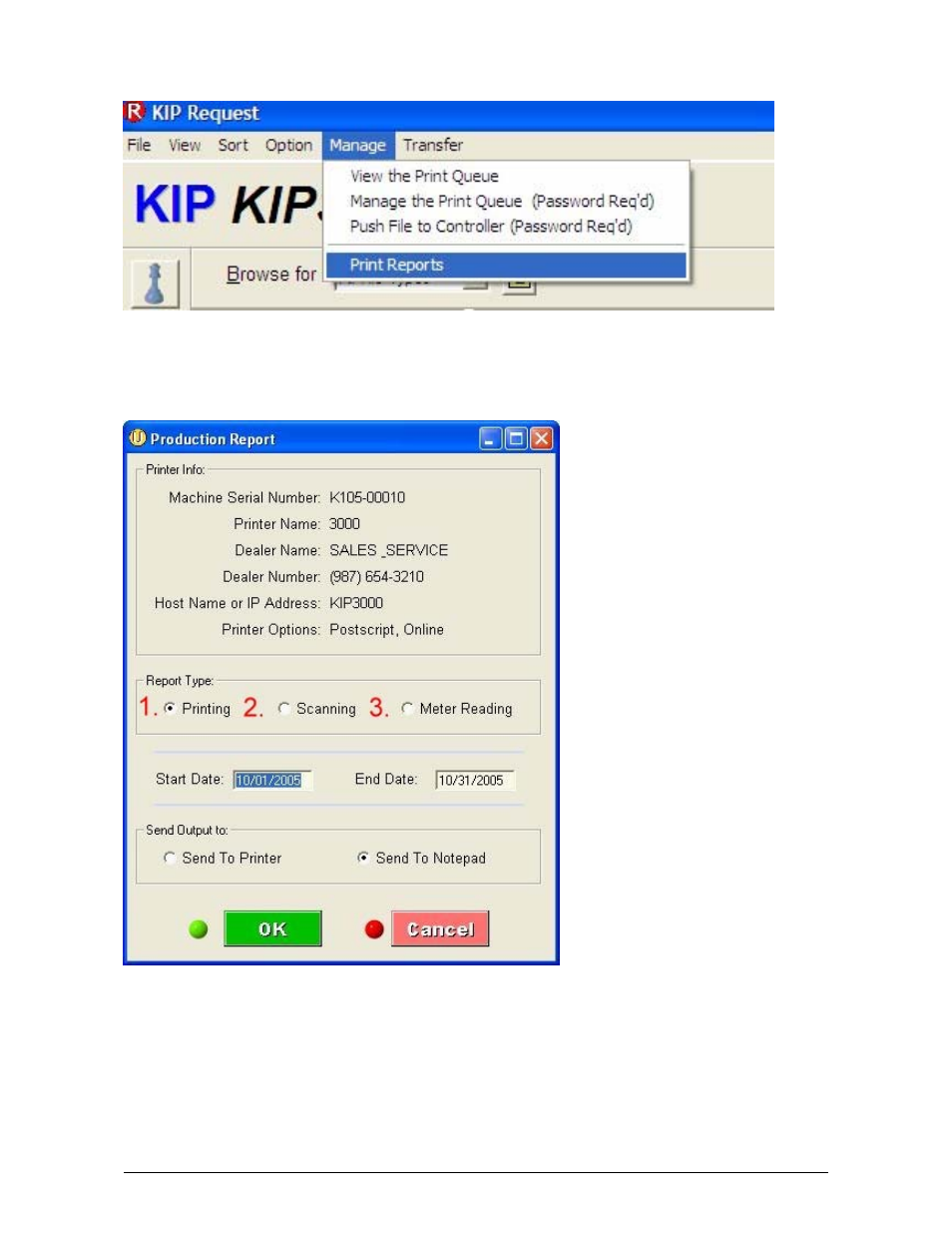
Section 8 Request
8-44
The Productivity reports can be accessed by doing the following:
1. On the Request main screen select “Manage” from the menu bar and then select “Print
Reports”
2. The Following window will appear. This is where the currently selected printer information will be
displayed. There are three different types of reports that can be generated from this screen:
1. Printing
2. Scanning
3. Meter Reading
1. Printing
This report will include both prints and copies that have been sent to the 3000 print engine. The
report will include Date, Time, Requester, Media, # of originals, # of Copies and Sq. Feet. The
information for Requester and Job Number shown below are gathered from all KIP printing
applications. The user can select the Start Date and the End Date of the report along with where to
print the report. The report can be sent directly to the default printer attached to the PC generating
the report or to the Notepad to be saved to a file.