TA Triumph-Adler DC 2018 User Manual
Page 217
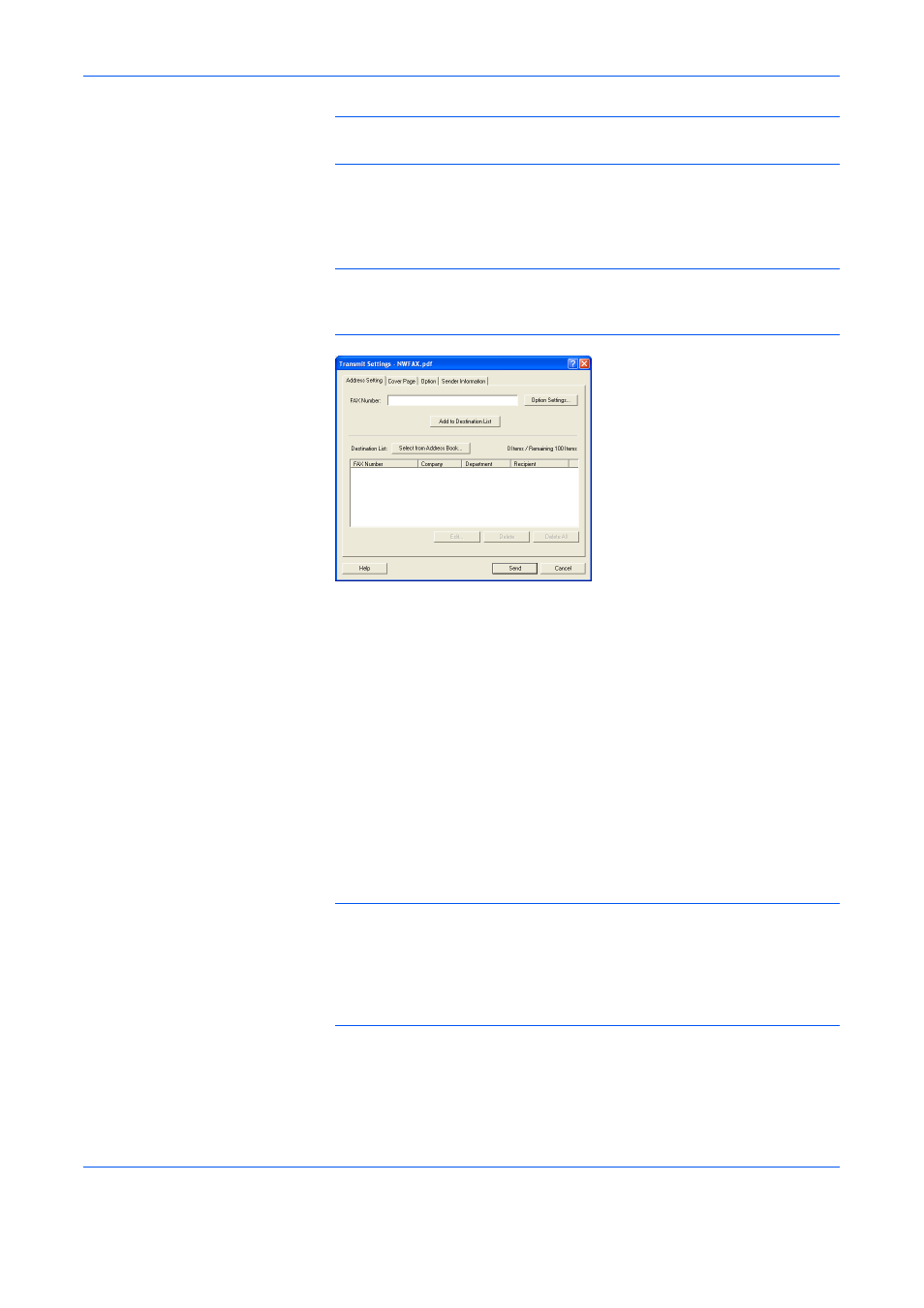
Sending a Fax
2-6
NOTE:
Refer to FAX Setting Tab on page 2-8 for more detailed
information on the settings in the tab.
7
The print dialogue box for the application that you are using will be
displayed once again. Click on the OK button. The Transmit Settings
dialogue box will appear.
NOTE:
Refer to Various Settings in the Transmit Settings Dialogue
Box on page 2-13 for more detailed information on the settings in the
dialogue box.
8
Use the keyboard to enter the phone number of the destination fax in the
FAX Number field. To use the Address Book to enter this information, refer
to (1) Selecting a Destination from the Address Book on page 2-13.
•
Maximum number of characters that can be entered: 64
•
Characters that can be entered: 0 – 9, #, *, -, and a space (a hyphen or
space can NOT be entered as the first character)
9
If you are using a cover page, refer to (3) Registering the Destination
Information to be Added to the Cover Page on page 2-15.
10
Click on the Add to Destination List button. The entered destination
information will be displayed under the Destination List area.
To send the same documents to more than one destination, repeat steps
8 and 9 as required. (Up to 100 destinations can be registered.)
NOTE:
To delete a destination from the Destination List area, select the
destination and then click on the Delete from list button. To delete all of
the currently registered destinations, click on the Delete All button. To
change any of the registered information (Company, Department or
Recipient) in the Destination List, select the corresponding destination
and click on the Edit... button.
11
Click on the Send button to initiate the fax transmission operation.