3) authentication tab – TA Triumph-Adler DC 2018 User Manual
Page 222
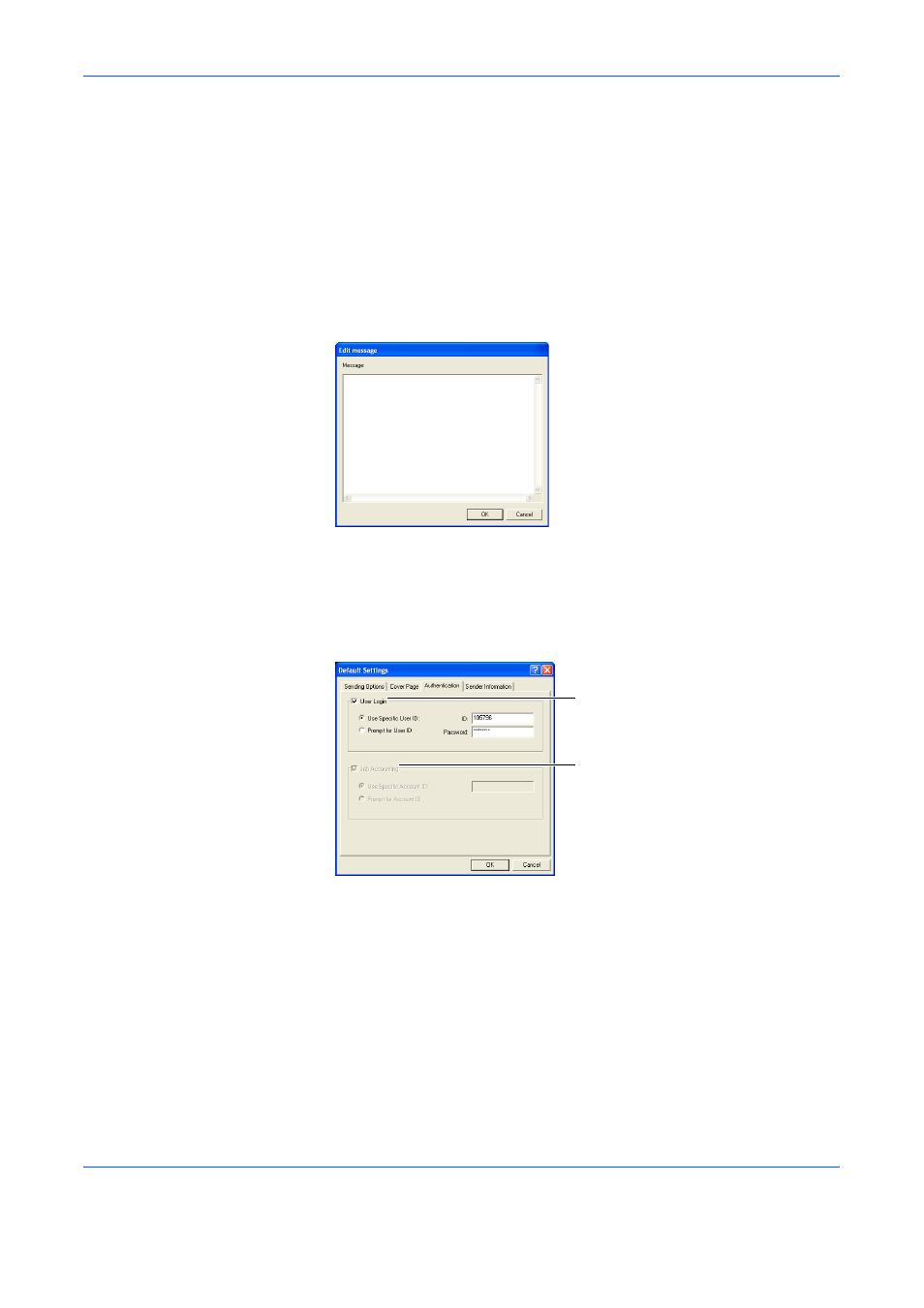
Sending a Fax
2-11
To change the type of template, use the drop-down menu or click on the
W
or
X on top of the dialogue box. The display ratio for the template can also
be changed to between 25% and 250% using the drop-down menu. If
some destinations have been registered, the format for each destination
can be displayed. Click on the
W or X next to the Recipient to change the
format. (Refer to (3) Registering the Destination Information to be
Added to the Cover Page on page 2-15 for more information on
registering destinations.) After you are finished previewing the format, click
on the Close button.
3
To add your message to the cover page, click on the Edit Message button.
The Edit message dialogue box will be displayed.
Enter the message to be displayed on the cover page and click on the OK
button. The message can be up to 1000 characters long.
(3) Authentication Tab
1
User Login checkbox
If User Login is turned ON in the fax machine, check this
checkbox, and then select either the Use Specific User ID or
Prompt for User ID option, as desired.
Use Specific User ID: If this option is selected, you will need to
register your User ID and Password. This ID and Password will
be used automatically for each successive transmission.
Prompt for User ID: If this option is selected, you will be
prompted, and will be required, to enter your User ID and
Password every time you attempt to transmit documents.
1
2