5-6 scanning an image, 2) starting the scanning operation at the scanner, Scanning with the twain source – TA Triumph-Adler DC 2025 User Manual
Page 173: Scanning an image -100 (1), 5 twain source
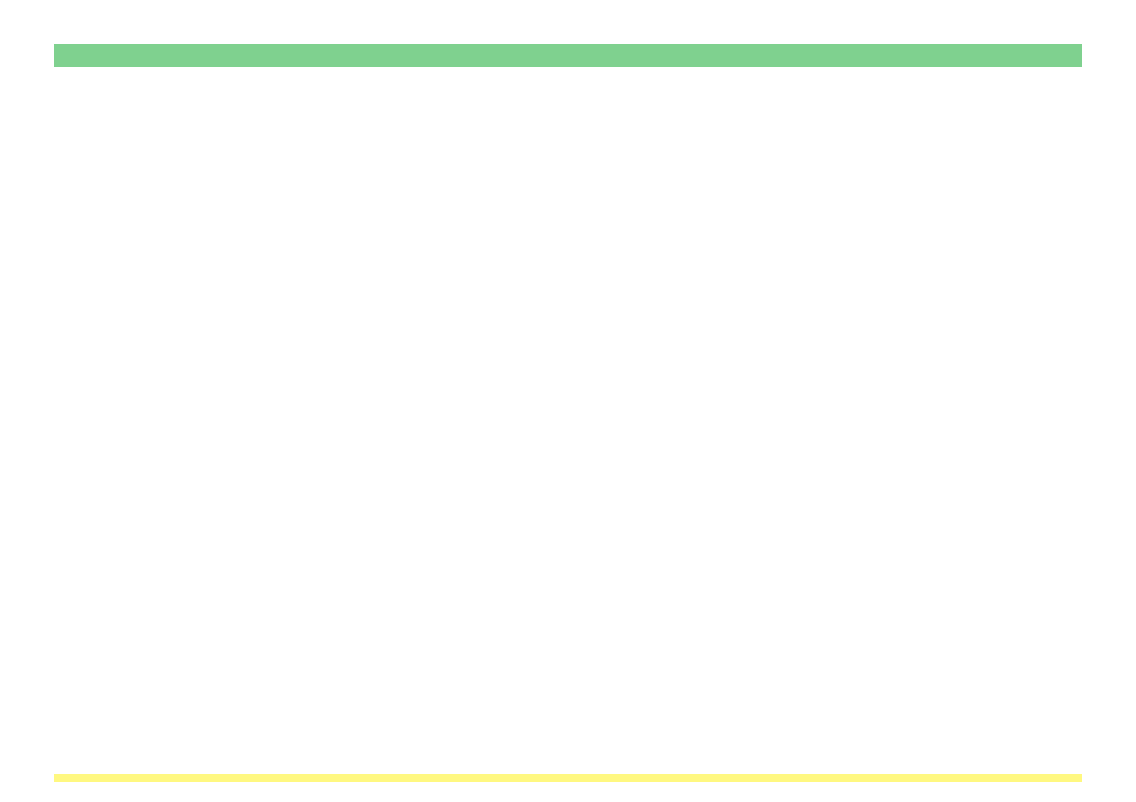
Page 3-100
3-5 TWAIN Source
3-5-6
Scanning an Image
There are essentially 2 main methods of using a TWAIN-compatible application to scan an image at this
scanner. The basic procedure for each of these is explained below. Follow the procedure that is appropriate
to the operation that you will use.
* For more information on these procedures, refer to the Scanner Set-up Edition of the Operation Guide for
your scanner.
(1) Starting the scanning operation at your computer…
1. Use the TWAIN-compatible application to start TWAIN source in your computer.
2. Click on the Connect button in the TWAIN source.
3. Put a check mark in the Waiting Scan checkbox and click on the Scan button.
4. Set the original that you want to scan in the scanner and press the Start key.
5. The scanned data will be sent to your computer.
(2) Starting the scanning operation at the scanner…
1. Use the scanner’s operation panel to enter the TWAIN mode.
2. Set the original that you want to scan in the scanner.
3. Use the TWAIN-compatible application to start TWAIN source in your computer.
4. Click on the Connect button in the TWAIN source.
5. Click on the Scan button to start scanning.
6. The scanned data will be sent to your computer.
* You can change the settings for the scanning resolution, as well as for the size of the originals to be
scanned, in either your computer or at the scanner itself. For more information on making settings
using the TWAIN source in your computer, refer to “3-5-7 Main Dialogue Box” on page 3-101. For
more detailed explanation on making settings using the scanner’s operation panel, refer to the
Scanner Set-up Edition of the Operation Guide for your scanner.