Tiff print – TA Triumph-Adler DC 6140L User Manual
Page 167
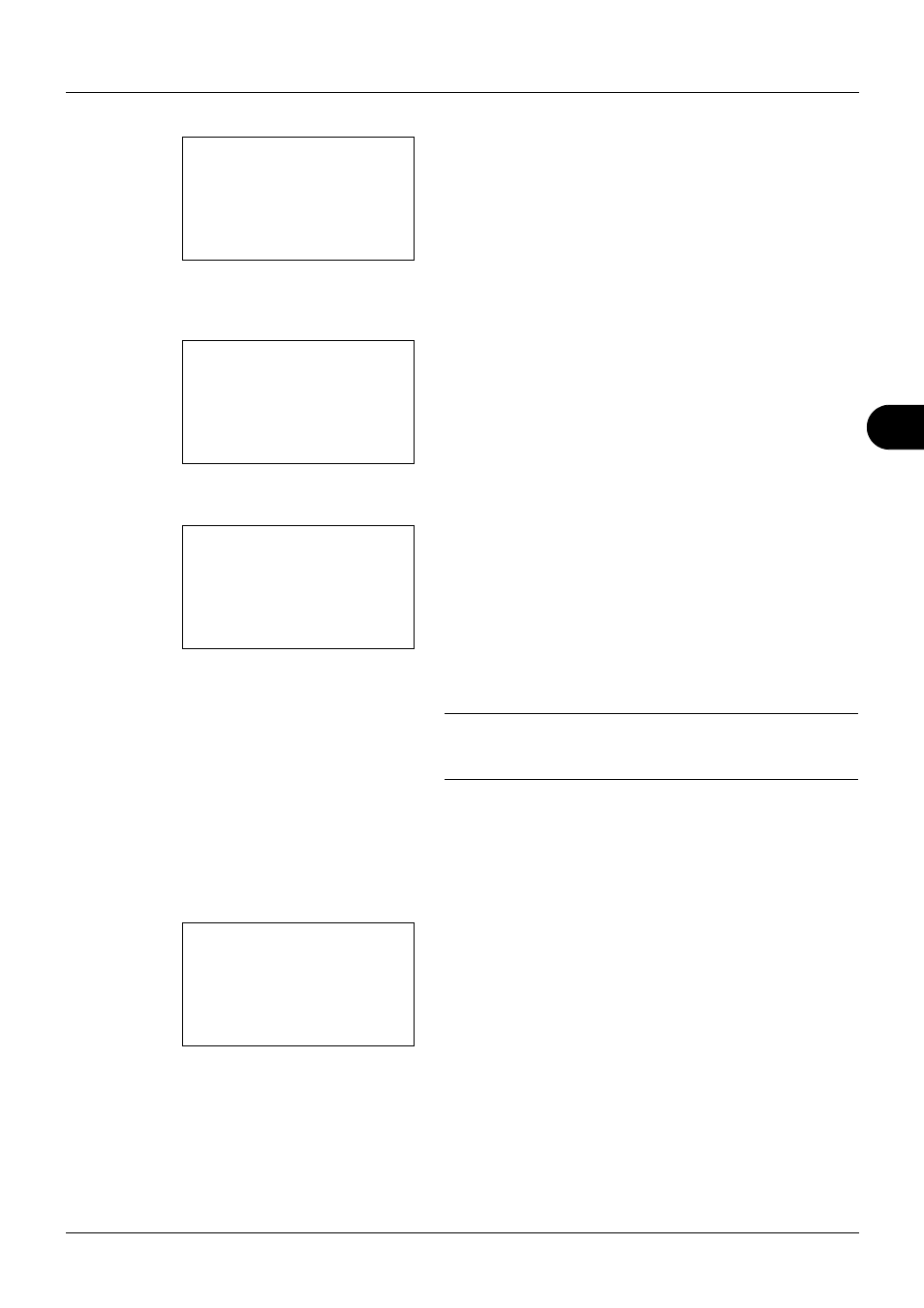
6
6-3
Document Box
6
Press [Select] (the Right Select key). The selected file
name is indicated by a checkmark next to it.
When you want to print additional files, repeat steps 5 to
6 to select them.
7
Press the OK key. A menu appears.
8
Press the U or V key to select [Print].
9
Press the OK key. The basic screen appears. Change
the number of copies, 1-sided/2-sided printing, etc., as
necessary. For changing print settings, refer to
Copying on page 3-7 and Copying Functions on page 4-
1.
10
Press the Start key. Printing of the selected file begins.
IMPORTANT: When removing the USB memory, ensure that
you use the correct removal procedure, as described in
Removing USB Memory on page 6-8.
TIFF Print
Sets the print mode for TIFF files. The default setting is Paper Size.
1
Follow steps 1 to 9 of Printing on page 6-2.
2
Press the Function Menu key. Function Menu appears.
3
Press the U or V key to select [TIFF Print].
USB Memory:
a
b
N Store File
i Folder-1
*********************
[ Menu
] [ Select ]
j File-1
g
USB Memory:
a
b
*********************
2 Delete
1 Print
Ready to print.
Copies: 1
A4 q sA A4a
1-Sided
[ Duplex ] [ Paper
]
Function Menu:
a
b
*********************
2 Paper Selection T
3 Duplex
T
[ Exit
]
1 Collate
T