Sending the job log history, Displaying job log history menu, Sending the job log history -13 – TA Triumph-Adler DC 6140L User Manual
Page 189
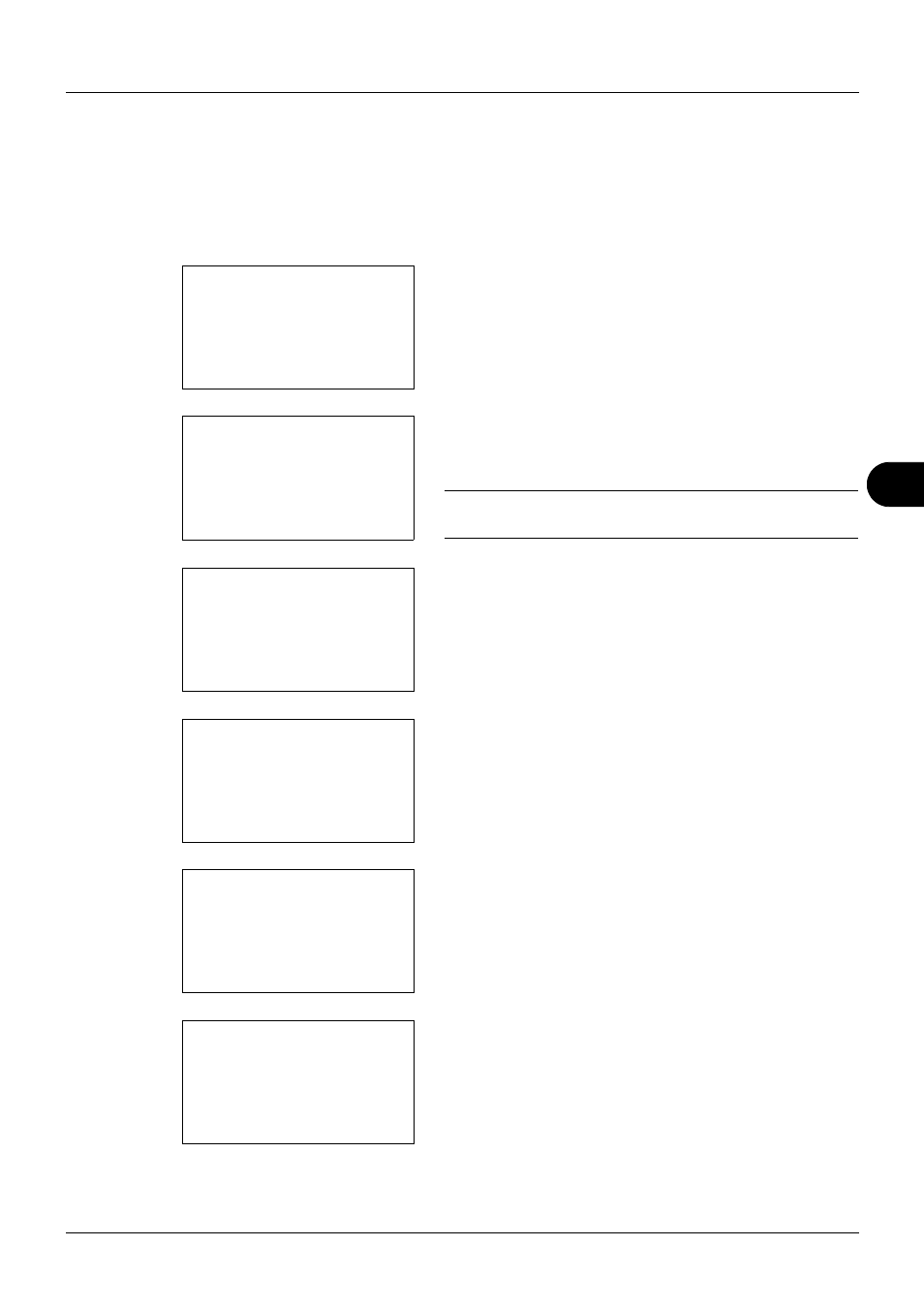
7
7-13
Status / Job Cancel
Sending the Job Log History
You can send the job log history by e-mail. You can either send it manually as needed or have it sent automatically
whenever a set number of jobs is reached.
Displaying Job Log History Menu
1
Press the System Menu/Counter key on the main unit
operation panel. The Sys. Menu/Count. menu appears.
When you are performing user management and have
not logged in, a login screen will appear. Then, enter the
user ID and password to log in.
NOTE:
Refer to Character Entry Method on Appendix-5 for
details on entering characters.
2
In the Sys. Menu/Count. menu, press the U or V key to
select [Report].
3
Press the OK key. The Report menu appears.
4
Press the U or V key to select [Job Log History].
5
Press the OK key. The Job Log History menu appears.
Sys. Menu/Count.: a
b
*********************
2 Counter
3 System
[ Exit
]
1 Report
Login User Name: L
b
********************
Login Password:
[ Login
]
Sys. Menu/Count.: a
b
*********************
2 Counter
3 System
[ Exit
]
1 Report
Report:
a
b
*********************
2 Result Rpt Set.
3 Job Log History
[ Exit
]
1 Report Print
Report:
a
b
2 Admin Rpt Set.
3 Result Rpt Set.
*********************
[ Exit
]
4 Job Log History
Job Log History: a
b
*********************
2 Send History
3 Destination
[ Exit
]
1 Auto Sending