Date format – TA Triumph-Adler DC 6140L User Manual
Page 225
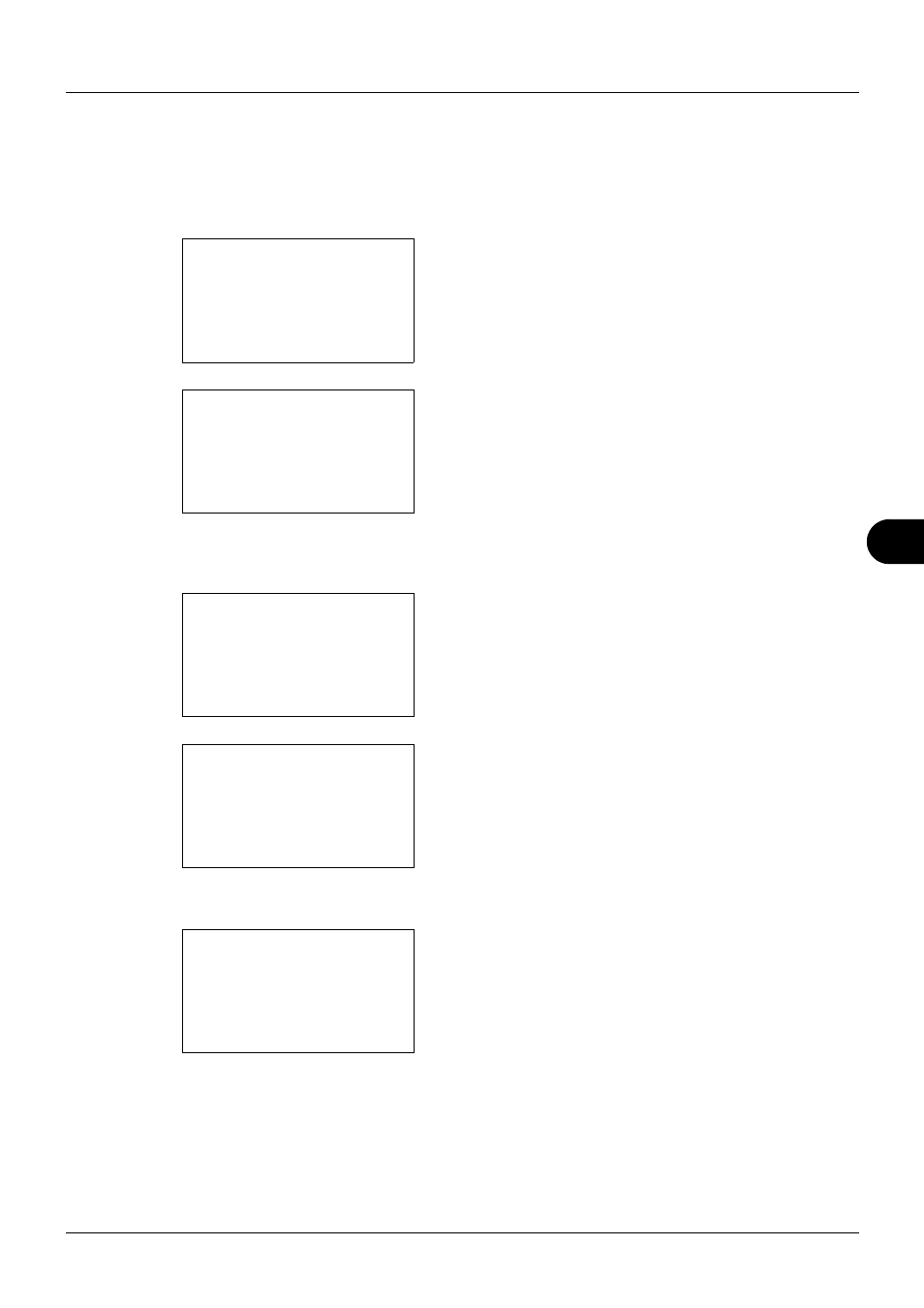
8
8-29
Default Setting (System Menu)
Date Format
Select the display format of year, month, and date. The year is displayed in Western notation.
Use the procedure below to select the date format.
1
In the Sys. Menu/Count. menu, press the U or V key to
select [Common Settings].
2
Press the OK key. The Common Settings menu appears.
3
Press the U or V key to select [Date Setting], and press
the OK key.
A login screen will appear. Then, enter the user ID and
password with administrator privileges to log in, and
press [Login] (the Right Select key).
4
The Date Settings menu appears.
5
Press the U or V key to select [Date Format]
.
6
Press the OK key. Date Format appears.
7
Press the U or V key to select [Month/Day/Year], [Day/
Month/Year] or [Year/Month/Day].
8
Press the OK key. Completed. is displayed and the
screen returns to the Date Settings menu.
Sys. Menu/Count.: a
b
3 System
4 User/Job Account
*********************
[ Exit
]
5 Common Settings
Common Settings: a b
*********************
2 Default Screen
3 Sound
[ Exit
]
1 Language
Login User Name: L
b
*******************
Login Password:
[ Login
]
Date Setting:
a b
*********************
2 Date Format
3 Time Zone
[ Exit
]
1 Date/Time
Date Format:
a
b
1 Month/Day/Year
*********************
3 Year/Month/Day
[ Exit
]
2 *Day/Month/Year