Configuring windows firewall (for windows 7) – TA Triumph-Adler DC 6140L User Manual
Page 70
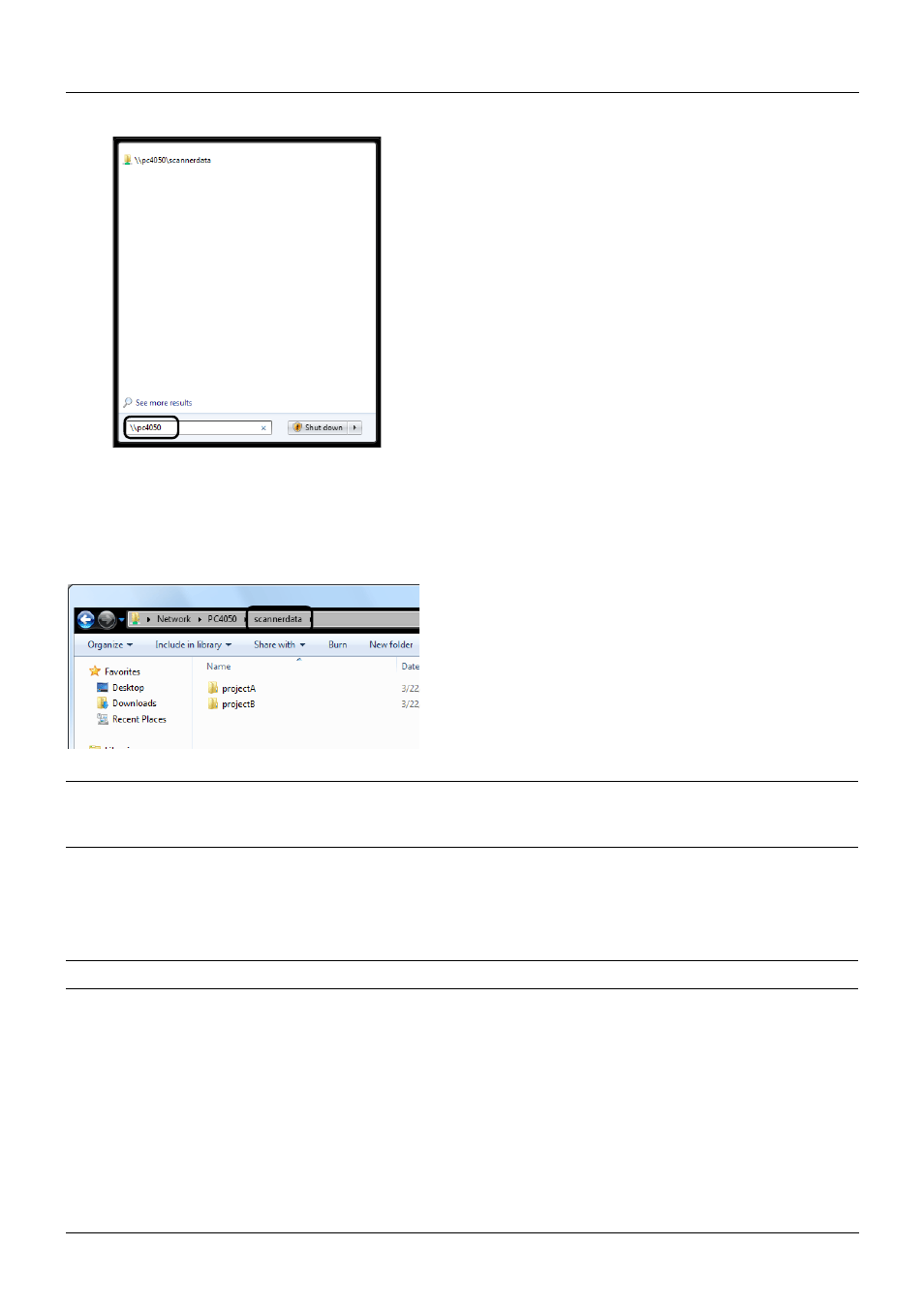
Preparation before Use
2-36
1
Enter "\\pc4050" in "Program and File Search" in the
Start menu.
The Search Results screen opens.
In Windows XP, click Search in the Start menu, select All
files and folders, and search for the destination
computer to which the file will be sent.
In Search Companion, click Computers or people and
then A computer on the network.
In the "Computer name:" text box, enter the name of the
computer that you checked (pc4050) and then click
Search.
2
Click "\\pc4050\scannerdata" that appears in the search
results.
In Windows XP, double-click the computer ("pc4050")
that appears in the search results.
3
Check the folder that appears.
Check the address bar. The third and following text
strings (f ) should be entered for the path.
In Windows XP, double-click the scannerdata folder and
check the address bar. The text string to the right of the
third backslash (\) should be entered in Path.
(Example: scannerdata)
NOTE:
You can also specify a subfolder in the shared folder as the location where data is to be sent. In this case,
"share name\name of folder in the shared folder" should be entered for the Path. In the example window above,
"scannerdata\projectA" is the Path.
Configuring Windows Firewall (for Windows 7)
Permit sharing of files and printers and set the port used for SMB transmission.
NOTE:
Log on to Windows with administrator privileges.