Setting date and time, Setting date and time -11 – TA Triumph-Adler DC 6140L User Manual
Page 45
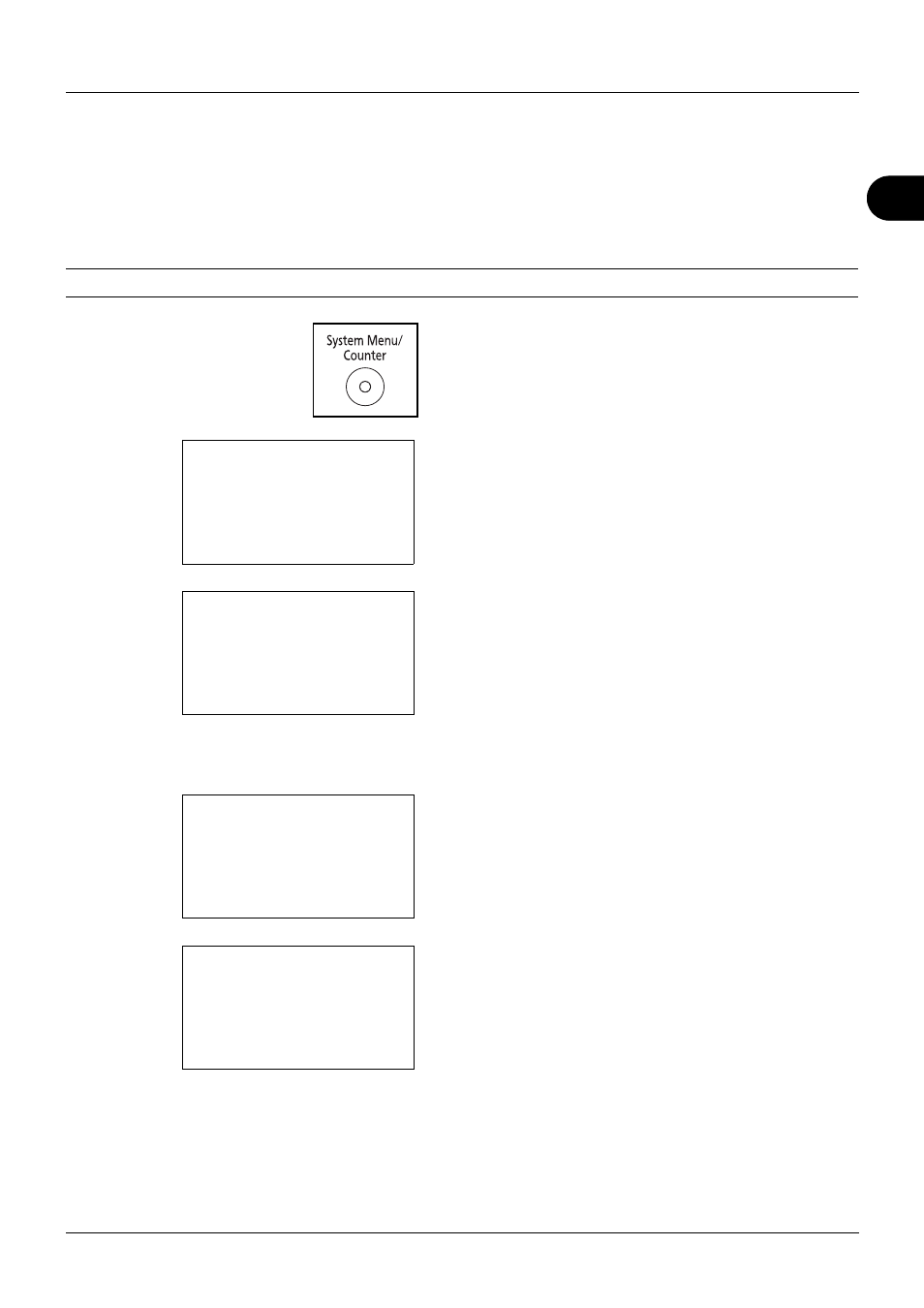
2
Preparation before Use
2-11
Setting Date and Time
Follow the steps below to set the local date and time at the place of installation.
When you send an E-mail using the transmission function, the date and time as set here will be printed in the header
of the E-mail message. Set the date, time and time difference from GMT of the region where the machine is used.
NOTE:
Be sure to set the time difference before setting the date and time.
1
Press the System Menu/Counter key on the main unit
operation panel.
2
In the Sys. Menu/Count. menu, press the U or V key to
select [Common Settings].
3
Press the OK key. The Common Settings menu appears.
4
Press the U or V key to select [Date Setting], and press
the OK key.
5
A login screen will appear. Then, enter the user ID and
password with administrator privileges to log in, and
press [Login] (the Right Select key).
6
The Date Setting menu appears.
7
Press the U or V key to select [Time Zone].
Sys. Menu/Count.: a
b
3 System
4 User/Job Account
*********************
5 Common Settings
Common Settings: a
b
*********************
2 Default Screen
3 Sound
[ Exit
]
1 Language
Login User Name: L
b
********************
Login Password:
[ Login
]
Date Setting:
a
b
*********************
2 Date Format
3 Time Zone
[ Exit
]
1 Date/Time