18 forward, 19 transfer, Orward – PLANET VIP-6040PT User Manual
Page 111: Ransfer
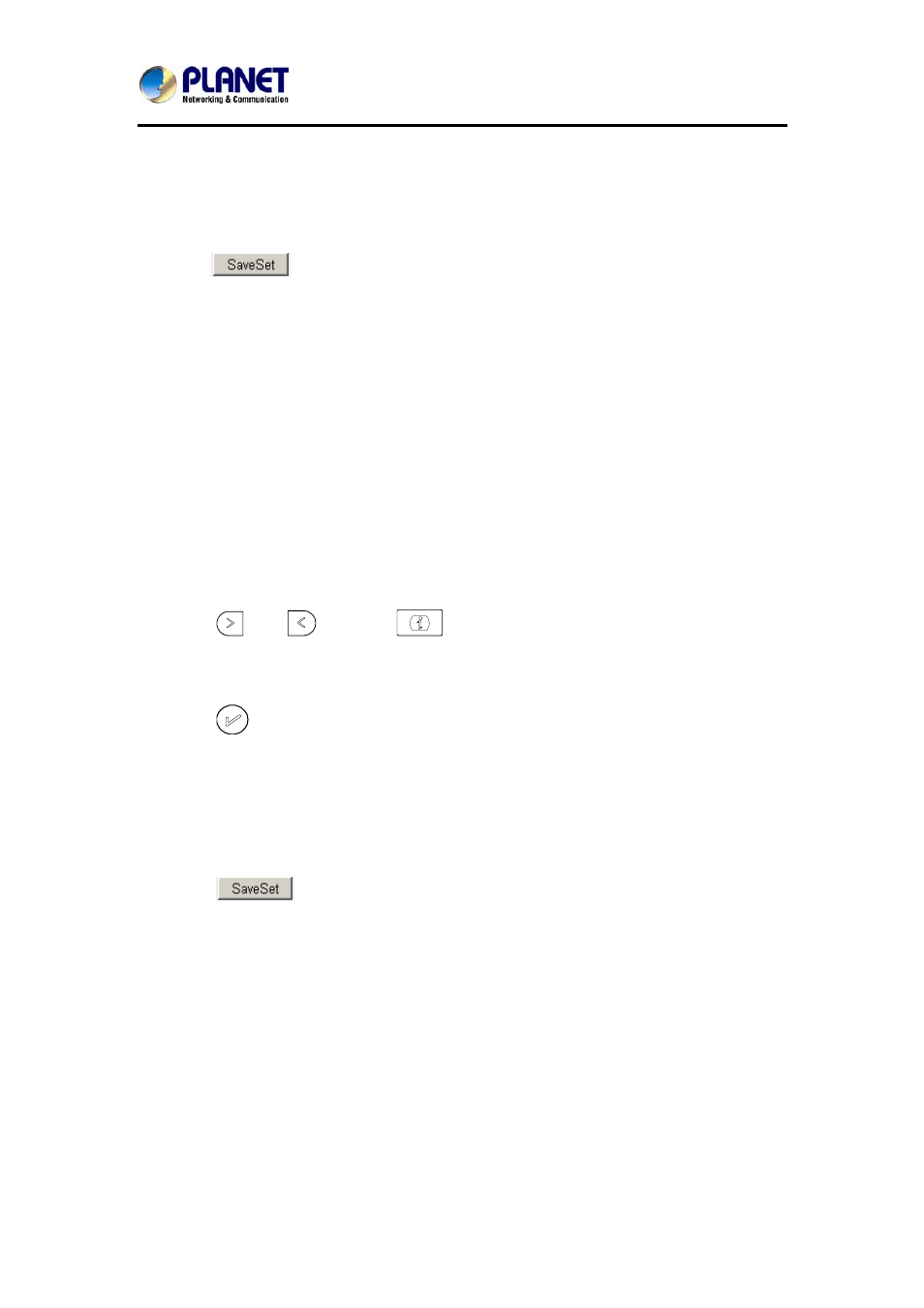
Gigabit Color LCD HD PoE IP Phone (4-Line)
VIP-6040PT
- 111 -
To configure Conference via Web Interface
1. Click Function keys Memory Key.
→
2. Select the desired Key and select Conference under the Type section.
3. Click
to save the configuration.
8.18 Forward
If the key is configured as Forward key, press this key under the idle status. The IP
phone will turn to the Always Forward interface and you can set the Forward to
number. When there is any call to the number, it will be forwarded to the set number
automatically.
To configure the Forward via Phone Interface
1. Press
Menu Features Funct
→
→
ion Keys → Memory keys as Function Keys
→
Memory key1 (for example)
2. Select the wanted Memory key.
3. Press
and
or press
key to select the Forward under the type
section.
4. Enter the Number that is to be forwarded.
5. Press
or Save soft key to save the configuration.
To configure Forward via Web Interface
1. Click Function keys Memory Key
→
2. Select the desired Key and select Forward under the Type section.
3. Enter the Value with the number you want to forward.
4. Click
to save the configuration.
8.19 Transfer
You are able to configure the key as a transfer key to perform the Blind/Attended
Transfer.
To configure the Transfer via Phone Interface
1. Press
Menu Features Function
Keys
→
→
→ Memory keys as Function Keys
→
Memory key1 (for example)
2. Select the wanted Memory key.