PLANET VIP-6040PT User Manual
Page 121
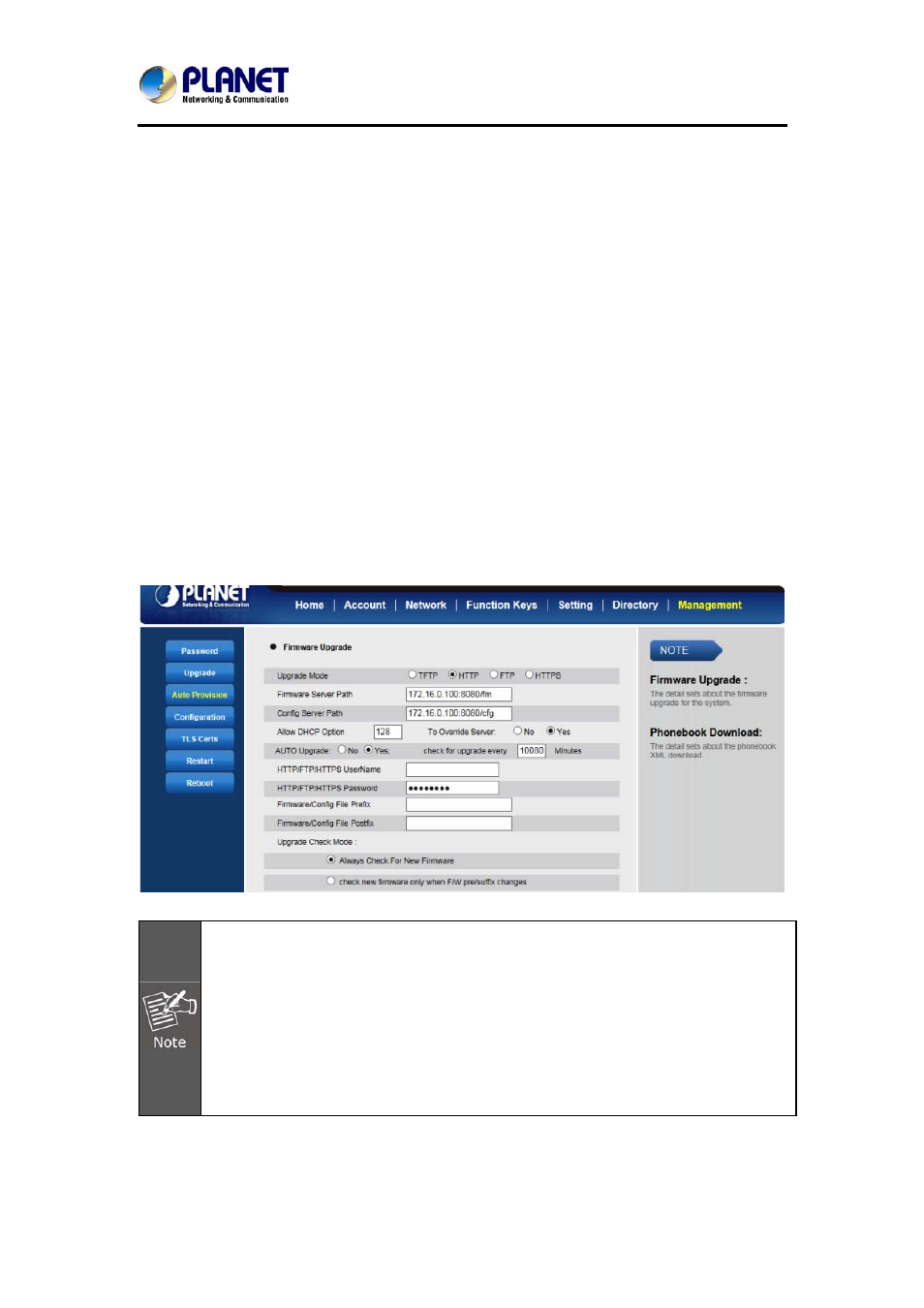
Gigabit Color LCD HD PoE IP Phone (4-Line)
VIP-6040PT
- 121 -
screen. Once the TFTP server is configured, please power cycle the phone.
The TFTP process may take as long as 1 to 2 minutes over the Internet or just 20+
seconds if it is performed on a LAN. Users are recommended to conduct TFTP
upgrade in a controlled LAN environment if possible. For those who do not have a
local TFTP server, Planet provides a NAT-friendly TFTP server on the public Internet
for firmware upgrade. Please check the Service section of Planet’s Web site to obtain
this TFTP server’s IP address.
Directory to configure local TFTP
1. Unzip the file and put all of them under the root directory of the TFTP server.
2. The PC running the TFTP server and the UC IP Phone should be in the same LAN
segment.
3. Go to File -> Configure -> Security to change the TFTP server's default setting
from "Receive Only" to "Transmit Only" for the firmware upgrade.
4. Start the TFTP server on the UC IP Phone’s web configuration page.
5. Configure the Firmware Server Path with the IP address of the PC.
6. Update the change and reboot the unit.
When Planet IP Phone boots up, it will send TFTP or HTTP request to
download configuration files. There are two configuration files, one is
“cfg.txt” and the other is “cfg00304fxxxxxx”, where “00304fxxxxxx” is the
MAC address of the phone. These two files are initially for automatically
provisioning purpose only, and for normal TFTP or HTTP firmware upgrade.
The following error messages in a TFTP or HTTP server log can be ignored.
Download and install a free TFTP or HTTP server to the LAN to perform
firmware upgrades. A free Windows version TFTP server is available:
To upgrade manually via the Web configuration interface
1. Download the firmware.