Viewing com states, Viewing master port slave setup, Viewing version information – ProSoft Technology MVI46-DNP User Manual
Page 44: Opening the class assignment menu, Opening the dnp database view menu, Receiving the configuration file, Sending the configuration file, Viewing block transfer statistics
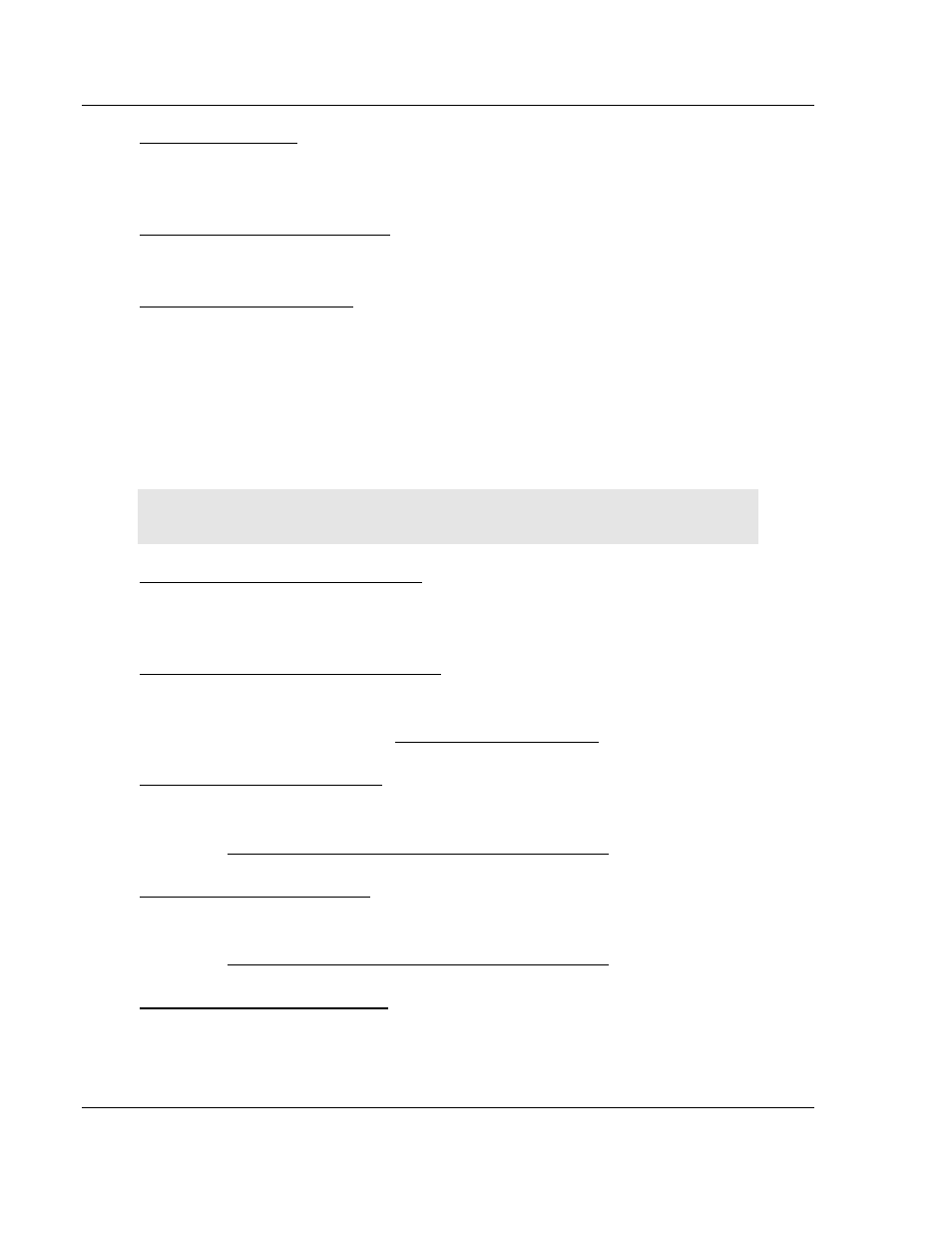
MVI46-DNP ♦ SLC Platform
Diagnostics and Troubleshooting
Master/Slave Communication Module
Page 44 of 143
ProSoft Technology, Inc.
August 23, 2007
Viewing COM States
Press [V] to view the current state of the DNP application port and the port
configuration information.
Viewing Master Port Slave Setup
Press [T] to view configuration information for the Master Port Slave.
Viewing Version Information
Press [G] to view Version information for the module.
Use this command to view the current version of the software for the module, as
well as other important values. You may be asked to provide this information
when calling for technical support on the product.
Values at the bottom of the display are important in determining module
operation. The Program Scan Counter value is incremented each time a
module's program cycle is complete.
Tip:
Repeat this command at one-second intervals to determine the frequency of
program execution.
Opening the Class Assignment Menu
Press [Y] to view the class and deadband override values for the binary, analog,
float and double input DNP database.
Opening the DNP Database View Menu
Press [U] to open the DNP Database View Menu. This menu allows you to view
all data associated with the DNP Server driver. For more information about the
commands on this menu, refer to DNP Database View Menu (page 47).
Receiving the Configuration File
Press [<] (Shift Comma) to download (receive) the current configuration file from
the module. For more information on receiving and sending configuration files,
please see Uploading and Downloading the Configuration File (page 30).
Sending the Configuration File
Press [>] (Shift Period) to upload (send) an updated configuration file to the
module. For more information on receiving and sending configuration files,
please see Uploading and Downloading the Configuration File (page 30).
Viewing Block Transfer Statistics
Press [N] from the Main Menu to view the Block Transfer Statistics screen.