Correcting image brightness (i-contrast), Changing image color tones (my colors) – Canon PowerShot SX60 HS User Manual
Page 118
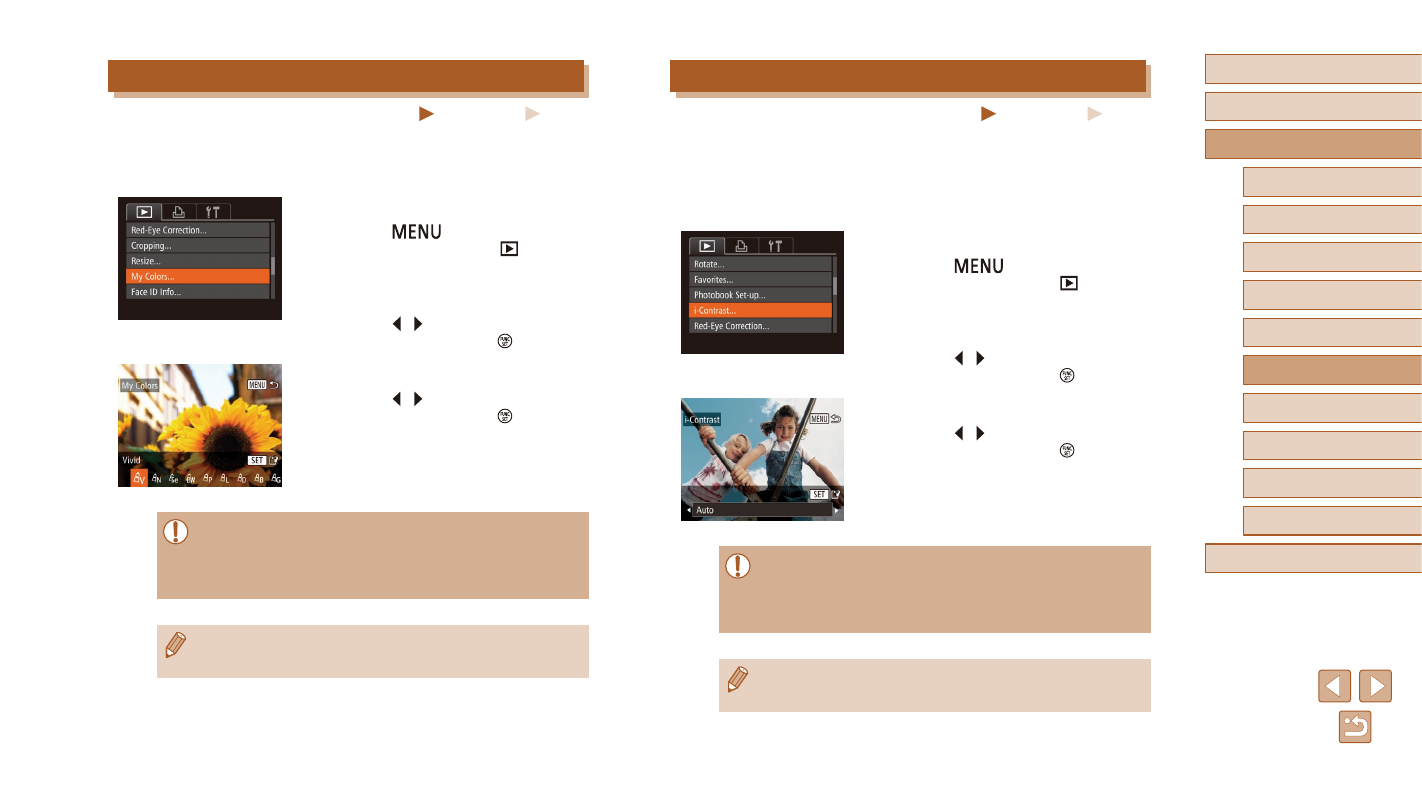
118
Before Use
Basic Guide
Advanced Guide
1
Camera Basics
2
Auto Mode /
Hybrid Auto Mode
3
Other Shooting Modes
5
Tv, Av, M, C1, and C2 Mode
6
Playback Mode
7
Wi-Fi Functions
8
Setting Menu
9
Accessories
10
Appendix
Index
4
P Mode
Correcting Image Brightness (i-Contrast)
Still Images
Movies
Excessively dark image areas (such as faces or backgrounds) can be
detected and automatically adjusted to the optimal brightness. Insufficient
overall image contrast is also automatically corrected, to make subjects
stand out better. Choose from four correction levels, and then save the
image as a separate file.
1
Choose [i-Contrast].
●
Press the [
] button, and then
choose [i-Contrast] on the [
] tab
2
Choose an image.
●
Press the [ ][ ] buttons to choose an
image, and then press the [ ] button.
3
Choose an option.
●
Press the [ ][ ] buttons to choose an
option, and then press the [ ] button.
4
Save as a new image and review.
●
Follow steps 4 – 5 in “Resizing Images”
●
For some images, correction may be inaccurate or may cause
images to appear grainy.
●
Images may look grainy after repeated editing using this function.
●
RAW images cannot be edited this way.
●
If [Auto] does not produce the expected results, try correcting
images using [Low], [Medium], or [High].
Changing Image Color Tones (My Colors)
Still Images
Movies
You can adjust image colors and then save the edited image as a
separate file. For details on each option, see “Changing Image Color
1
Choose [My Colors].
●
Press the [
] button, and then
choose [My Colors] on the [
] tab
2
Choose an image.
●
Press the [ ][ ] buttons to choose an
image, and then press the [ ] button.
3
Choose an option.
●
Press the [ ][ ] buttons to choose an
option, and then press the [ ] button.
4
Save as a new image and review.
●
Follow steps 4 – 5 in “Resizing Images”
●
Image quality of pictures you repeatedly edit this way will be
a little lower each time, and you may not be able to obtain the
desired color.
●
Colors of RAW images cannot be edited.
●
The color of images edited using this function may vary slightly
from the color of images shot using My Colors (= 77).