Reducing file sizes editing digest movies, Editing digest movies, Reducing file sizes – Canon PowerShot SX60 HS User Manual
Page 121
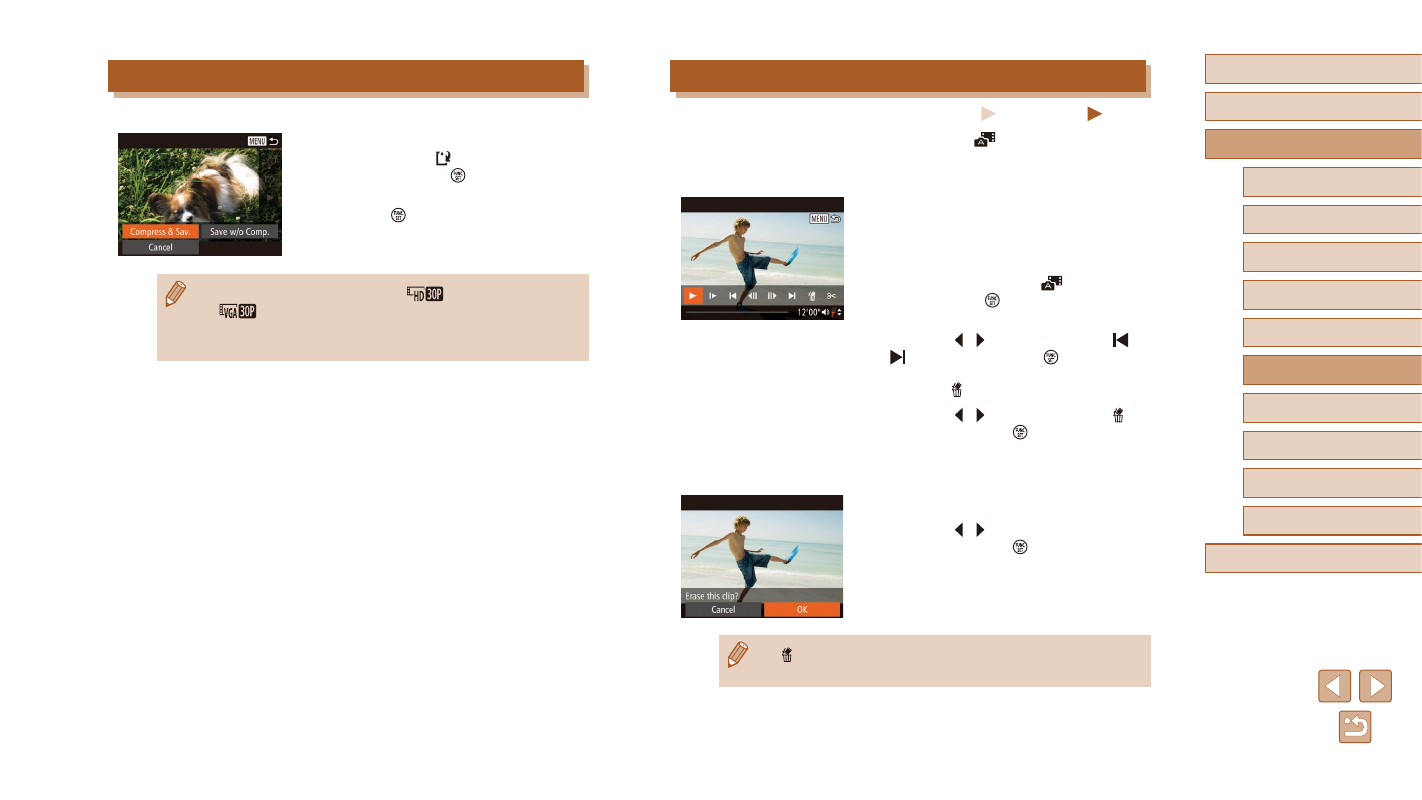
121
Before Use
Basic Guide
Advanced Guide
1
Camera Basics
2
Auto Mode /
Hybrid Auto Mode
3
Other Shooting Modes
5
Tv, Av, M, C1, and C2 Mode
6
Playback Mode
7
Wi-Fi Functions
8
Setting Menu
9
Accessories
10
Appendix
Index
4
P Mode
Editing Digest Movies
Still Images
Movies
Individual chapters (clips) (= 35) recorded in [
] mode can be
erased, as needed. Be careful when erasing clips, because they cannot
be recovered.
1
Select the clip to erase.
●
Follow steps 1 – 2 in “Viewing Short
Movies Created When Shooting Still
Images (Digest Movies)” (= 104) to
play a movie created in [
] mode, and
then press the [ ] button to access the
movie control panel.
●
Press the [ ][ ] buttons to choose [ ] or
[ ], and then press the [ ] button.
2
Choose [ ].
●
Press the [ ][ ] buttons to choose [ ],
and then press the [ ] button.
●
The selected clip is played back
repeatedly.
3
Confirm erasure.
●
Press the [ ][ ] buttons to choose [OK],
and then press the [ ] button.
●
The clip is erased, and the short movie is
overwritten.
●
[ ] is not displayed if you select a clip when the camera is
connected to a printer.
Reducing File Sizes
Movie file sizes can be reduced by compressing movies as follows.
●
On the screen in step 2 of “Editing
Movies”, choose [ ]. Choose [New File],
and then press the [ ] button.
●
Choose [Compress & Sav.], and then
press the [ ] button.
●
Compressed movies are saved in [
] format.
●
[
] movies cannot be compressed.
●
Edited movies cannot be saved in compressed format when you
choose [Overwrite].