Common, convenient features, Zooming in closer on subjects (digital zoom) – Canon PowerShot SX60 HS User Manual
Page 40
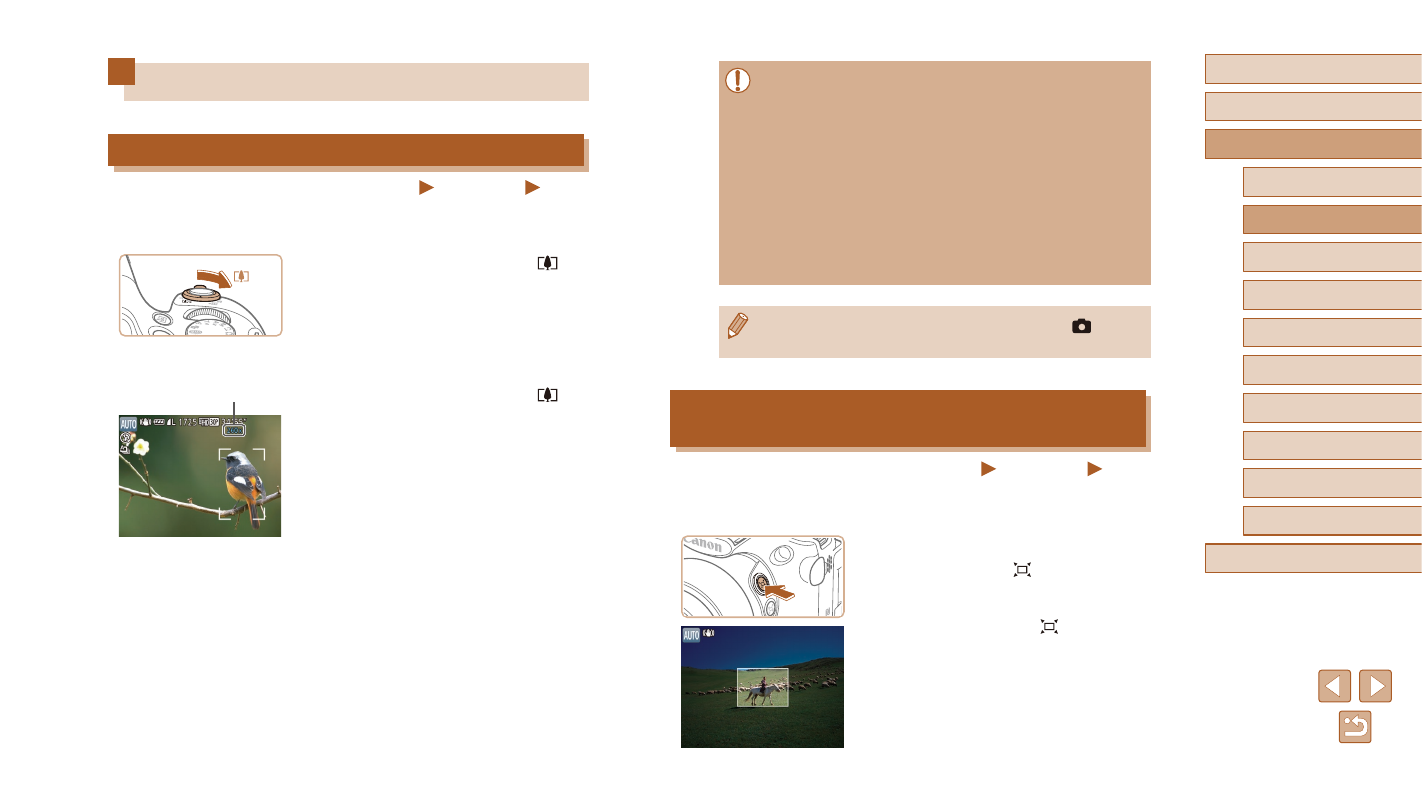
40
Before Use
Basic Guide
Advanced Guide
1
Camera Basics
2
Auto Mode /
Hybrid Auto Mode
3
Other Shooting Modes
5
Tv, Av, M, C1, and C2 Mode
6
Playback Mode
7
Wi-Fi Functions
8
Setting Menu
9
Accessories
10
Appendix
Index
4
P Mode
●
Moving the zoom lever will display the zoom bar (which indicates
the zoom position). The color of the zoom bar will change
depending on the zoom range.
-
White range: optical zoom range where the image will not
appear grainy.
-
Yellow range: digital zoom range where the image is not
noticeably grainy (ZoomPlus).
-
Blue range: digital zoom range where the image will appear
grainy.
●
Because the blue range will not be available at some resolution
settings (= 52), the maximum zoom factor can be achieved by
following step 1.
●
To deactivate digital zoom, choose MENU (= 30) ► [
] tab
► [Digital Zoom] ► [Off].
Easily Reacquiring Subjects after Manual
Zooming (Framing Assist – Seek)
Still Images
Movies
If you lose track of a subject while zoomed in, you can find it more easily
by temporarily zooming out.
1
Look for the lost subject.
●
Press and hold the [ ] button.
●
The camera zooms out and displays
a white frame around the area shown
before you pressed the [ ] button.
Common, Convenient Features
Zooming In Closer on Subjects (Digital Zoom)
Still Images
Movies
When distant subjects are too far away to enlarge using the optical zoom,
use digital zoom for up to about 260x enlargement.
1
Move the zoom lever toward [ ].
●
Hold the lever until zooming stops.
●
Zooming stops at the largest possible
zoom factor (before the image becomes
noticeably grainy), which is then indicated
on the screen.
2
Move the zoom lever toward [ ]
again.
●
The camera zooms in even closer on the
subject.
●
(1) is the current zoom factor.
(1)