Preparing the computer, Sending images – Canon PowerShot SX60 HS User Manual
Page 140
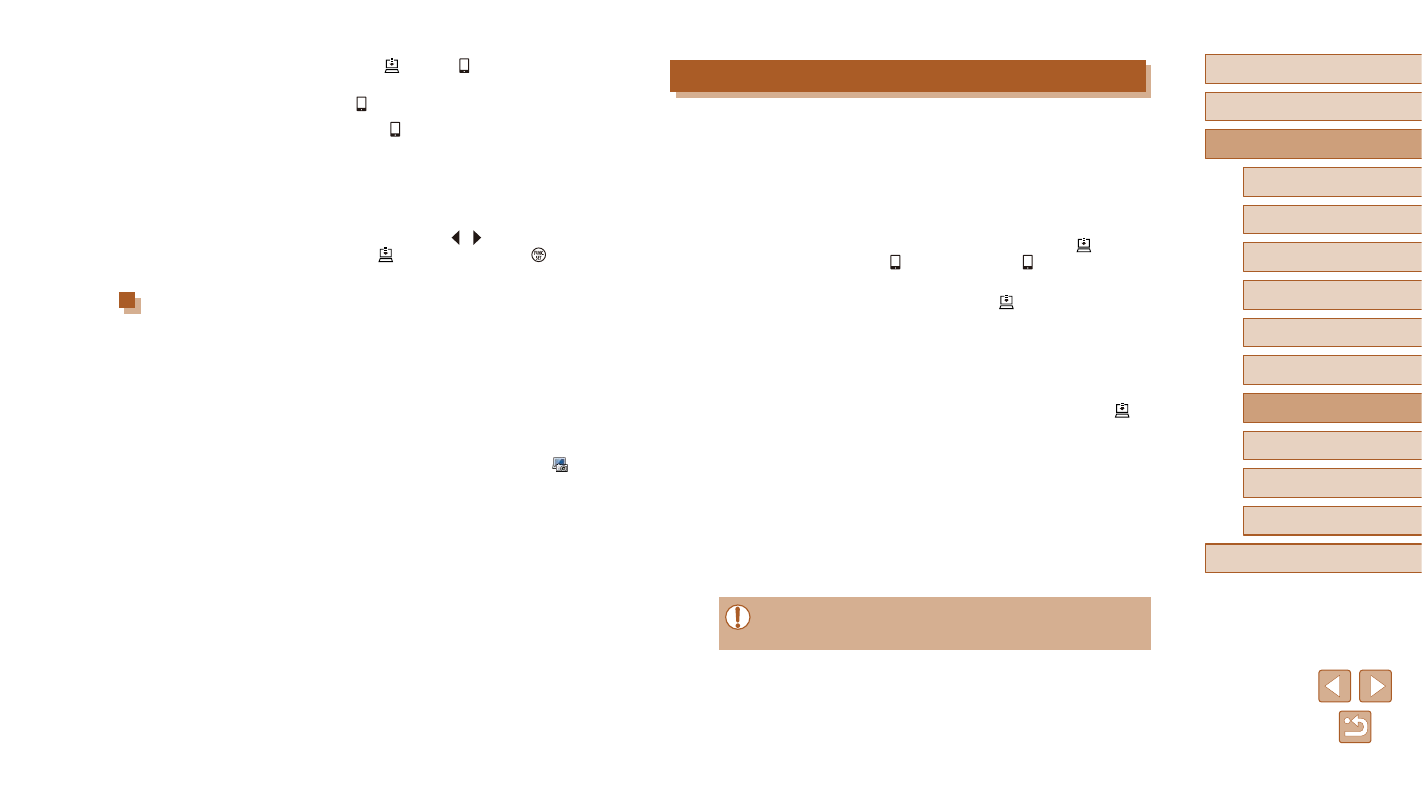
140
Before Use
Basic Guide
Advanced Guide
1
Camera Basics
2
Auto Mode /
Hybrid Auto Mode
3
Other Shooting Modes
5
Tv, Av, M, C1, and C2 Mode
6
Playback Mode
7
Wi-Fi Functions
8
Setting Menu
9
Accessories
10
Appendix
Index
4
P Mode
Sending Images
Images sent from the camera are automatically saved to the computer.
If the computer that you intend to send images to is turned off, the images
will be stored temporarily on the CANON iMAGE GATEWAY server.
Stored images are regularly erased, so make sure to turn on the computer
and save the images.
1
Send images.
●
If you have already assigned [ ] to the
[ ] button, press the [ ] button.
●
If you have not assigned the button
this way, choose [ ] as described in
steps 1 – 2 in “Uploading Images to Web
●
Once the connection is established,
the images are sent. When the images
have been sent successfully to the
CANON iMAGE GATEWAY server, [ ] is
displayed on the screen.
2
Save the images to the computer.
●
Images are automatically saved to the
computer when you turn it on.
●
Images are automatically sent to Web
services from the CANON iMAGE
GATEWAY server, even if the computer
is off.
●
When sending images, you should use a fully charged battery
pack or an AC adapter kit (sold separately, = 155).
3
Assign [ ] to the [ ] button (only
when sending images by pressing
the [ ] button).
●
Clear the [ ] button setting if a
smartphone is already assigned to the
button (= 123).
●
Access the mobile connection screen
as described in step 2 in “Sending to
a Smartphone Assigned to the Button”
(= 123), press the [ ][ ] buttons to
choose [ ], and then press the [ ]
button.
Preparing the Computer
Install and configure the software on the destination computer.
1
Install the software.
●
Install the software on a computer
connected to the Internet (= 127).
2
Register the camera.
●
Windows: In the taskbar, right-click [ ],
and then click [Add new camera].
●
Mac OS: In the menu bar, click [ ], and
then click [Add new camera].
●
A list of cameras linked to CANON
iMAGE GATEWAY is displayed.
Choose the camera from which images
are to be sent.
●
Once the camera is registered and the
computer is ready to receive images,
the icon changes to [ ].