Using optional accessories, Playback on a tv, Playback on a high-definition tv – Canon PowerShot SX60 HS User Manual
Page 157: Tv is used as a display (= 157), 157), but the magnified display will not appear, Ideo system] (= 157)
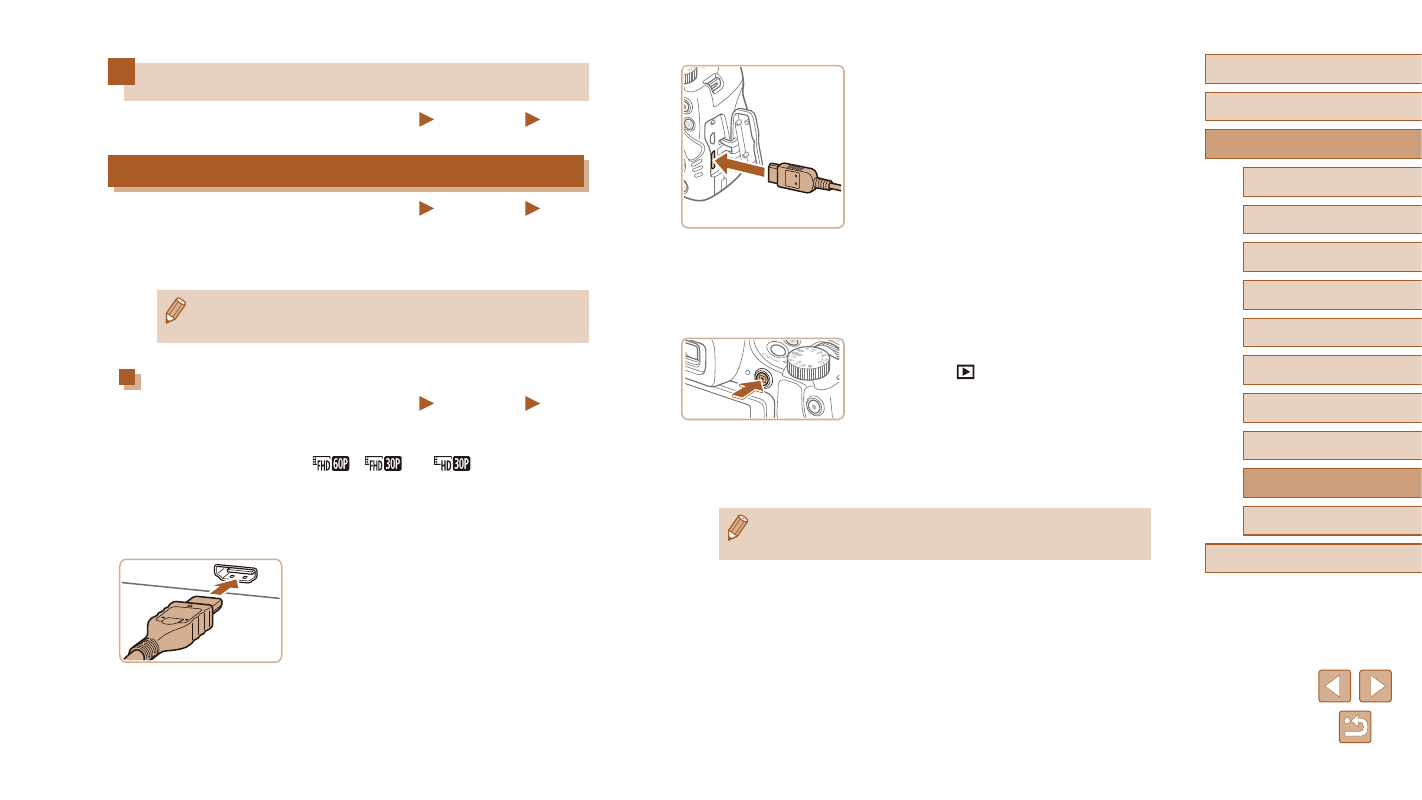
157
Before Use
Basic Guide
Advanced Guide
1
Camera Basics
2
Auto Mode /
Hybrid Auto Mode
3
Other Shooting Modes
5
Tv, Av, M, C1, and C2 Mode
6
Playback Mode
7
Wi-Fi Functions
8
Setting Menu
9
Accessories
10
Appendix
Index
4
P Mode
●
On the camera, open the terminal cover
and insert the cable plug fully into the
camera terminal.
3
Turn the TV on and switch to video
input.
●
Switch the TV input to the video input you
connected the cable to in step 2.
4
Turn the camera on.
●
Press the [
] button to turn the
camera on.
●
Images from the camera are now
displayed on the TV. (Nothing is
displayed on the camera screen.)
●
When finished, turn off the camera and
TV before disconnecting the cable.
●
Camera operating sounds are not played while the camera is
connected to an HDTV.
Using Optional Accessories
Still Images
Movies
Playback on a TV
Still Images
Movies
By connecting the camera to a TV, you can view your shots on the larger
screen of the TV.
For details on connection or how to switch inputs, refer to the TV manual.
●
Some information may not be displayed when viewing images on
a TV (= 181).
Playback on a High-Definition TV
Still Images
Movies
Connecting the camera to an HDTV with the HDMI Cable HTC-100 (sold
separately) enables you to view your shots on the larger screen of the TV.
Movies shot at a resolution of [
], [
], or [
] can be viewed in
high definition.
1
Make sure the camera and TV
are off.
2
Connect the camera to the TV.
●
On the TV, insert the cable plug fully into
the HDMI input as shown.