Canon PowerShot SX60 HS User Manual
Page 176
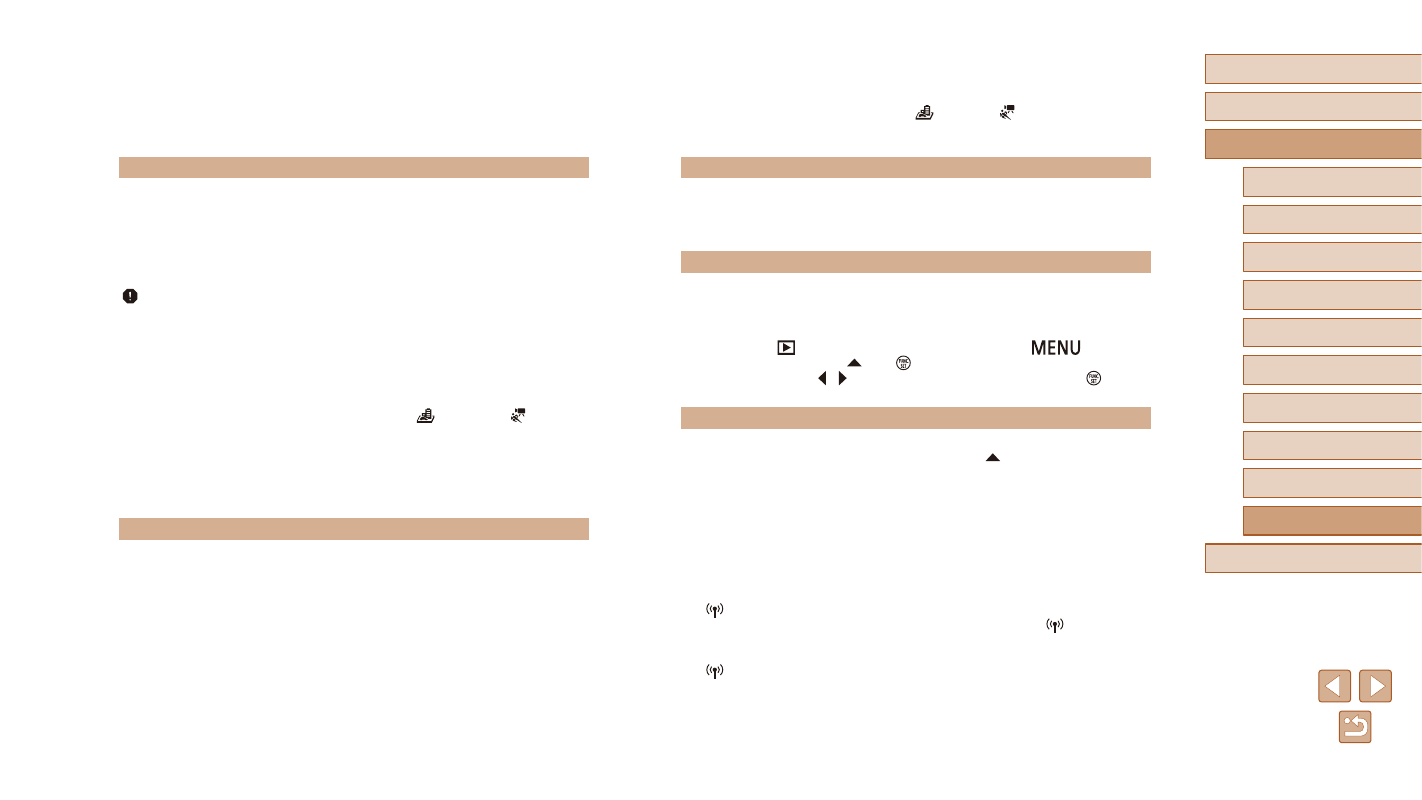
176
Before Use
Basic Guide
Advanced Guide
1
Camera Basics
2
Auto Mode /
Hybrid Auto Mode
3
Other Shooting Modes
5
Tv, Av, M, C1, and C2 Mode
6
Playback Mode
7
Wi-Fi Functions
8
Setting Menu
9
Accessories
10
Appendix
Index
4
P Mode
Sound is not played during movies.
●
Adjust the volume (= 145) if you have activated [Mute] (= 145) or the sound
in the movie is faint.
●
No sound is played for movies shot in [
] (= 62) or [ ] (= 70) mode, or
when [Sound rec.] is set to [Disable] (= 37), because audio is not recorded.
Memory Card
The memory card is not recognized.
●
Restart the camera, with the memory card in it (= 25).
Computer
Cannot transfer images to a computer.
●
When attempting to transfer images to the computer via a cable, try reducing the
transfer speed as follows.
-
Press the [
] button to enter Playback mode. Hold the [
] button
down as you press the [ ] and [ ] buttons at the same time. On the next
screen, press the [ ][ ] buttons to choose [B], and then press the [ ] button.
Wi-Fi
Cannot access the Wi-Fi menu by pressing the [ ] button.
●
The Wi-Fi menu is not available in Shooting mode. Switch to Playback mode and
try again.
●
In Playback mode, the Wi-Fi menu cannot be accessed during detailed
information display, magnified display, or index display. Switch to single-image
display and a viewing mode other than detailed information display. Similarly, the
Wi-Fi menu cannot be accessed during group playback or filtered image display
according to specified conditions. Cancel group or filtered image playback.
●
The Wi-Fi menu cannot be accessed while the camera is connected to a printer,
computer, or TV via a cable. Disconnect the cable.
●
[
] will not be displayed even in playback mode, when using magnified display
or index display. Switch to single-image display and try again. [
] will also
not be displayed when an image is displayed by specifying search conditions.
Cancel filtered image playback.
●
[
] will not be displayed when the camera is connected to a printer or computer
with a cable. Disconnect the cable.
The Babies or Children icon does not display.
●
The Babies and Children icons will not display if the birthday is not set in face
information (= 47). If the icons still do not display even when you set the
birthday, re-register face information (= 47), or make sure that the date/time
Shooting Movies
The elapsed time shown is incorrect, or recording is interrupted.
●
Use the camera to format the memory card, or switch to a card that supports
high-speed recording. Note that even if the elapsed time display is incorrect, the
length of movies on the memory card corresponds to the actual recording time
[ ] is displayed and shooting stops automatically.
●
The camera’s internal memory buffer filled up as the camera could not record to
the memory card quickly enough. Try one of the following measures.
-
Use the camera to perform low-level formatting of the memory card (= 149).
-
Lower the image quality (= 53).
-
Switch to a memory card that supports high-speed recording (= 198).
Zooming is not possible.
●
Zooming is not possible when shooting movies in [
Subjects look distorted.
●
Subjects that pass in front of the camera quickly may look distorted. This is not a
malfunction.
Playback
Playback is not possible.
●
Image or movie playback may not be possible if a computer is used to rename
files or alter the folder structure. Refer to “Software Instruction Manual” (= 164)
for details on folder structure and file names.
Playback stops, or audio skips.
●
Switch to a memory card that you have performed low-level formatting on with the
●
There may be brief interruptions when playing movies copied to memory cards
that have slow read speeds.
●
When movies are played on a computer, frames may be dropped and audio may
skip if computer performance is inadequate.