Playback zoom [170, Image index [171, Playback zoom – Sony Cyber-shot RX10 III User Manual
Page 167: Image index
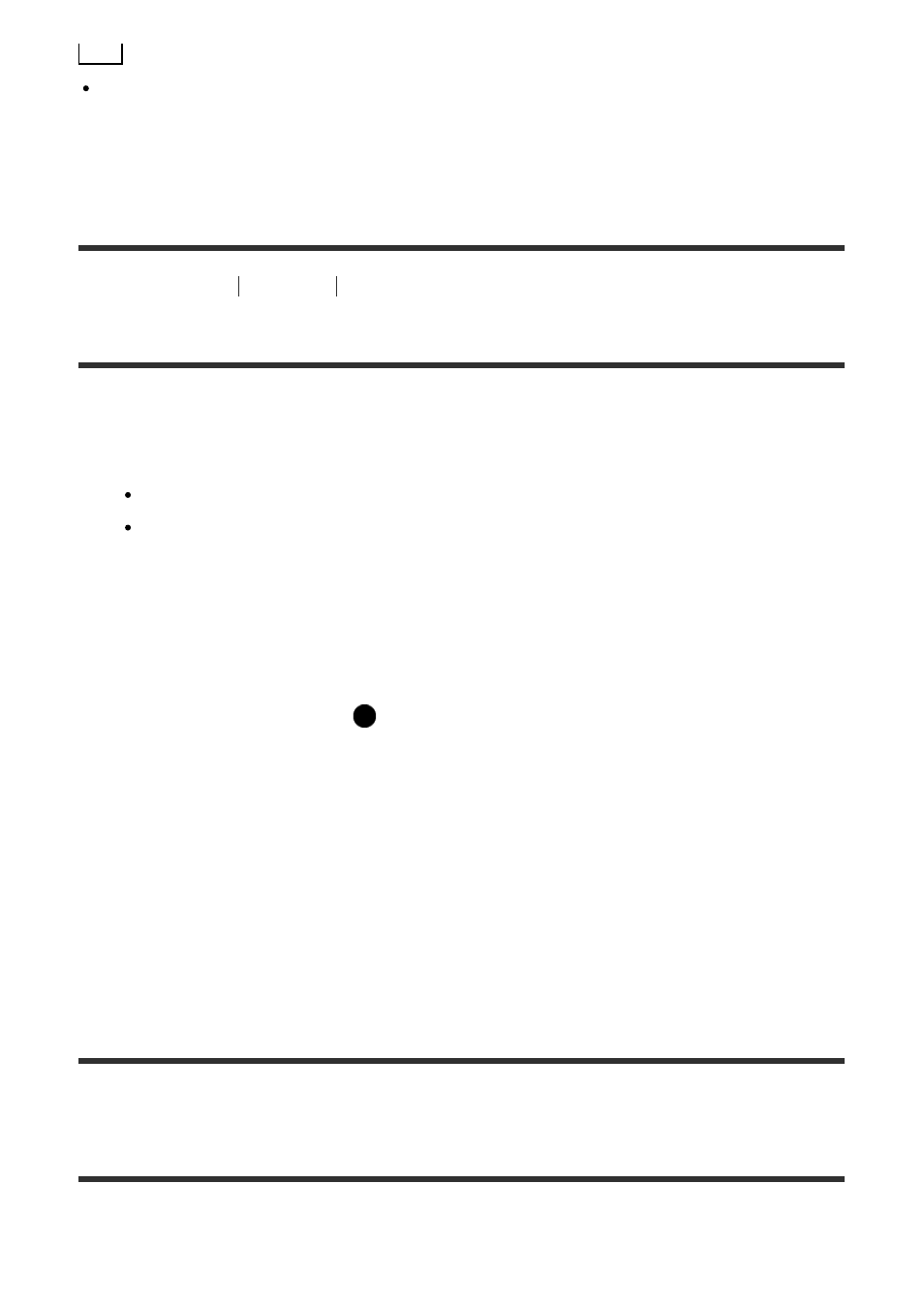
Hint
The product creates an image database file on a memory card to record and play back
images. An image that is not registered in the image database file may not be played
back correctly. To play back images shot using other devices, register those images to
the image database file using MENU
→ [Setup] → [Recover Image DB].
[170] How to Use
Viewing
Viewing still images
Playback zoom
Enlarges the image being played back.
1. Display the image you want to enlarge, and slide the W/T (zoom) lever to the T side.
Slide the W/T (zoom) lever to the W side to adjust the zoom scale.
The view will zoom in on the part of the image where the camera focused during
shooting. If the focus location information cannot be obtained, the camera will zoom
in on the center of the image.
2. Select the portion you want to enlarge by pressing the top/bottom/right/left side of the
control wheel.
3. Press the MENU button, or
in the center of the control wheel to exit the playback
zoom.
Hint
You can also enlarge an image being played back using MENU.
You can change the initial magnification and initial position of enlarged images by
selecting MENU
→
(Playback
) → [ Enlarge Init. Mag.] or [ Enlarge Initial Pos.].
Note
You cannot enlarge movies.
[171] How to Use
Viewing
Viewing still images
Image Index
You can display multiple images at the same time in playback mode.