Photo capture [177, Playing back panoramic images [178, Photo capture – Sony Cyber-shot RX10 III User Manual
Page 171: Playing back panoramic images
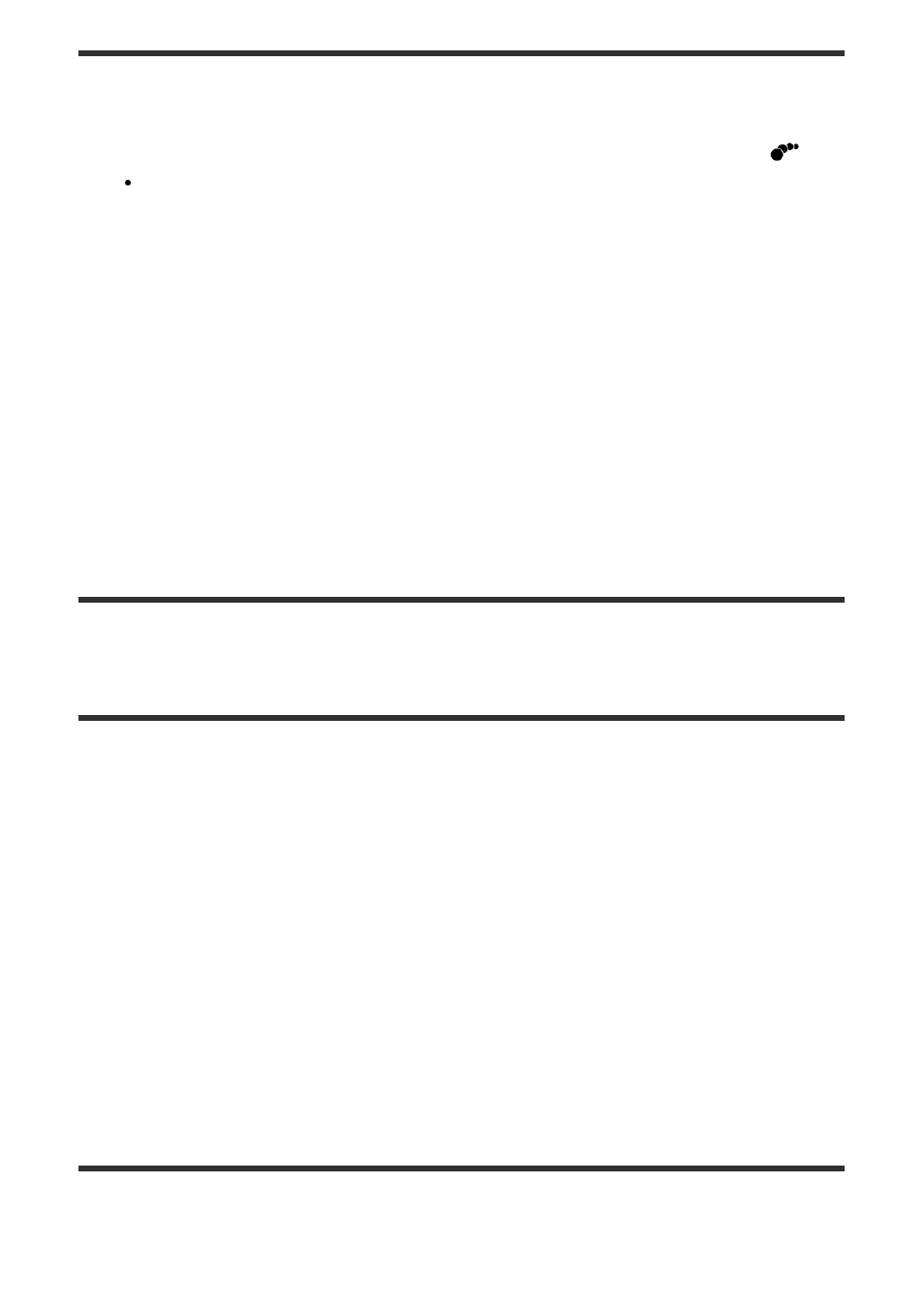
You can see the tracking of the subject's motion in high-speed, like a stroboscopic image.
1. Press the bottom side of the control wheel during movie playback, then select
.
To exit [Motion Shot Video] playback, select
.
If you fail to make the trail, you can adjust the interval of the image tracking using
.
Note
You cannot save the images made with [Motion Shot Video] as a movie file.
If the motion of the subject is too slow or the subject does not move enough, the product
may fail to create the image.
Hint
You can also change the interval of the image tracking using MENU →
(Playback)
→ [Motion Interval ADJ].
[177] How to Use
Viewing
Playing back movies
Photo Capture
Captures a chosen scene in a movie to save as a still image. First shoot a movie, then pause
the movie during playback to capture decisive moments that tend to be missed when
shooting still images, and save them as still images.
1. MENU
→
(Playback
)→select [Photo Capture].
2. Play back the movie and pause it.
3. Find the desired scene using forward slow playback, reverse slow playback, displays
the next frame, and displays the previous frame, and then stop the movie.
4. Press
(Photo Capture) to capture the chosen scene.
The scene is saved as a still image.
[178] How to Use
Viewing
Viewing panoramic images
Playing back panoramic images