The zoom features available with this product [44, The zoom features available with this product – Sony Cyber-shot RX10 III User Manual
Page 70
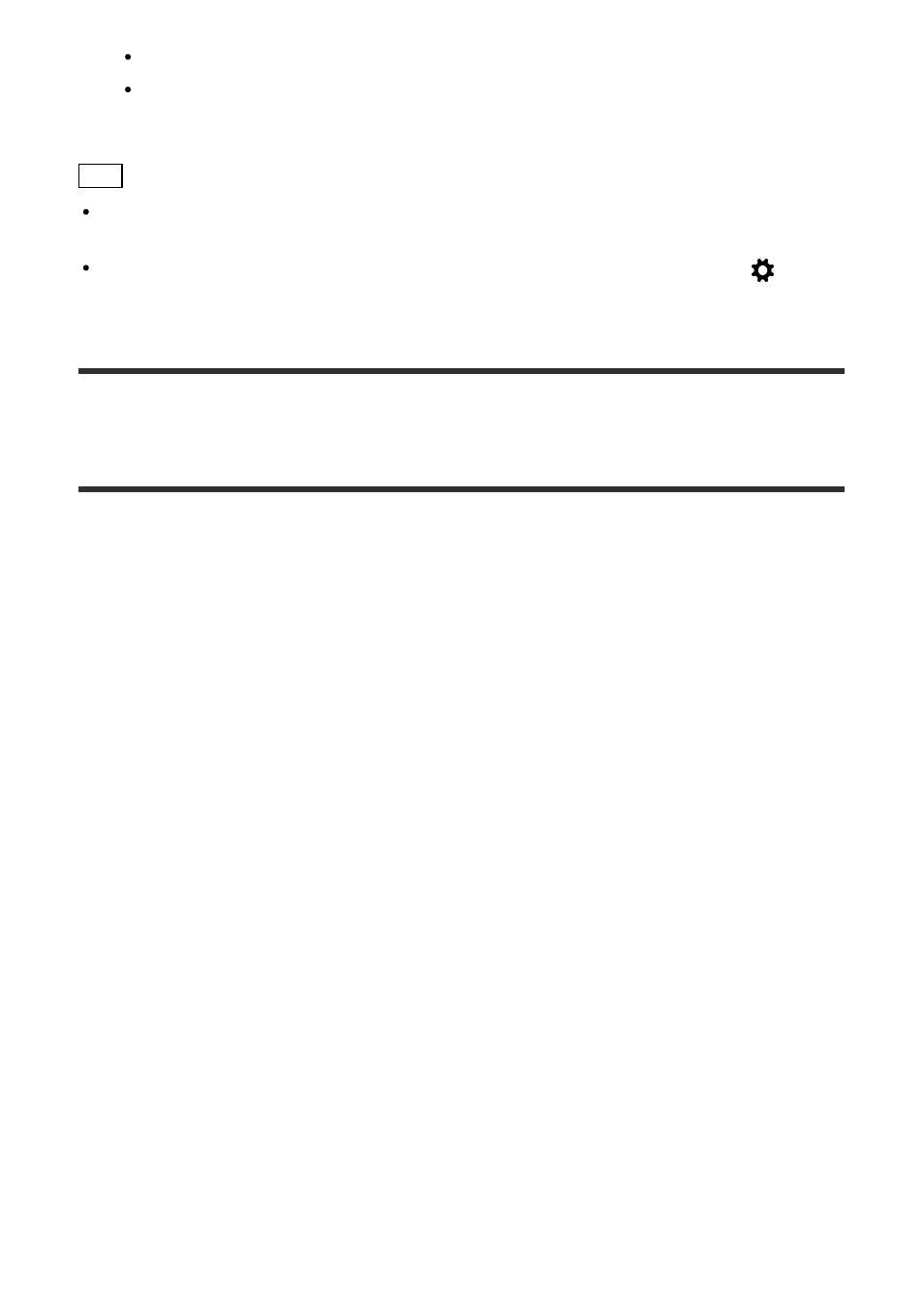
Turn the rear lens ring to the right to zoom in and to the left to zoom out.
Move the W/T (zoom) lever to the T side to zoom in and to the W side to zoom out.
Hint
When you select other than [Optical zoom only] for [Zoom Setting], you can exceed the
zoom range of the optical zoom to zoom images.
You can assign the zoom function to the front lens ring by selecting MENU
→
(Custom Settings
) → [Lens Ring Setup].
[44] How to Use
Using shooting functions
Using the zoom
The zoom features available with this product
The zoom feature of the product provides a higher magnification zoom by combining various
zoom features. The icon displayed on the screen changes, according to the selected zoom
feature.
1.
Optical zoom range
Images are magnified within the optical zoom range of this product.
2.
Smart Zoom range (
)
Zoom images without causing the original quality to deteriorate by partially cropping an
image (only when the image size is [M], [S] or [VGA]).
3.
Clear Image Zoom range (
)
Zoom images using an image process with less deterioration. Set [Zoom Setting] to
[On:ClearImage Zoom] or [On:Digital Zoom] first.
4.
Digital Zoom range (
)
You can magnify images using an image process. When you select [On:Digital Zoom]
for [Zoom Setting], you can use this zoom function.
Note
The default setting for the [Zoom Setting] is [Optical zoom only].
The default setting for [
Image Size] is [L]. To use the smart zoom change [
Image
Size] to [M], [S] or [VGA].
Zoom functions other than the optical zoom are not available when shooting in the
following situations: