Wps push [242, Access point set. [243, Wps push – Sony Cyber-shot RX10 III User Manual
Page 218: Access point set
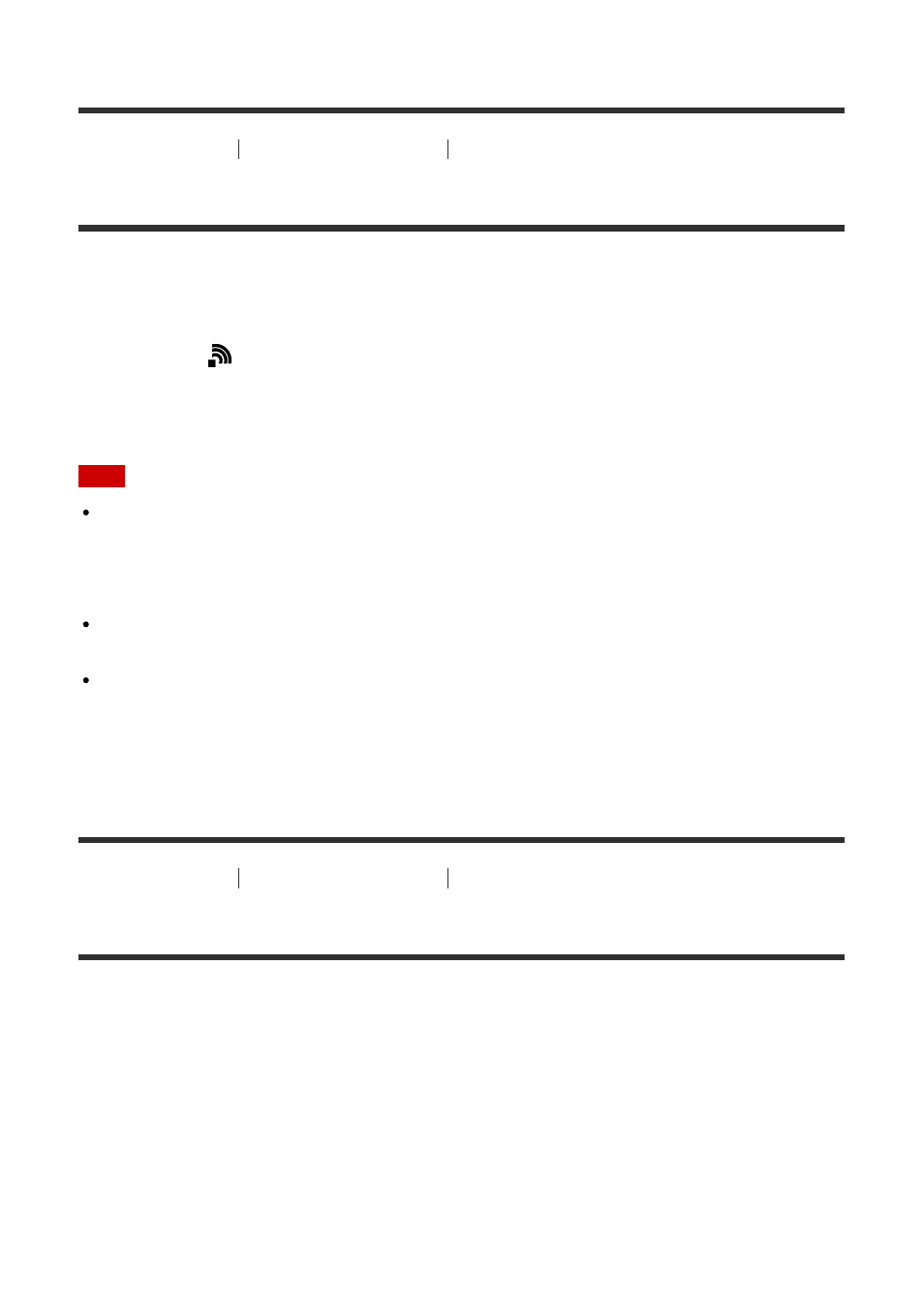
[242] How to Use
Using Wi-Fi functions
Changing the settings of Wi-Fi functions
WPS Push
If your access point has the Wi-Fi Protected Setup (WPS) button, you can register the
access point to this product easily by pushing the Wi-Fi Protected Setup (WPS) button.
1. MENU
→
(Wireless
) → [WPS Push].
2. Press the WPS button on the access point you want to register.
Note
[WPS Push] works only if the security setting of your access point is set to WPA or WPA2
and your access point supports the Wi-Fi Protected Setup (WPS) button method. If the
security setting is set to WEP or your access point does not support the Wi-Fi Protected
Setup (WPS) button method, perform [Access Point Set.].
For details about the available functions and settings of your access point, see the access
point operating instructions or contact the administrator of the access point.
A connection may not be enabled depending on the surrounding conditions, such as the
type of wall material or if there is an obstruction or poor wireless signal between the
product and access point. If that happens, change the location of the product or move the
product closer to the access point.
[243] How to Use
Using Wi-Fi functions
Changing the settings of Wi-Fi functions
Access Point Set.
You can register your access point manually. Before starting the procedure, check the SSID
name of the access point, security system, and password. The password may be preset in
some devices. For details, see the access point operating instructions, or consult the access
point administrator.
1. MENU
→
(Wireless
) → [Access Point Set.].
2. Select the access point you want to register.