Connecting the product to a computer [267, Importing images to the computer [268, Accessing the help of remote camera control – Sony Cyber-shot RX10 III User Manual
Page 230: Connecting the product to a computer
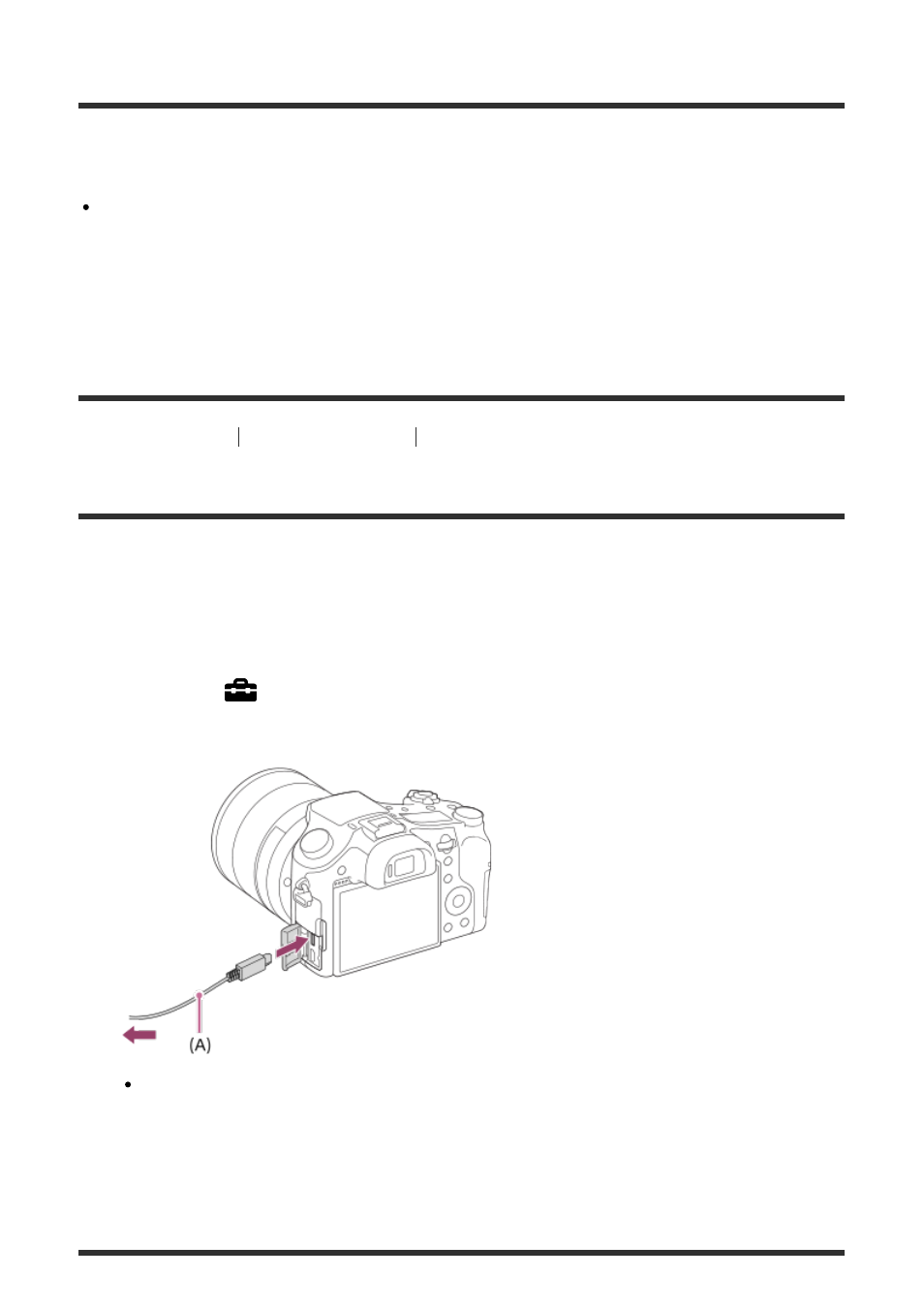
Accessing the Help of Remote Camera Control
Windows:
[Start]
→ [All Programs] → [Remote Camera Control] → [Remote Camera Control Help].
For Windows 8, start [Remote Camera Control], and right-click the title bar to select
[Remote Camera Control Help].
Mac:
Finder → [Applications] → [Remote Camera Control], and select [Help] from the menu bar →
[Remote Camera Control Help].
[267] How to Use
Using a computer
Connecting this product and a computer
Connecting the product to a computer
1. Insert a sufficiently charged battery pack into the product, or connect it to a wall outlet
(wall socket) using an AC Adaptor AC-PW20 (sold separately).
2. Turn on the product and the computer.
3. Check from
(Setup) that [USB Connection] is set to [Mass Storage].
4. Connect the product and your computer using the micro USB cable (supplied)
(A) .
If you connect the product to your computer using the micro USB cable when [USB
Power Supply] is set to [On], power is supplied from your computer. (Default setting:
[On])