Epson 100" EpiqVision Ultra LS500 4000-Lumen Pixel-Shift 4K UHD 3LCD Laser Projector TV System with 100" Screen (White Projector) User Manual
Page 132
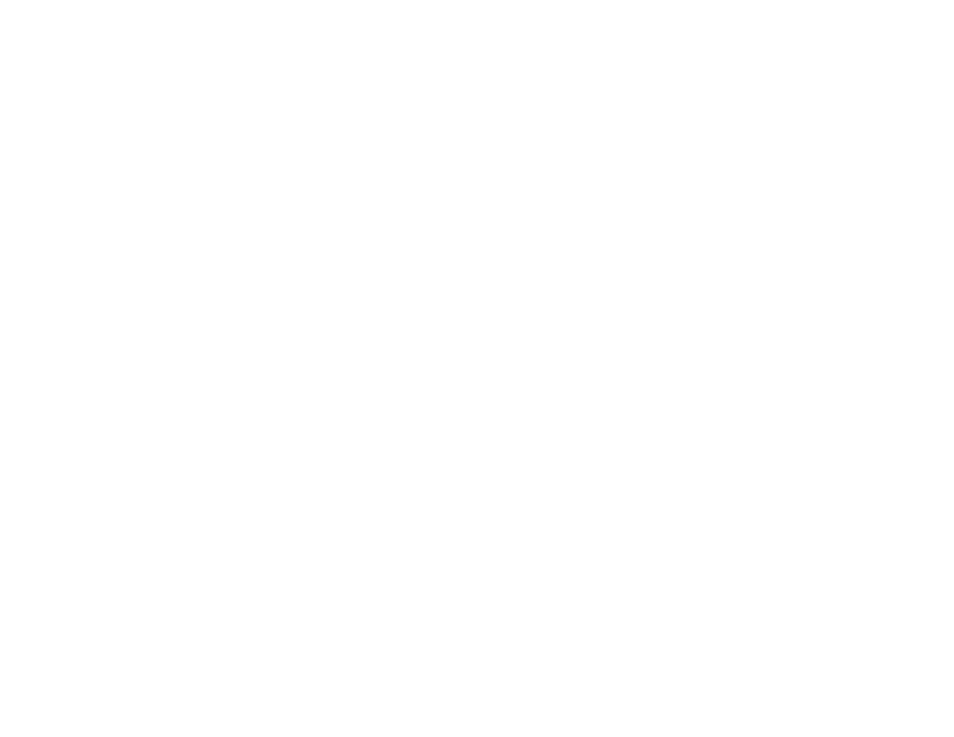
132
• Make sure the image being projected is not completely black (only when projecting computer images).
• Press the projector's power button to wake it from standby or sleep mode. Also see if your connected
computer is in sleep mode or displaying a blank screen saver.
• If you are projecting from a streaming device, make sure it is powered by the USB power cable inside
the projector. Turn on the connected streaming device or video source, and press the play button to
start a video, if necessary.
• Make sure the connected device meets the HDMI CEC standard. See the documentation supplied
with the device for more information. If necessary, set the CEC function for the connected device
again and restart the device. Turn off the projector and the connected streaming device or video
source, and then turn them back on.
• Turn off the projector and the connected streaming device or video source, and then turn them back
on.
• Press the
Menu
button. If the projector menu displays, there may be a problem with the connected
video source, cable connection, or port.
• Check the settings on the Signal menu to make sure they are correct for the current video source.
• Adjust the
Brightness
setting on the Image menu.
• Check the Display menu to make sure the
Messages
setting is set to
On
.
• If the projector does not respond when you press the control panel buttons, the buttons may be
locked. Unlock the buttons. Press and hold the power button for 7 seconds or use the remote control.
• If the projector does not respond when you press buttons on the remote control, make sure the remote
and projector are within range of each other.
• If you are projecting from a computer, make sure it is set up to display on an external monitor. If the
computer's display is set to an extended or mirrored mode, try changing it to external output only.
• If you are projecting from a computer using an HDMI cable, turn off the computer and the projector.
Make sure the HDMI cable is securely connected, turn the projector on, then turn the computer on.
• Check the video copyright protection and encryption. The projector may not be able to project
copyrighted videos with updated or revised versions of HDCP encryption.
• If you are using a streaming media device, make sure it has an active Internet connection. Also make
sure it is securely connected to the
HDMI3
port using the HDMI extension cable and to the
DC Out
(2.0A)
port using a USB power cable.
• If the other solutions do not solve the problem, reset all of the projector settings using the options on
the
Reset
menu.
Parent topic: