Selecting wireless network settings in windows, Selecting wireless network settings on mac – Epson 100" EpiqVision Ultra LS500 4000-Lumen Pixel-Shift 4K UHD 3LCD Laser Projector TV System with 100" Screen (White Projector) User Manual
Page 51
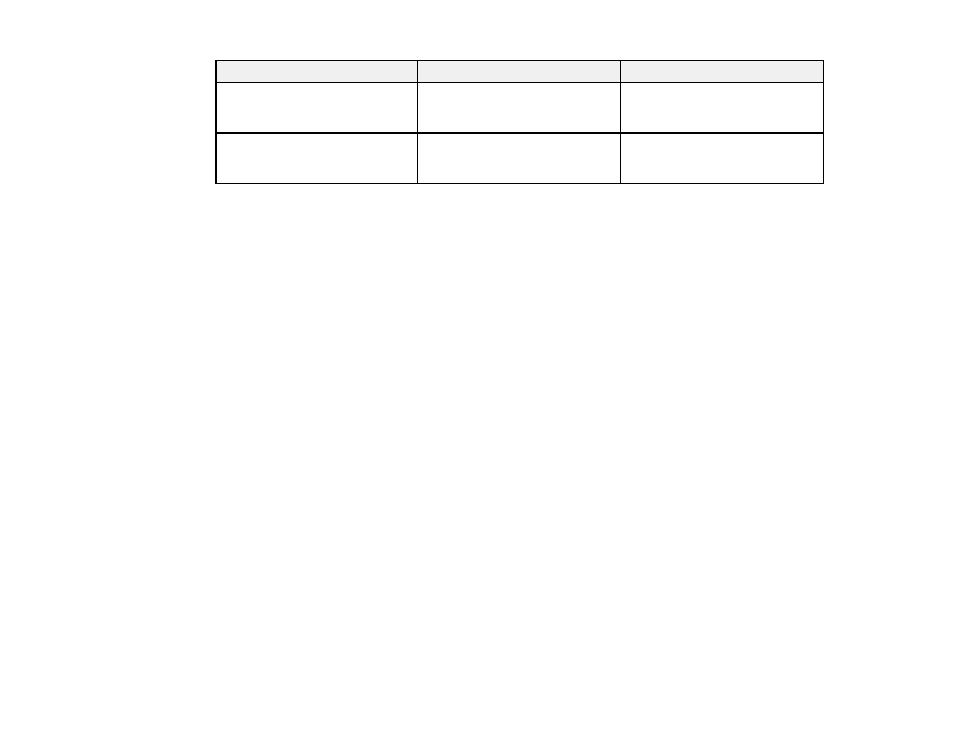
51
Setting
Options
Description
SSID Display
On
Off
Selects whether to display the
SSID on the network standby
screen and Home screen
IP Address Display
On
Off
Selects whether to display the IP
address on the network standby
screen and Home screen
Parent topic:
Selecting Wireless Network Settings Manually
Selecting Wireless Network Settings in Windows
Before connecting to the projector, select the correct wireless network on your computer.
1.
To access your wireless utility software, access the Desktop and double-click the network icon on
the Windows taskbar.
2.
Do one of the following:
• If your projector is set up on an existing network (Advanced mode), select the network name
(SSID).
• If your projector is configured for Quick mode, select the projector's SSID.
3.
Click
Connect
.
Parent topic:
Selecting Wireless Network Settings on Mac
Before connecting to the projector, select the correct wireless network on your Mac.
1.
Click the AirPort icon on the menu bar at the top of the screen.
2.
Make sure AirPort is turned on, then do one of the following:
• If your projector is set up on an existing network (Advanced mode), select the network name
(SSID).
• If your projector is configured for Quick mode, select the projector's SSID.
Parent topic: