Solutions to sound problems – Epson 100" EpiqVision Ultra LS500 4000-Lumen Pixel-Shift 4K UHD 3LCD Laser Projector TV System with 100" Screen (White Projector) User Manual
Page 139
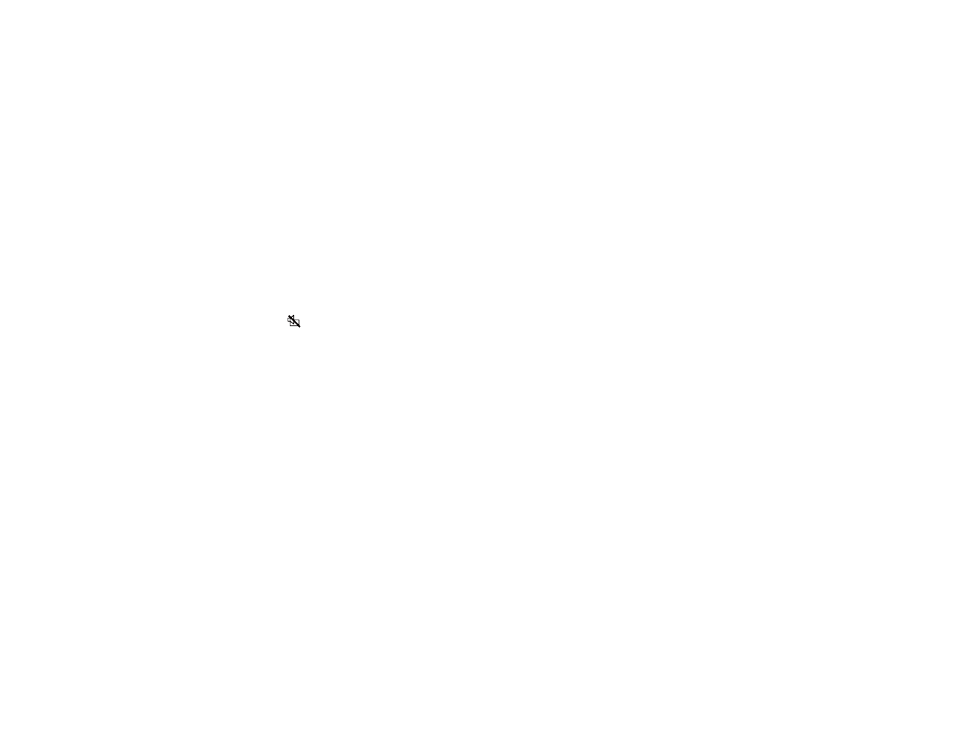
139
• Avoid using the projector near wireless networks, microwave ovens, 2.4 GHz cordless phones, or
other devices that use the 2.4 GHz frequency band. These devices can interfere with the signal
between the projector and the 3D glasses.
• If the other solutions do not solve the problem, change the
Inverse 3D Glasses
setting on the Signal
menu. Return the setting to its original value if changing it does not solve the problem as it can
adversely affect the 3D image.
Parent topic:
Solving Image or Sound Problems
Related references
Input Signal Settings - Signal Menu
3D Viewing Range
Solutions to Sound Problems
If there is no sound when you expect it or the volume is too low or high, try the following solutions:
• Adjust the projector's volume settings.
• Press the
A/V mute button on the projector remote control to resume video and audio if they were
temporarily stopped.
• Make sure the
Audio Out Device
settings are correct.
• Check your computer or video source to make sure the volume is turned up and the audio output is set
for the correct source.
• Check the cable connection between the projector and your video source.
• Try disconnecting and reconnecting the audio cable.
• Check the audio out cable connection between the projector and your external speakers.
• If you do not hear sound from an HDMI source, set the connected device to PCM output.
• Make sure any connected audio cables are labeled "No Resistance."
• If you are using an ARC-compatible A/V system, make sure it is connected to the projector's ARC-
compatible HDMI port and set the
HDMI Link
and
Audio Out Device
settings accordingly.
• If you are using a Mac and you do not hear sound from an HDMI source, make sure your Mac
supports audio through the HDMI port. If not, you need to connect an audio cable directly to your
speaker system.
• If you hear a hissing sound from your projector's speakers when projecting from a computer running
Windows 10 over a network, you may need to adjust the Windows 10 sound properties:
1. Right-click the speaker icon in the Windows taskbar and select
Sounds
.