Solutions when "no signal" message appears, Displaying from a pc laptop – Epson 100" EpiqVision Ultra LS500 4000-Lumen Pixel-Shift 4K UHD 3LCD Laser Projector TV System with 100" Screen (White Projector) User Manual
Page 133
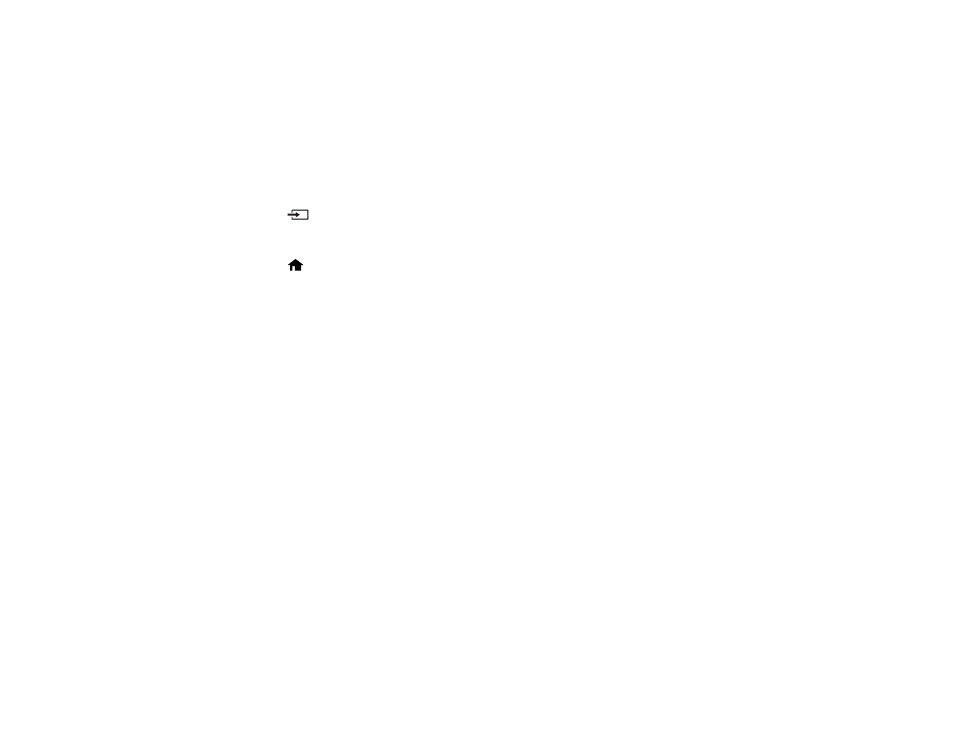
133
Related references
Projector Light Status
Projector Setup Settings - Extended Menu
Input Signal Settings - Signal Menu
Projector Reset Options - Reset Menu
Solutions When "No Signal" Message Appears
If the "No Signal" message appears, try the following solutions:
• Press the
Source
button on the projector's control panel or remote control repeatedly to cycle
through the available sources. Wait a few seconds for an image to appear on each source you cycle
through.
• Press the
Home
button on the projector's control panel to select from a list of available sources
(shown in black text).
• Turn on the connected computer or video source, and press its play button to begin your presentation,
if necessary.
• Check the connection from the projector to your video sources.
• If you are projecting from a laptop computer, make sure it is set up to display on an external monitor.
• If necessary, turn the projector and the connected computer or video source off and then on again.
• If you are projecting from an HDMI source, replace the HDMI cable with a shorter one.
• Try a different video cable.
• If the other solutions do not solve the problem, reset all of the projector settings using the options on
the
Reset
menu.
Displaying From a PC Laptop
Displaying From a Mac Laptop
Parent topic:
Solving Image or Sound Problems
Related concepts
Related tasks
Displaying From a PC Laptop
If you see the "No Signal" message when you display from a PC laptop, you need to set up the laptop to
display on an external monitor.