Solutions when only a partial image appears, Solutions when the image is not rectangular – Epson 100" EpiqVision Ultra LS500 4000-Lumen Pixel-Shift 4K UHD 3LCD Laser Projector TV System with 100" Screen (White Projector) User Manual
Page 135
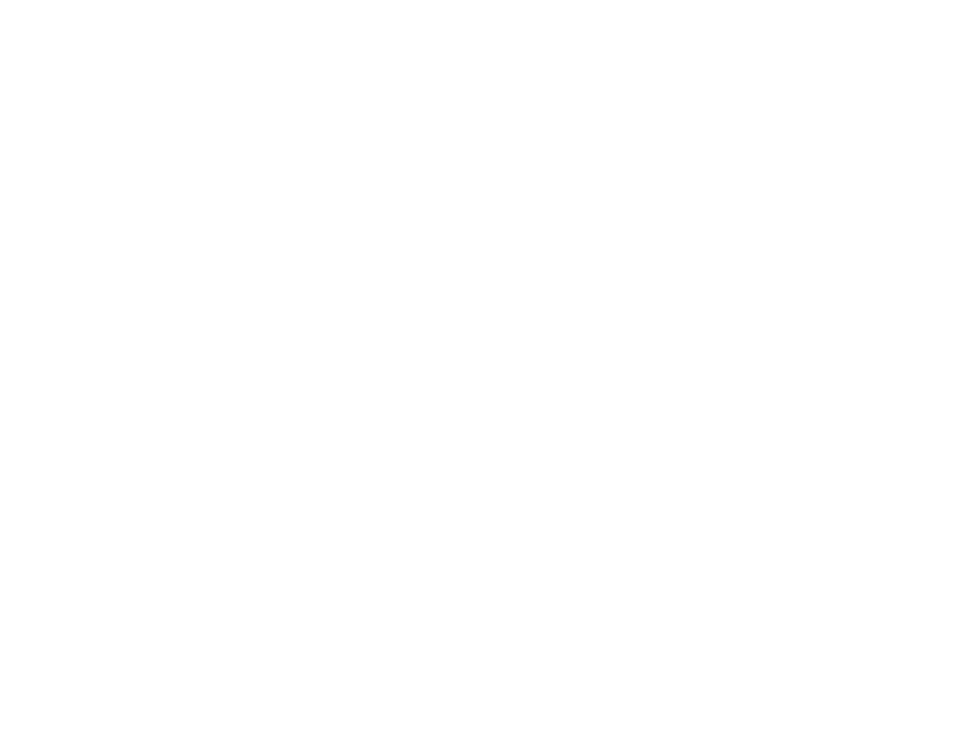
135
Related references
Supported Video Display Formats
Projector Information Display - Info Menu
Solutions When Only a Partial Image Appears
If only a partial computer image appears, try the following solutions:
• Check the
Blanking
setting in the Settings menu.
• Select a different image aspect mode in the Signal menu.
• Check your computer display settings to disable dual display and set the resolution within the
projector's limits. (See your computer manual for details.)
• Check the resolution assigned to your presentation files to see if they are created for a different
resolution than you are projecting in. (See your software help for details.)
• Make sure you selected the correct
Projection
setting.
• Try adjusting the image position using the
Image Shift
setting in the Settings menu.
• If you are passing the video signal through another device, make sure the device is set up correctly,
then try connecting the video source directly to the projector.
• If you are viewing a 3D image, make sure you selected the correct 3D format.
• If the other solutions do not solve the problem, reset all of the projector settings using the options on
the
Reset
menu.
Parent topic:
Solving Image or Sound Problems
Related references
Projector Setup Settings - Extended Menu
Projector Feature Settings - Settings Menu
Input Signal Settings - Signal Menu
Projector Reset Options - Reset Menu
Related tasks
Changing the Image Aspect Ratio
Resizing the Image with the Zoom Setting
Solutions When the Image is Not Rectangular
If the projected image is not evenly rectangular, try the following solutions:
• Place the projector directly in front of the center of the screen, facing it squarely, if possible.