Changing the color mode, Available color modes, Changing the color mode available color modes – Epson 100" EpiqVision Ultra LS500 4000-Lumen Pixel-Shift 4K UHD 3LCD Laser Projector TV System with 100" Screen (White Projector) User Manual
Page 75
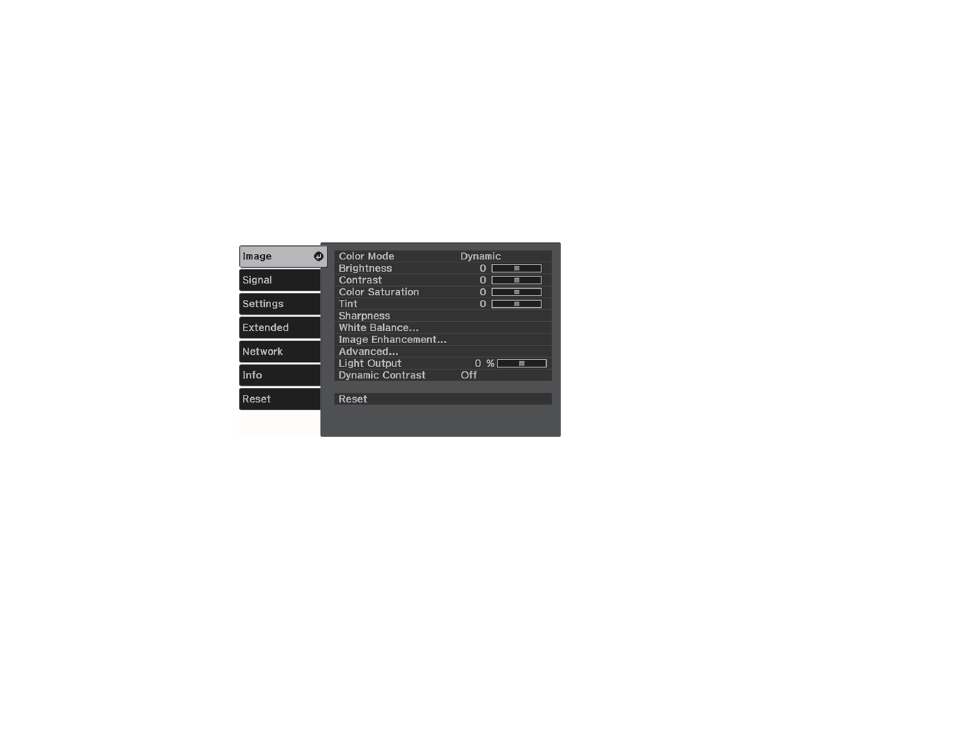
75
Turning On Automatic Luminance Adjustment
Parent topic:
Using Basic Projector Features
Changing the Color Mode
You can change the projector's Color Mode to optimize the image for your viewing environment.
1.
Turn on the projector and switch to the image source you want to use.
2.
If you are projecting from a DVD player or other video source, insert a disc or other video media and
press the play button, if necessary.
3.
Press the
Menu
button on the projector's control panel or remote control.
4.
Select the
Image
menu and press
Enter
.
5.
Select
Color Mode
and press
Enter
.
6.
Press the arrow buttons to select a color mode setting and press
Enter
.
7.
When you are finished, press
Menu
.
Parent topic:
Available Color Modes
You can set the projector to use these Color Modes, depending on the input source you are using: