Solutions when the image contains noise or static – Epson 100" EpiqVision Ultra LS500 4000-Lumen Pixel-Shift 4K UHD 3LCD Laser Projector TV System with 100" Screen (White Projector) User Manual
Page 136
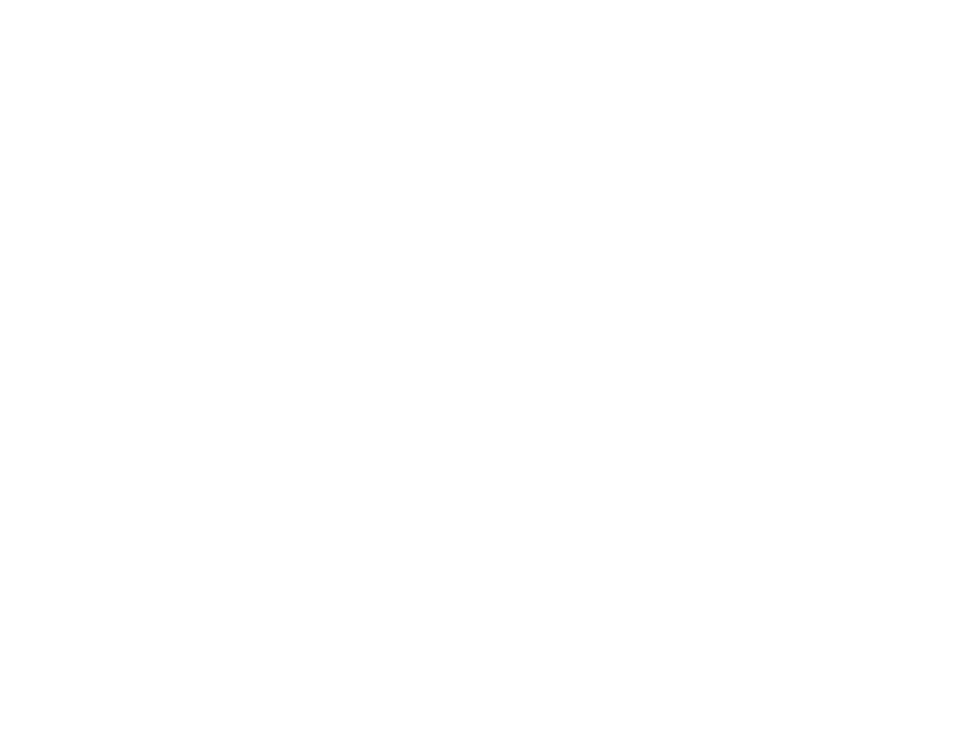
136
• Adjust the image shape using the
Keystone
menu setting.
• Adjust the
Quick Corner
setting to correct the image shape.
Parent topic:
Solving Image or Sound Problems
Related concepts
Related tasks
Correcting Image Shape with Quick Corner
Correcting Image Shape with the Keystone Buttons
Solutions When the Image Contains Noise or Static
If the projected image seems to contain electronic interference (noise) or static, try the following
solutions:
• Check the cables connecting your computer or video source to the projector. They should be:
• Separated from the power cord to prevent interference
• Securely connected at both ends
• Not connected to an extension cable
• No longer than 24 feet (7.3 m) for HDMI cables
• Check the settings on the projector's Signal menu to make sure they match the video source. If
available for your video source, adjust the
Deinterlacing
and
Noise Reduction
settings.
• Select a computer video resolution and refresh rate that are compatible with the projector.
• If you adjusted the image shape using the projector controls, try decreasing the
Sharpness
setting to
improve image quality.
• If you connected an extension power cable, try projecting without it to see if it caused interference in
the signal.
• Try a different cable.
• Try adjusting the
Image Enhancement
settings on the Image menu.
• If you connected an A/V system that does not support ARC to the
HDMI2 (ARC)
port, the image may
be distorted.
Parent topic:
Solving Image or Sound Problems
Related references