Using the home screen – Epson 100" EpiqVision Ultra LS500 4000-Lumen Pixel-Shift 4K UHD 3LCD Laser Projector TV System with 100" Screen (White Projector) User Manual
Page 56
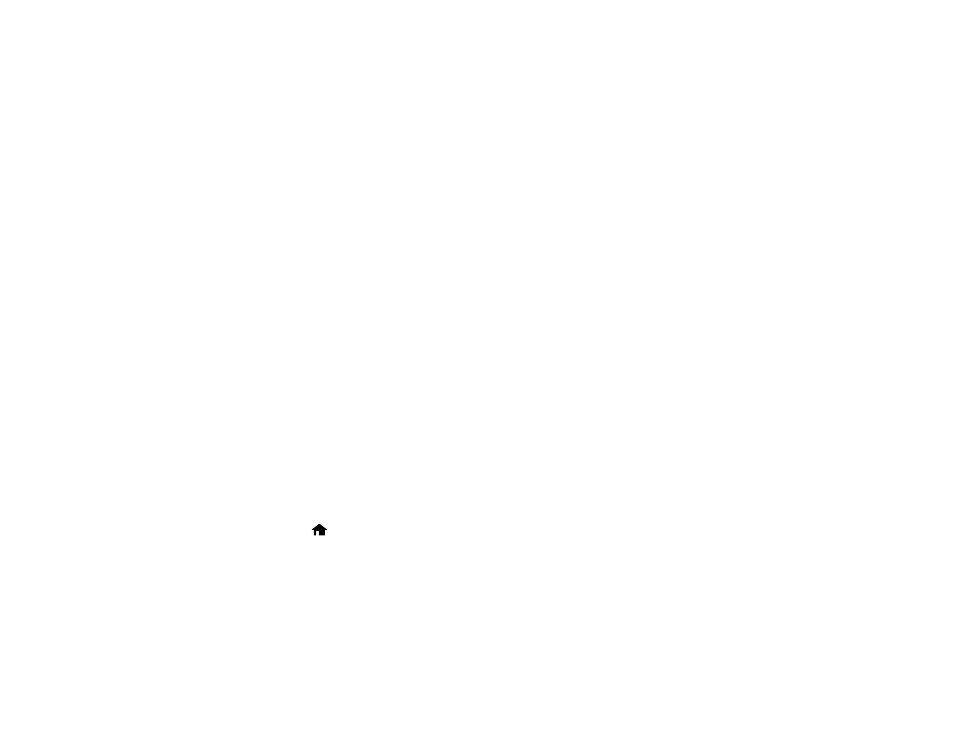
56
Warning:
Never look into the projector lens when the laser is on. This can damage your eyes and is
especially dangerous for children and pets. If you are using the remote control to turn the projector
on, make sure no one is looking into the lens or in front of the projector before turning it on.
Caution:
Make sure no objects are blocking the light from the projector lens. Objects blocking the
lens for an extended time can melt and light that is reflected back into the lens can cause the
projector to malfunction. Do not stand in front of the projector lens during projection. Your clothes
could be damaged from the high temperature.
6.
Turn on the connected video source.
If you do not see a projected image right away, try the following:
• Make sure the lens cap is off.
• Turn on the connected computer or video device.
• Insert a DVD or other video media and press the play button, if necessary.
• Press the
Source
button on the projector or the projector remote control and select the desired input.
• Change the screen output from the computer when using a laptop.
• If the Home screen is displayed, select the source you want to project.
Parent topic:
Using Basic Projector Features
Related references
Projector Setup Settings - Extended Menu
Using the Home Screen
You can select input sources and other frequently used options from the Home screen.
1.
To display the Home screen, do one of the following:
• Press the
Home
button on the control panel.
• Turn on the projector with the
Home Screen Auto Disp
setting enabled.
• Turn on the projector when no signal is received from the selected input source.