Selecting wireless network settings manually – Epson 100" EpiqVision Ultra LS500 4000-Lumen Pixel-Shift 4K UHD 3LCD Laser Projector TV System with 100" Screen (White Projector) User Manual
Page 47
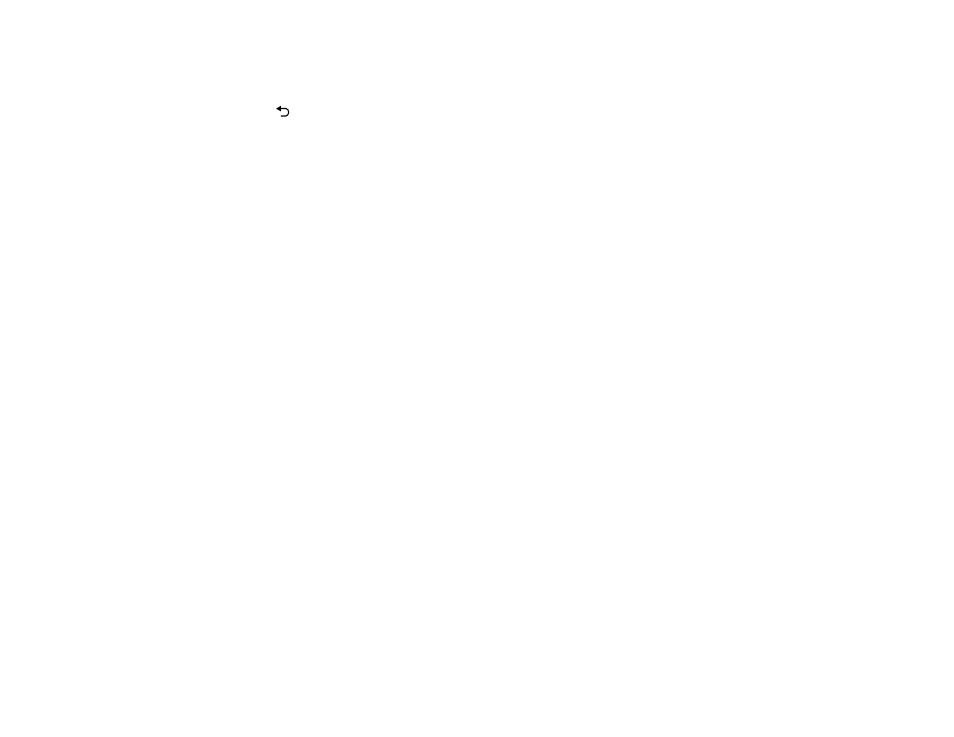
47
7.
Select
Connection Mode
and press
Enter
.
8.
Select
Quick
and press
Enter
.
9.
Press
Esc
to return to the Network Configuration menu.
10. Select
Complete
and follow the on-screen instructions to save your settings.
11. Select
Display the QR Code
and press
Enter
.
Your projector displays a QR code on the projection surface.
12. Open the Epson iProjection app on your smartphone or tablet.
13. Use the QR code reader feature to read the QR code and connect your device to the projector.
Note:
The projector and the smartphone must be on the same wireless network in order to establish
a connection.
Your smartphone or tablet is now connected to your projector. Visit
(U.S.),
(Canada), or
(Caribbean) for information on controlling
your projector with the Epson iProjection app.
Parent topic:
Selecting Wireless Network Settings Manually
Before you can project from your wireless network, you must select the network settings for the projector
using its menu system.
1.
Turn on the projector.
2.
Press the
Menu
button.